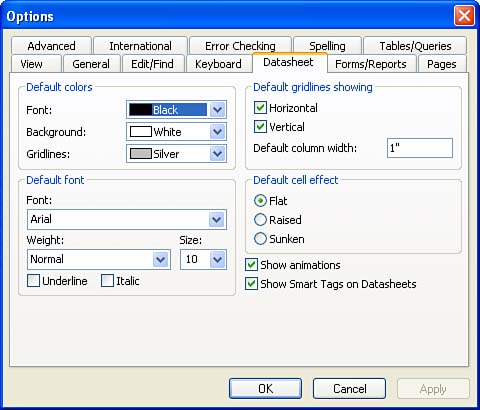Setting Special Options in Access
| When you work in Access, you spend a lot of time in the Datasheet view, adding and manipulating records in a database table. Although forms can be used to handle some of the data entry and editing chores (as discussed in the Access section of this book [Part VI]), you still will work a great deal with table datasheets . Therefore, you might want to customize the Datasheet view to make it easier to work with and provide an environment that is a little easier on your eyes. Follow these steps to customize Access options:
|
EAN: N/A
Pages: 660