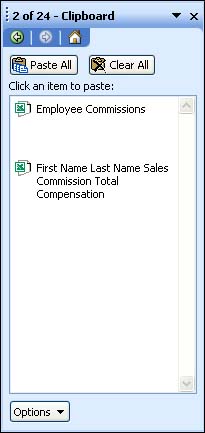Using the Office Clipboard
| You can use the Office Clipboard to store multiple items that you cut or copy from an Excel worksheet (or workbook). You can then paste or move these items within Excel or to other Office applications. The Office Clipboard can hold up to 24 items.
The Office Clipboard is viewed in the Clipboard task pane. Follow these steps to open the Office Clipboard:
You can remove any of the items from the Clipboard. Place the mouse pointer on an item listed on the Clipboard and click the drop-down arrow that appears. Click Delete on the shortcut menu that appears. You can also clear all the items from the Clipboard. Click the Clear All button at the top of the Clipboard task pane.
|
EAN: N/A
Pages: 660