The Offline Process History Panel
| [ LiB ] |
The Offline Process History Panel
When you apply a process to an audio object or a portion of an object through offline processing, an entry is made in this event's Offline Process History panel. Remember that offline processes mean that the effect is not calculated during playback (online), but when the project is stopped (offline). Each process is displayed on its own row. You can decide to modify the settings of a process if it's available.
For example, you can select the Normalize process and change the amount of normalizing within this process. If a process does not have any parameters to modify, such as the Reverse process, for example, clicking the Modify button simply displays a warning telling you this process cannot be modified. You can also replace one process with another. For instance, you can select the Reverse process and select another process in the drop-down menu below the Replace by button. This brings up the new process' dialog box. Once replaced , the old process is removed from the list, and the new process takes its place. Before letting you replace a process, Cubase asks you if this is what you really want to do. Finally, you can remove a process from the list by selecting it and clicking the Remove button, no matter where it is in this list, as long as you haven't applied resampling or time stretching processes which affect the overall number of samples (and ultimately this event's position in the Project). For example, in a list of four offline processes, you can select the third one and change it without affecting the first or second one. The forth will be updated accordingly .
If you have the SX version, you can also use the Offline Process History panel with any plug-in effect (VST or DirectX). This means that you can apply any kind of offline process from the plug-ins installed on your computer and cancel or modify the parameters inside that plug-in.
There is only one instance in which it is not possible to remove a process: If you change the length of an audio clip through time stretching, cutting, deleting, or copy/pasting, you can only remove or modify this process if it is the last one in the list. In this case, this is indicated in the Status column (see the Delete action in Figure 10.22).
Figure 10.22. The Offline Process History panel.
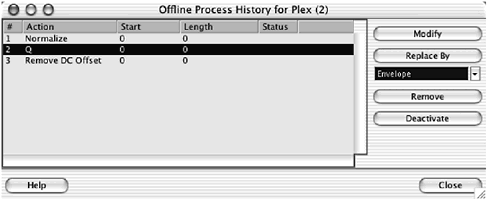
How To
To modify, replace, or remove an action from the Offline Process History panel:
-
Select the event containing offline processes you want to modify.
-
From the Audio menu, select the Offline Process History option.
-
Select the process you want to modify (A), replace (B), or remove (C).
-
Click the Modify button and edit the parameters inside the Process' dialog box and then click the Process button to update the Offline Process History panel.
-
Select the new process you want to use instead of the currently selected one in the drop-down menu below the Replace by button, click the Replace by button, make the necessary adjustments in the Process' dialog box, and click Process to update the Offline Process History panel.
-
Click the Remove button to remove this process from the list.
-
When you have completed modifying, replacing, or removing the processes, click the Close button.
Because the history of each offline process is saved with the object affected, you still have access to this history after you close Cubase and reload the project into memory. This is not the case for the Edit History panel described in the next section.
The Edit History Panel
When you apply a transformation, such as deleting an object, moving, and so on, each action is saved in a list, allowing you to undo several actions. You can do this by using the Undo function in the Edit menu if you only have a few steps to undo; however, if you want to look at all the steps and undo a whole bunch in one go, you can use the Edit History panel, which is also found under the Edit menu (see Figure 10.23).
Figure 10.23. The Edit History panel.
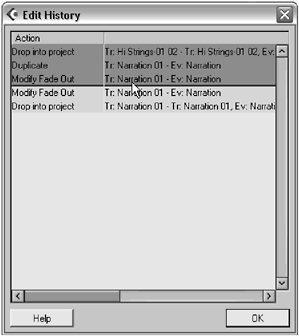
This panel displays the actions on the left and the target object for this action on the right. The latest actions appear at the top of the list, whereas the earliest actions appear at the bottom. The panel is separated by a blue line. Clicking on this line and dragging it down creates a selection. All the actions that are included in this selection will be undone. This means that you can undo from the last edit to the first one, unlike in the Offline Process History panel, in which you can edit any action in the list.
You should know that when you save and close your project, the Edit History panel is reset and is not available until you start editing again. However, only saving your document without closing it keeps this list available.
| [ LiB ] |