Network Elements
|
|
In the computer world, the term network describes two or more connected computers that can share resources such as data, a printer, an Internet connection, applications, or a combination of these. In this section, we’ll discuss each type of network and describe the situation that is most appropriate for its use.
Local Area Network
By definition, a local area network (LAN) is limited to a specific area, usually an office, and cannot extend beyond the boundaries of a single building. The first LANs were limited to a range (from a central point to the most distant computer) of 185 meters (about 600 feet) and no more than 30 computers. Today’s technology allows a larger LAN, but practical administration limitations require dividing it into small, logical areas called workgroups. A workgroup is a collection of individuals (a sales department, for example) who share the same files and databases over the LAN. Figure 1.1 shows an example of a small LAN and its workgroups.
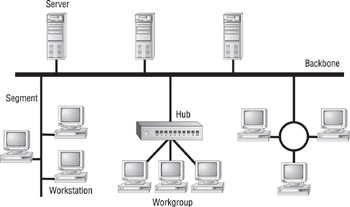
Figure 1.1: A small LAN
Wide Area Network
Chances are, you are an experienced wide area network (WAN) user and didn’t know it. If you have ever connected to the Internet, you have used the largest WAN on the planet. A WAN is any network that crosses metropolitan, regional, or national boundaries. Most networking professionals define a WAN as any network that uses routers and public network links. The Internet fits both definitions.
WANs differ from LANs in the following ways:
-
WANs cover greater distances.
-
WAN speeds are slower.
-
WANs can be connected on demand or permanently connected; LANs have permanent connections between stations.
-
WANs can use public or private network transports; LANs primarily use private network transports.
-
WANs can use either full- or half-duplex communications. LANs have typically used half-duplex communications, although most local area networks today use full-duplex communications (see the sidebar “Full-Duplex vs. Half-Duplex Communications”).
The Internet is actually a specific type of WAN. The Internet is a collection of networks that are interconnected and, therefore, is technically an internetwork (Internet is short for the word internetwork ).
A WAN can be centralized or distributed. A centralized WAN consists of a central computer (at a central site) to which other computers and dumb terminals connect. The Internet, on the other hand, consists of many interconnected computers in many locations. Thus, it is a distributed WAN.
All network communications (including LAN and WAN communications) can be categorized as half-duplex or full-duplex. With half-duplex, communications happen in both directions, but in only one direction at a time. When two computers communicate using half-duplex, one computer sends a signal and the other receives; then they switch sending and receiving roles. Chances are that you are familiar with half-duplex communications. If you ever use a CB radio, you are communicating via half-duplex: One person talks, and then the other person talks.
Full-duplex, on the other hand, allows communication in both directions simultaneously. Both stations can send and receive signals at the same time. Full-duplex communications are similar to a telephone call, in which both people can talk simultaneously.
Host, Workstation, and Server
For the Network+ exam, you need a good understanding of the three primary components of a network: workstations, servers, and hosts. Each one of these items can be found on most networks.
Understanding Workstations
In the classic sense, a workstation is a powerful computer used for drafting or other math-intensive applications. The term is also applied to a computer that has multiple central processing units (CPUs) available to users. In the network environment, the term workstation normally refers to any computer connected to the network that is used by an individual to do work. Workstation can also refer to software, as in Windows NT Workstation. It is important to distinguish between workstations and clients. A client is any network entity that can request resources from the network; a workstation is a computer that can request resources. Workstations can be clients, but not all clients are workstations. For example, a printer can request resources from the network, but it is a client, not a workstation.
Understanding Servers
In the truest sense, a server does exactly what the name implies: It provides resources to the clients on the network (“serves” them, in other words). Servers are typically powerful computers that run the software that controls and maintains the network. This software is known as the network operating system , and we’ll discuss this topic in detail in Chapter 3, “TCP/IP Fundamentals.”
Servers are often specialized for a single purpose. This is not to say that a single server can’t do many jobs, but, more often than not, you’ll get better performance if you dedicate a server to a single task. Here are some examples of servers that are dedicated to a single task:
File Server Holds and distributes files.
Print Server Controls and manages one or more printers for the network.
Proxy Server Performs a function on behalf of other computers (proxy means “on behalf of”).
Application Server Hosts a network application.
Web Server Holds and delivers web pages and other web content using the Hypertext Transfer Protocol (HTTP).
Mail Server Hosts and delivers e-mail. It’s the electronic equivalent of a post office.
Fax Server Sends and receives faxes (via a special fax board) for the entire network without the need for paper.
Remote Access Server Hosts modems for inbound requests to connect to the network. Remote access servers provide remote users (working at home or on the road) with a connection to the network.
Telephony Server Functions as a “smart” answering machine for the network. It can also perform call center and call-routing functions.
Notice that each server type’s name consists of the type of service the server provides (remote access, for example) followed by the word “server,” which, as you remember, means to serve.
Regardless of the specific role (or roles) these servers play, they should all have the following in common:
-
Hardware and/or software for data integrity (such as backup hardware and software)
-
The capability to support a large number of clients
Figure 1.1, earlier in this chapter, shows a sample network. Physical resources, such as hard-drive space and memory, must be greater in a server than in a workstation because the server needs to provide services to many clients. Also, a server should be located in a physically secure area. Figure 1.2 shows a sample network that includes both workstations and servers. Note that there are more workstations than servers because a few servers can serve network resources to hundreds of users simultaneously.
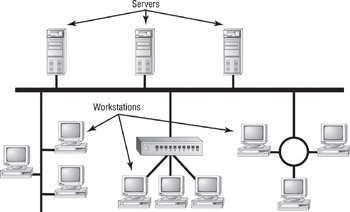
Figure 1.2: A sample network including servers and workstations
| Warning | If the physical access to a server is not controlled, you don’t have security. Use this guideline: If anybody can touch it, it isn’t secure. The value of the company data far exceeds the investment in computer hardware and software. We’ll look at network security in detail in Chapter 8, “Network Access and Security.” |
Understanding Hosts
The term host is most commonly used when discussing TCP/IP related services and functions. A host, in TCP/IP terms, is any network device that has a TCP/IP network address. Workstations, servers, and any other network device (as long as it has TCP/IP addresses) can all be considered hosts. In conversation, you may also hear the word “host” used to describe any minicomputer or server. For the Network+ exam, however, you should stick to the classic definition used here.
Peer-to-Peer vs. Client/Server Architecture
As you learned earlier in this chapter, the purpose of networking is to share resources. How this is accomplished depends on the architecture of the network operating system software. The two most common network types are peer-to-peer and client/server.
If you were to look at an illustration of a group of computers in a LAN, it would be impossible to determine if the network was a peer-to-peer or a client/server environment. Even a videotape of this same LAN during a typical workday would reveal few clues as to whether it is peer-to-peer or client/server. Yet, the differences are huge. Since you can’t see the differences, you might guess correctly that they are not physical but logical.
Peer-to-Peer Network
In peer-to-peer networks, the connected computers have no centralized authority. From an authority viewpoint, all of these computers are equal. In other words, they are peers. If a user of one computer wants access to a resource on another computer, the security check for access rights is the responsibility of the computer holding the resource.
Each computer in a peer-to-peer network can be both a client that requests resources and a server that provides resources. This is a great arrangement, provided the following conditions are met:
-
Each user is responsible for local backup.
-
Security considerations are minimal.
-
A limited number of computers are involved.
Networks that run Windows 95/98 as their network operating system or networks using Windows NT in a workgroup are considered peer-topeer networks. Figure 1.3 shows an example of a peer-to-peer network. Peer-to-peer networks present some challenges. For example, backing up company data becomes an iffy proposition. Also, it can be difficult to remember where you stored a file. Finally, because security is not centralized, users and passwords must be maintained separately on each machine, as you can see in Figure 1.3. Passwords may be different for the same users on different machines.
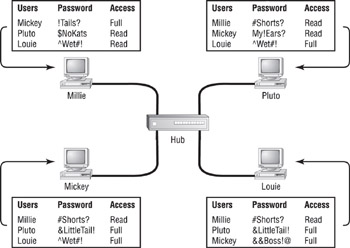
Figure 1.3: A peer-to-peer network
Client/Server Network
In contrast to a peer-to-peer network, a client/server network uses a network operating system designed to manage the entire network from a centralized point, which is the server. Clients make requests of the server, and the server responds with the information or access to a resource.
Client/server networks have some definite advantages over peer-to-peer networks. For one thing, the network is much more organized. It is easier to find files and resources because they are stored on the server. Also, client/server networks generally have much tighter security. All usernames and passwords are stored in the same database (on the server), and individual users can’t use the server as a workstation. Finally, client/server networks have better performance and can scale almost infinitely. It is not uncommon to see client/server networks with tens of thousands of workstations. Figure 1.4 shows a sample client/server network. Note that the server now holds the database of user accounts, passwords, and access rights.
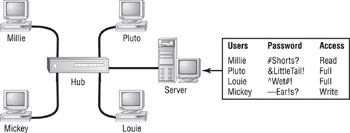
Figure 1.4: A client/server network
Network Attached Storage
As discussed earlier, the most common type of server found on networks is the file server. File servers are typically the most accessed servers as well, storing files for all the users on the network. Traditionally, these servers are just computers, running a special network operating system that allows files and programs to be shared. Additionally, these servers cost several thousand dollars.
In the last few years, however, it has become very attractive to network administrators to replace these file servers with a new breed of device known as network attached storage. Network attached storage, such as the Quantum Æ SNAP! Server, is basically a small network device, or “black box,” with a network card and a large hard disk. The network attached storage device usually runs a special proprietary operating system that allows the box to function as a file server.
The major reason these devices are so attractive to network administrators is that they are very inexpensive compared to traditional file servers. For example, a typical Pentium II Server with 256MB of RAM might cost a few thousand dollars. On the other hand, a 20GB network attached storage device might cost only a few hundred dollars.
Another advantage to these devices is that they are very easy to administrate. Usually, security and access are set up by connecting to the device with a web browser and making changes using a web interface.
The final advantage to these devices is their ease and speed of setup. It would take most network technicians about three hours to add another server to a network. Quantum, however, expresses setup times for its network attached storage devices in minutes and seconds. Basically, all an administrator has to do is plug in the power, plug in the network cable, turn the device on, and set up security and access, and the device will be ready to use.
|
|