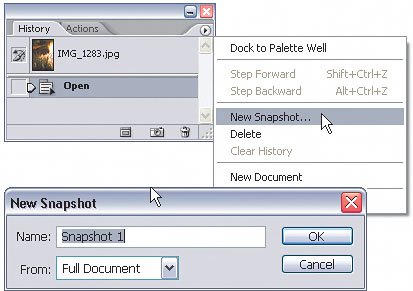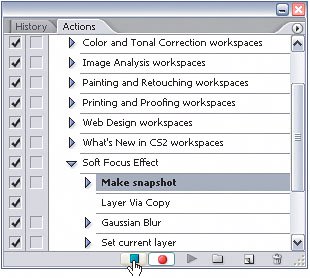Creating Actions with a One-Click Undo
| Okay, I know this one sounds weird, but trust me, this is one heck of a trick when you're working with actions. Imagine this...suppose you create an action that has over 50 steps. Now, let's say you open a photo and do a few fixes to it before you run the actionmaybe some retouching, resizing, or cropping. Next, you run the action but realize you want to undo it. What?! There's no undo button for an action! And your History palette is full because there were too many steps in the action. That's where creating a one-click undo helps out. Here's how. Step OneOpen any image in Photoshop. Then choose Window>Actions to open the Actions palette (or just press Option-F9 [PC: Alt-F9]) and click the Create New Action icon at the bottom of the palette. From the New Action dialog, enter a meaningful name for this action, and click Record to start recording. 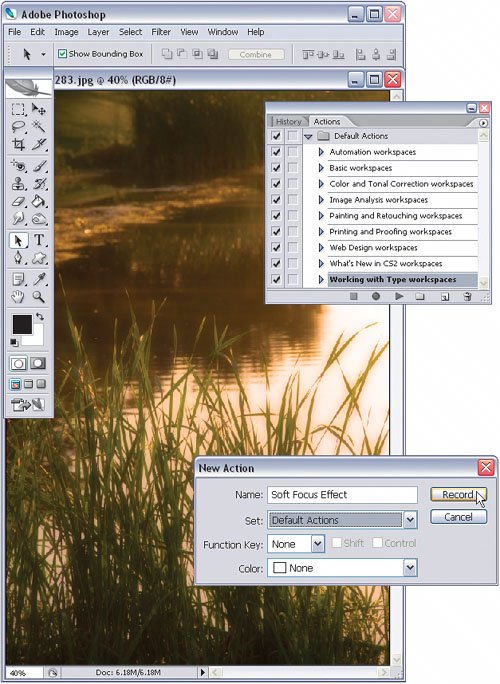 ©MATT KLOSKOWSKI Step TwoGo to the History palette (Window>History) and from the palette's flyout menu, choose New Snapshot. In the New Snapshot dialog, just leave the default name and click OK.
Step ThreeNow, go back to the Actions palette. Notice the first step that has been inserted at the top of your action? It's a brand new History State snapshot of your image that will be taken before the Action is played. You can now go on recording your action just as you normally would (here, I created an action that adds a soft focus effect to an image). Press the Stop Recording button when you're done. Step FourGo ahead and run your action on an image by clicking the Play Selection icon. After it's finished, take a look in the History palette and you'll see a new snapshot. Just click that snapshot in the History palette to go back to the way your image was before you ran the action. No matter how many steps were in the action, you'll always be able to undo it with one click. Before ©MATT KLOSKOWSKI After 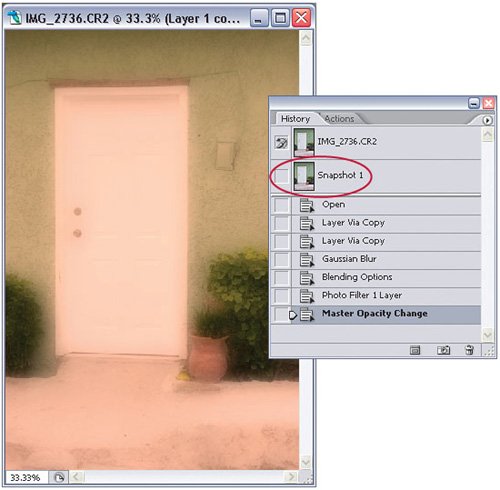
|
EAN: 2147483647
Pages: 113