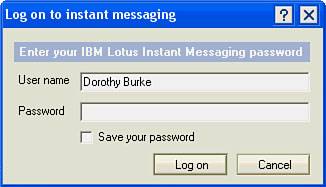Logging on to Instant Messaging
| Instant messaging, or chat, enables you to find any co-workers who are currently online and to open a real-time text conversation with them in a chat window. It's a perfect way to get a quick answer, to reach someone who is on the phone, or to check whether the person can take a phone call. You can even save a transcript of the chat conversation.
When Lotus Notes was set up on your computer, one of the setup options determined how you would connect to instant messaging. If At Notes Logon was selected, connection will be established after you log on to Lotus Notes. If Manually was chosen, you will have to log on to instant messaging by choosing File, Instant Messaging, Log On Instant Messaging from the menu (or click the Instant Messaging button on the status bar and select Log On To Instant Messaging from the pop-up menu). When you log on manually, the Log On to Instant Messaging dialog box may appear (see Figure 18.1). Enter your username and password (these might be different than the ones you use to log on to Lotus Notes, so check with your administrator to be sure). Select Save your password, so this dialog box won't appear next time, and then click Log On. Figure 18.1. This dialog box appears only the first time you log on or if your PC loses its connection to the instant messaging server.
If you want to disconnect from instant messaging but continue to work in Lotus Notes, you need to log off. Choose File, Instant Messaging, Log Off Instant Messaging from the menu or click the Instant Messaging button on the status bar and choose Log Off Instant Messaging from the pop-up menu. |
EAN: N/A
Pages: 182