Section 41. Move Several Clips at Once
41. Move Several Clips at Once
33 Add or Move a Clip on the Timeline
42 Group Clips Sometimes it becomes necessary to move a number of clips all at the same time to the same area of the Timeline. In this and the following task, 42 Group Clips, we will show you how to work with multiple clips as if they were a single entity.
41. Move Several Clips at Once 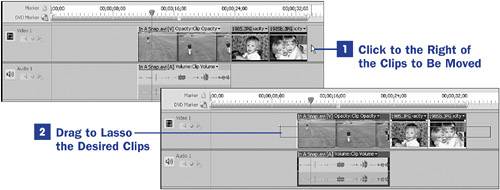 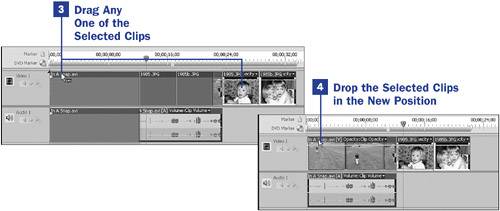 |
EAN: 2147483647
Pages: 199
 BEFORE YOU BEGIN
BEFORE YOU BEGIN SEE ALSO
SEE ALSO TIP
TIP