118. Customize a Menu with Any Background  BEFORE YOU BEGIN BEFORE YOU BEGIN
111 About Burning to DVDs 114 Set DVD Chapter Markers 115 Auto-Generate Scene Markers 117 Customize a DVD Menu Screen Template
 SEE ALSO SEE ALSO
119 Create a Motion Menu 120 Add Video to a Menu Background 121 Add Audio to a Menu 122 Preview and Test Drive a DVD Movie 124 About Troubleshooting DVD Output
A nice new feature of the DVD menu templates in Premiere Elements 2.0 is that they all offer the option of replacing or customizing the menu backgrounds. (You can even replace the background with a video clip, as explained in 120 Add Video to a Menu Background.) Any graphic, photo, or video clip that can be used in a Premiere Elements project can be used as a DVD menu background. 1. | Select a DVD Menu Template
With your movie project open, select a DVD menu template as described in 117 Customize a DVD Menu Screen Template.
Note that nearly all DVD menu templates contain foreground graphic elements in addition to the background image. In some cases, these graphics frame the background image. In other cases, the graphics appear over it. (For this example, I have selected a template with no foreground graphics. You can see an example of a template with foreground graphics in 120 Add Video to a Menu Background.)
Click the Change Template button in the DVD Layout panel and choose a template collection. From the list of individual templates that appears, select the one you want to use; it appears in the monitor. If you'd prefer minimal interference from these permanent graphics, choose the Standard template or one of the Generic templates from the General collection, as I have done in my example.
| 2. | Browse for a Background Image
When you have selected a template, the option for changing the background image appears in the Properties panel.
118. Customize a Menu with Any Background 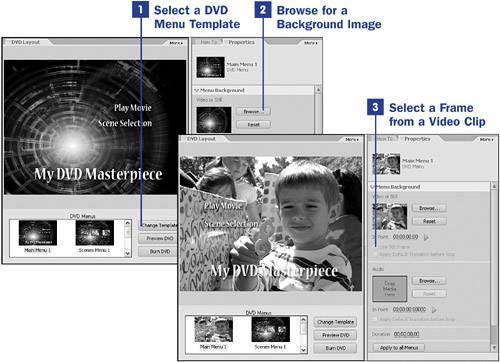
Click on the Browse button in the Menu Background Video or Still section of the Properties panel and browse to the image of your choice. Note that this image does not have to have been imported into your video project. You can select it from anywhere on your hard drive. (For an explanation of how to create a video background for your menu, see 120 Add Video to a Menu Background.)
 NOTE NOTE
Photoshop Elements 4.0 has a custom work area, specifically designed for working with Premiere Elements's DVD menu templates. This work area allows for easy revision of existing templates, including removing extraneous graphic elements, as well as the ability to create new DVD menu templates from scratch. | 3. | Select a Frame from a Video Clip
Although you can use a still image for your menu background, you can also designate that a frame from a video clip be used. Click in the Timeline to select an existing clip from which you want to select a frame.
After you have selected a clip, click the green arrow in the Properties panel to play the clip, or drag across the timecode to scrub through the clip until you locate the frame you'd like to use as the background image for the DVD menu.
Enable the Use Still Frame check box.
|
|
 BEFORE YOU BEGIN
BEFORE YOU BEGIN SEE ALSO
SEE ALSO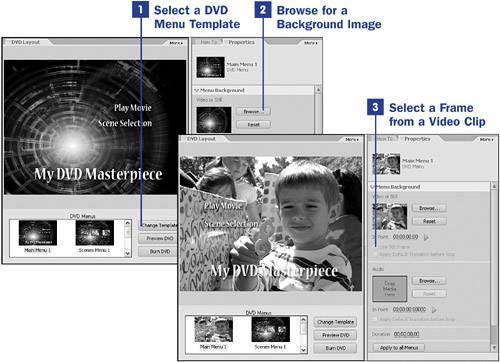
 NOTE
NOTE