| The Resource Information dialog is the place where you have access to the most details about a specific resource. It contains its resource calendar, which defines its working time, its availability information, and its cost and rate information. It also contains a place to gather notes about the resource, as well as a tab for capturing any resource- related custom field data. 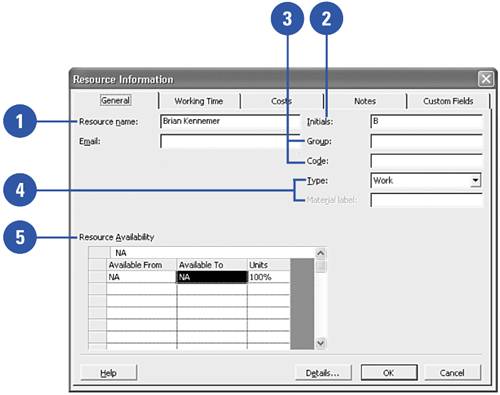 -
Resource Name ”  This field is how you will tell one resource from the next , so it should be unique. It also often appears to the right of Gantt chart bars on tasks to which the resource is assigned. This field is how you will tell one resource from the next , so it should be unique. It also often appears to the right of Gantt chart bars on tasks to which the resource is assigned. -
Initials ”  In some views, the initials of a resource might appear in place of the resource name. In some views, the initials of a resource might appear in place of the resource name. -
Group and Code ”  These are fields that you can use to associate your resource with an organizational group or an HR system code of some kind. These are fields that you can use to associate your resource with an organizational group or an HR system code of some kind. -
Type and Material Label ”  Here you can specify whether a resource is a work or material resource. If it is a material resource, you can enter its label. Here you can specify whether a resource is a work or material resource. If it is a material resource, you can enter its label. -
Resource Availability ”  This lets you contour the Max Units for a resource over time. We will cover this in greater detail later in this chapter. This lets you contour the Max Units for a resource over time. We will cover this in greater detail later in this chapter. The Working Time tab contains controls that allow you to define the working days and working times for a given resource. This will be covered in further detail later in this chapter. -
Set Selected Dates To ”  This section lets you set the selected dates to either the default working time (the Calendar defers to the settings in the Base Calendar), Nonworking time (marks the whole day as nonworking), or Nondefault Working Time (allows the user to change the working times for the selected days). This section lets you set the selected dates to either the default working time (the Calendar defers to the settings in the Base Calendar), Nonworking time (marks the whole day as nonworking), or Nondefault Working Time (allows the user to change the working times for the selected days). -
From and To ”  These fields allow you to set the working times, including breaks for lunch . Project sees any gaps between the To field and the From field on the next line as nonworking time. These fields allow you to set the working times, including breaks for lunch . Project sees any gaps between the To field and the From field on the next line as nonworking time. The Costs tab lets you define several different rate structures for a resource. This will be covered in greater detail later in this chapter. These different rate structures, called rate tables , allow one resource to have its costs on a task calculated with different rates. This is useful when one resource has several different skills. These rate tables allow the project manager to specify different rates for different assignments. The Notes and Custom fields tabs (not shown here) are the same as those covered previously for the Task Information dialog. 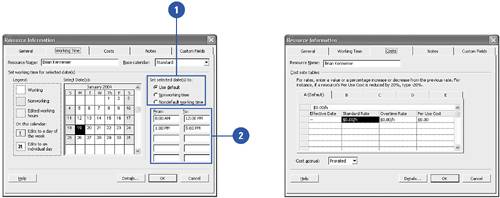 |