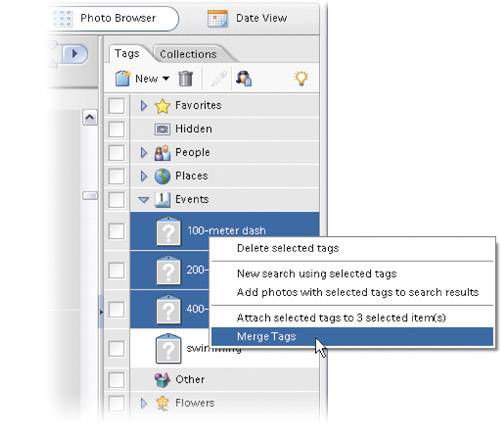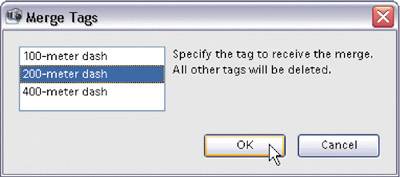Combining (Merging) Tags
| It's easy to go "tag crazy," and if that happens (and you've got dozens of different tags applied to your photos), you may want to simplify by merging some of your tags together. For example, if you shot the Olympics, and you have tags for 100-meter dash, 400-meter dash, 600-meter dash, and a half dozen more dashes, you may want to combine all those separate tags into just one tag. Here's how: Step One
To combine (merge) multiple tags into just one convenient tag, start by holding the Control key and clicking on all the tags that you want to combine in the Tags list on the right side of the Organizer. Then Right-click on any of your selected tags, and from the contextual menu that appears, choose Merge Tags. Step Two
This brings up a dialog that asks you which of the selected tags will be the surviving tag (in other words, which tag will remain after the rest are merged into this one). Choose the tag that will remain from the list of tags, then click OK. The tags will be merged into that one. Every photo that had any one of those selected tags will now have the one combined tag. |
EAN: 2147483647
Pages: 201