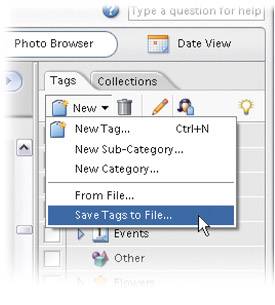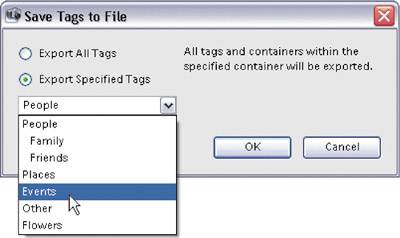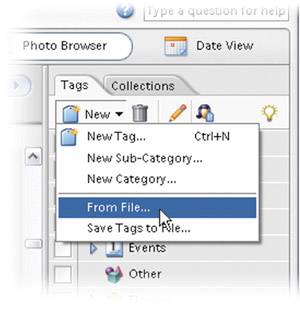Sharing Your Tags (or Collections) with Others
| Let's say you went to the Super Bowl with a group of photographers, and they're using Elements 4.0, too. If you've created a nice set of tags for identifying images, you can now export these tags and share them with the other photographers from that trip. That way, they can import them and start assigning tags to their Super Bowl photos without having to create tags of their own. Step One
To export your tags to share with others, start by going to the Tags tab (on the right side of the Organizer), then click on the New pop-up menu and choose Save Tags to File. Step Two
When the dialog appears, you can choose to Export All Tags, or better yet, click on the Export Specified Tags radio button, and then you can choose which tags you want to export from the pop-up menu. Choose the tags you want to export, and click OK. A standard Windows Save dialog will appear, so you can choose where you want your file saved. Name your file, click Save, and now you can email your exported tags to a friend.
Step ThreeOnce your friends receive your tags, tell them they can import your tags by going to the Tags tab, clicking on the New pop-up menu, and choosing From File. Now they just locate the file on their hard drive and click Open. The new tags will appear in the Tags tab. |
EAN: 2147483647
Pages: 201