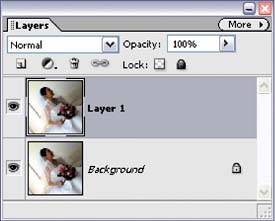Using Color for Emphasis
| This is a popular technique for focusing attention by the use of color (or really, it's more like the use of less colorif everything's in black and white, anything that's in color will immediately draw the viewer's eye). As popular as this technique is, it's absolutely a breeze to create. Here's how: Step One©ISTOCKPHOTO/DANIELLE RABBAT 
Open a photo containing an object you want to emphasize through the use of color. Go under the Layer menu, under New, and choose Layer via Copy (or just press Control-J). This will duplicate the Background layer onto its own layer (Layer 1). Step Two Press B to get the Brush tool from the Toolbox and choose a medium, soft-edged brush from the Brush Picker in the Options Bar (just click on the arrow next to the Brush thumbnail to open the Picker). Also in the Options Bar, change the Mode pop-up menu to Color for the Brush tool. Step Three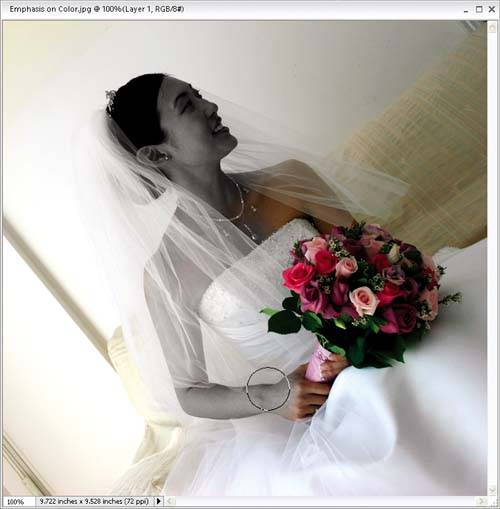 Set your Foreground color to black by pressing the letter D and begin painting on the photo. As you paint, the color in the photo will be removed. The goal is to paint away the color from all the areas except the areas you want emphasized with color. TIP If you make a mistake while painting away the color or later decide that there was something else that you really wanted to keep in color (such as the stem wrapping or necklace in this example), just switch to the Eraser tool by pressing the E key, paint over the "mistake" area, and the original color will return as you paint. (What you're really doing here is erasing part of the top layer, which is now mostly black and white, and as you erase, it reveals the original layer, which is still in full color.) Before
After
|
EAN: 2147483647
Pages: 201