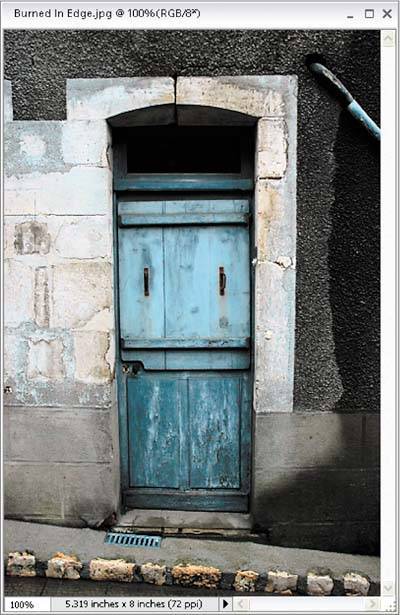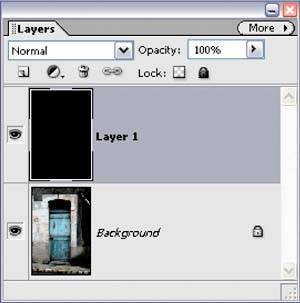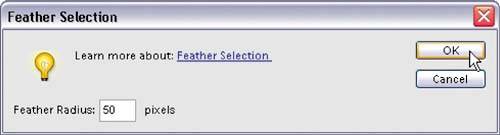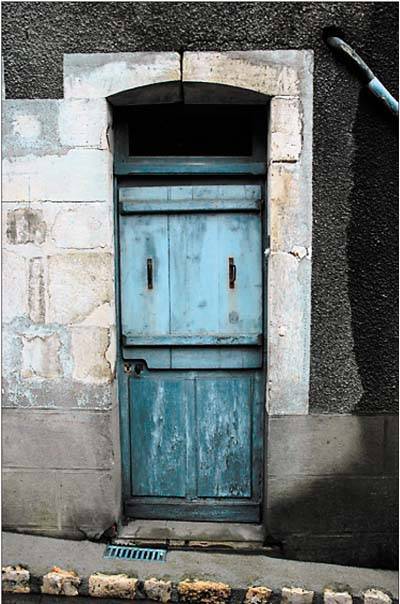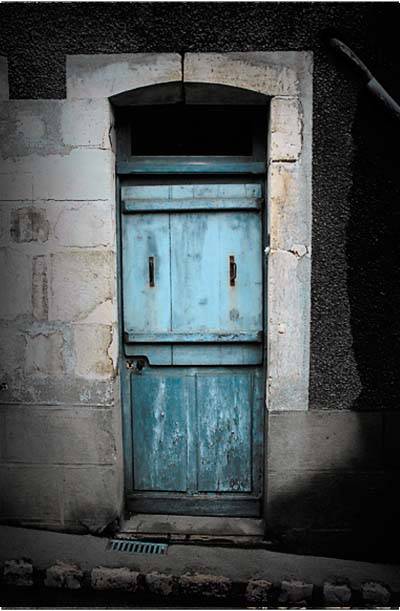Burned-In Edge Effect (Vignetting)
| If you want to focus attention on something within your image, applying a wide vignette that acts like a soft light is a great way to do this (which is really an alternative to the previous tutorial). What you're really doing is creating a dark border that will burn in the edges of your image. Here's how to do just that: Step One©SCOTT KELBY
Open the photo to which you want to apply a burned-in edge effect. Just so you know, what we're doing here is focusing attention through the use of lightwe're burning in all the edges of the photo (not just the corners, like lens vignetting, which I usually try to avoid), leaving the visual focus in the center of the image. Step Two
Go to the Layers palette and add a new layer by clicking on the Create a New Layer icon at the top of the palette. Press the letter D to set your Foreground color to black, and then fill your new layer with black by pressing Alt-Backspace. Step Three
Press M to get the Rectangular Marquee tool and drag a selection about 1" inside the edges of your photo. Then, to greatly soften the edges of your selection, go under the Select menu and choose Feather. When the dialog appears, enter 50 pixels for a low-res photo (or 170 pixels for a high-res, 300-ppi photo), and click OK. Step Four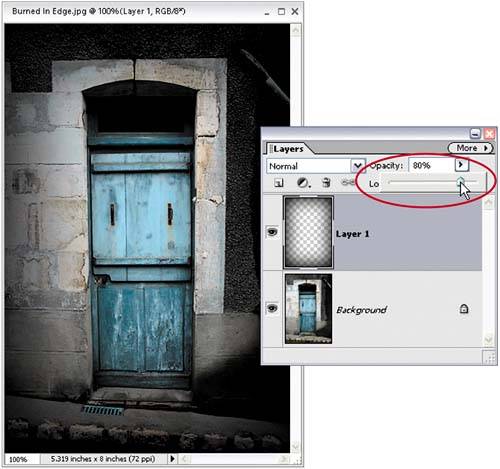 Now that your edges have been softened, all you have to do is press Backspace, and you'll knock a soft hole out of your black layer, revealing the photo on the Background layer beneath it. Now press Control-D to deselect. Note: If the edges seem too dark, you can go to the Layers palette and lower the Opacity of your black layer (in the example shown here, I lowered the Opacity to around 80%). Before
After
|
EAN: 2147483647
Pages: 201