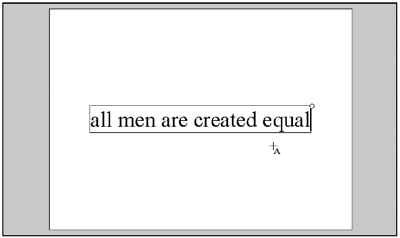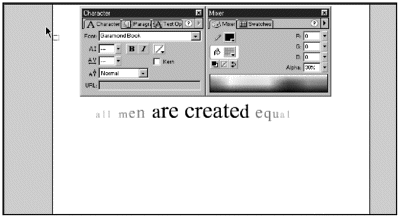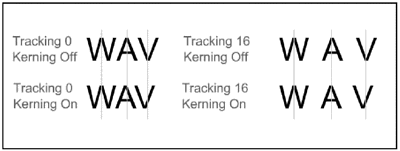| Sometimes an effect can be as simple as a color change or a change in the kerning. You don't always have to hit people over the head to get their attention. Just using the Text tool and the Character panel settings, you can make some interesting changes. It's always a little surprising that people don't realize they can apply different effects within a single text block. You don't have to break your text out into individual letters just to change the font, color, size , or tracking (kerning). One of the cool things about using multiple effects in a single text block is that it's so easy to go back in and edit later. The best way to see what you can do with simple text effects is to try it. Exercise 7.1 Creating Simple Text Effects You'll start by working with a file that already has some text on the Stage. -
Open simpletext.fla from the Chapter_07/Assets file on the CD. For this exercise, you'll be using the Character panel (Window > Panels > Character) and the Mixer panel (Window > Panels > Mixer), so go ahead and open those now. -
On the Stage is the phrase "all men are created equal" (see Figure 7.1). Figure 7.1. The basic text that "all men are created equal" may ring true, but the current presentation doesn't have a lot of impact. 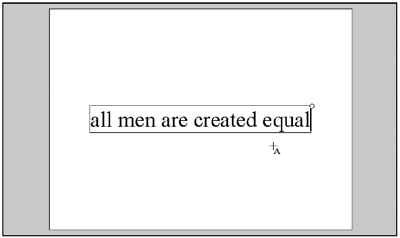 -
Double-click the phrase to edit it. Select a single character by highlighting it. Choose a new color by selecting the Text Color box on the Character panel. Alternately, you can choose the Fill Color box on the Mixer panel or click on a color in the Color Bar at the bottom of the Mixer panel. The color change is applied immediately. Make as many color changes as you like. -
Select any character. This time, make an alpha transparency change. To do so, you need to change the setting by clicking the down arrow next to Alpha and then moving the slider that opens to the desired setting. You can also type a number directly into the input box next to Alpha. To apply the change, select the Arrow tool so that you can deselect the Text. Unlike color changes, alpha transparency changes are not apparent until the text block is deselected. You can make as many transparency changes as you like before you deselect the text block; you just won't see them until you do (see Figure 7.2). Figure 7.2. Now you can see some of the changes that can be applied to text using nothing more than the options available on the Character and Mixer panels. 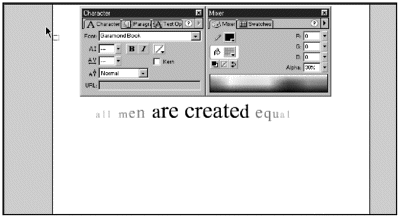 -
Click once on the text block with the Arrow tool to select it. One of the simplest changes that you can make is to change the tracking. If you look at the Character panel, you'll notice both tracking and kerning. These concepts are related . Tracking alone puts a uniform amount of space between each character. With kerning selected, the characters are compared as pairs and are spaced appropriately; kerning information is built in for the font. See Figure 7.3 for an example of how tracking and kerning affect font spacing. On the Character panel (Window > Panels > Character), select the down arrow next to Tracking. On the Tracking pop-up slider, drag the pointer in the slider bar up and down to see the tracking change. Figure 7.3. The effects of tracking and kerning are easy to see if you draw a vertical line through kerned and unkerned samples. 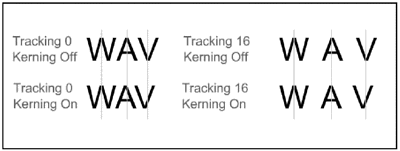 If you want to create an animation using changes in tracking, you'll have to do it the old-fashioned wayframe by frame. -
Reset the tracking for the text block to 0. Insert a keyframe in frame 2. Select the text block in frame 2, and set Tracking at 2. Repeat a couple more times, increasing Tracking by 2 each time. By now you should be getting the idea. You can change the color, alpha, font, font size, and tracking on a character-by-character basis. That gives you a lot of options for formatting easily editable text. Next, take a look at ways of using alpha transparency and brightness with text.  |