Chapter 4: Multiple-Site Structures
|
| < Day Day Up > |
|
For most large organizations, maintaining a single Microsoft SMS site to manage all network resources won't be practical. In an organization whose network infrastructure consists of subnets that communicate through WAN connections, routers and so on, implementing multiple SMS sites might well prove to be the stronger strategy.
With that in mind, in this chapter we'll examine the strategies and processes involved in designing and implementing a site hierarchy for your organization. We'll explore the concepts of parent-child relationships and creating secondary sites, and we'll look at methods of communicating between sites. We'll also examine the factors that will affect your site structure strategy, such as network performance, domain model, number and location of clients, and the client components you wish to install. Let's begin with the basic building block of the SMS site structure-the parent-child relationship.
Defining Parent-Child Relationships
Parent and child sites are defined by their relationship within an SMS site hierarchy. We've already explained the related terms and concepts in Chapter 1, 'Overview.' Let's review them first and then explore them in more detail. A parent site is any site with at least one child site defined; the parent site has the ability to administer any child sites below it in the SMS hierarchy. A child site is any SMS site that has a parent defined.
An SMS primary site has three main distinguishing characteristics:
-
A primary site is an SMS site that has access to a Microsoft SQL Server database.
-
A primary site can be administered through the SMS Administrator Console as well as by any SMS primary sites above it in the site hierarchy. A primary site can also administer any child sites below it in the site hierarchy.
-
A primary site can be a child of other primary sites, and it can have child sites of its own.
The requirement that a primary site has access to a SQL Server database might translate into an additional investment in hardware and software for each SMS site, site server, or both. On the other hand, because a primary site can be both a parent and a child site, it's relatively easy to restructure your site hierarchy if all your sites are primary sites, as we'll see in the section 'Implementing a Parent-Child Relationship Between Primary Sites' later in this chapter.
An SMS secondary site is also distinguished by three main characteristics:
-
A secondary site doesn't have access to a SQL Server database.
-
A secondary site is always a child of a primary site and is administered solely through its parent or through another primary site above it in the SMS site hierarchy.
-
A secondary site can't have child sites of its own.
Because a secondary site doesn't require access to a SQL Server database, it might not command the same investment in hardware and software as a primary site. However, a secondary site can be administered only through its parent site or through another primary site above it in the site hierarchy. If an SMS administrator on the same local subnet as the secondary site wants to administer the site, that SMS administrator will first need to connect to the site database for the secondary site's parent site. If the SQL database for the parent site is accessed across a WAN link, response might be slow or inefficient. On the other hand, if no local SMS administrator is available, a remote SMS administrator can rather easily manage the secondary site in the same manner.
| Caution | To switch primary and secondary site roles, you must first uninstall and then reinstall SMS. |
A central site is an SMS primary site that resides at the top of the SMS hierarchy. Database information rolls from child to parent and is collected ultimately at the central site's SMS database. A central site can administer any site below it in the SMS hierarchy and can send information down to its child sites.
Figure 4.1 shows a typical SMS site hierarchy model. In this site hierarchy, site A01 is the central site. All information rolls up to this site. Sites A02, A03, and A04 are primary sites, as they have access to a SQL database for SMS. Site A05 is a child site to site A03; it's also a secondary site, as it doesn't have access to a SQL database for SMS.
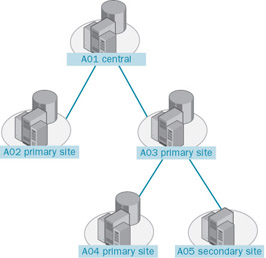
Figure 4.1: An example of an SMS site hierarchy.
Child sites send inventory data, discovery data, site control data, and status messages to their immediate parent sites. A child site never sends information directly to its 'grandparent' site. Parent sites, in turn, send information about collections, package definitions, advertisements, and site control files to their child sites. Although child sites send data only to their immediate parent, a parent site can send information to any child below it in the SMS site hierarchy, provided it has an address for that site. Addresses are discussed later in this chapter.
Because child sites send inventory data to their parent sites, database storage space becomes a greater concern at the parent sites at each successive layer up in the hierarchy. In the hierarchy shown in Figure 4.1, site A04 reports its inventory data to site A03. Site A03's database needs to be large enough to accommodate its own information plus the information coming from site A04. Similarly, site A03 reports its inventory data to site A01. Since site A01 is also the central site, it receives information from all sites below it in the hierarchy. Site A01's database therefore needs to be large enough to accommodate its own information plus that of all sites below it in the hierarchy.
| Tip | Try to keep your site hierarchy as flat as possible. A flatter hierarchy will require information to flow through fewer layers (sites) before reaching the central site. Child site information will be reported to the central site more quickly and efficiently. In addition, the simpler the hierarchy, the less concern you'll have about database space requirements at parent sites at each level of the hierarchy. |
Installing a Secondary Site
In Chapter 2, 'Primary Site Installation,' you learned how to install an SMS 2003 primary site. In this section we'll explore the process of installing an SMS 2003 secondary site. Recall that a secondary site can be a child only of a specific primary site, and it is managed primarily through that primary site or through any site above it in the site hierarchy. Because of this, it's most appropriate to think of the SMS 2003 secondary site as being a property of a primary site.
You can initiate an SMS 2003 secondary site installation through the SMS Administrator console. However, you can also install it directly from the SMS 2003 CD. The setup program gives you the option of installing a secondary site. You might choose this option if you need to install the secondary site but don't yet have a WAN connection available to the primary site, or if the existing WAN connection is 'network traffic challenged' and you want to avoid the additional traffic involved in performing the installation from the primary site server. Also, when installing a secondary site from CD, you'll be able to choose which SMS components you want to install on the secondary site server much like the custom installation we reviewed in Chapter 2. When you install the secondary site from the parent site, all SMS components are installed on the secondary site server.
Installing the Secondary Site from Its Parent Primary Site
Follow these steps to install an SMS 2003 secondary site server from a primary site:
-
In the SMS Administrator Console, navigate to the site entry folder (this should fall directly below the Site Hierarchy folder), right-click it, choose New from the context menu, and then choose Secondary Site. The Welcome To The Create Secondary Site Wizard page appears, as shown in Figure 4.2.
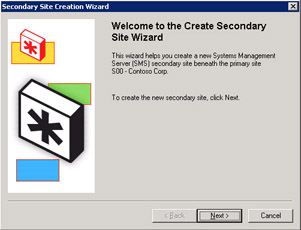
Figure 4.2: The Welcome To The Create Secondary Site Wizard page. -
Click Next to display the Site Identity page, as shown in Figure 4.3. Enter a three-character site code, a descriptive name for the site, and optionally a descriptive comment.
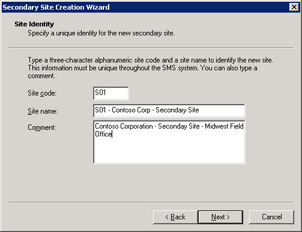
Figure 4.3: The Site Identity page. -
Click Next to display the Site Server page, as shown in Figure 4.4. Enter the name of the domain in which the secondary site server is located, the site server name, the processor platform (Intel X86 and compatible is your only choice here), and the NTFS installation directory (be sure that you reference an NTFS directory).
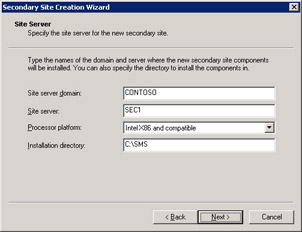
Figure 4.4: The Site Server page.Note Be sure to enter the server name correctly. The Secondary Site installation process doesn't verify that the server actually exists.
-
Click Next to display the Installation Source Files page, as shown in Figure 4.5. This page lets you specify where the source files for installing the secondary site reside. If you select the Copy Installation Source Files Over the Network From The Parent Site Server option, Setup will obtain the installation files from the primary site server and copy them across the network to the target secondary site. This option will, of course, generate a fair amount of network traffic. If you select the Install The Source Files From A Compact Disc… option, Setup will look for the installation files on the on the local (secondary site) server. This option assumes, of course, that you have inserted the SMS CD into the CD drive on the target secondary site server, have copied the SMS source files to a local drive on the target server, or mapped a drive to a shared folder that contains the SMS source files.
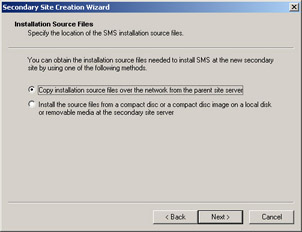
Figure 4.5: The Installation Source Files page. -
Click Next to display the SMS Security Information page, as shown in Figure 4.6. If you intend the site to run in standard mode security, select that option and enter the name of the SMS Service account (which you have already created) that the secondary site server will use and confirm the password. If you intend the site to run in advanced security mode, select that option. Then click Next.
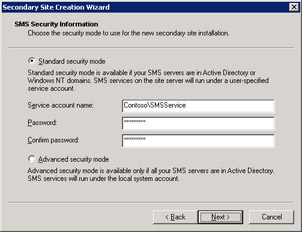
Figure 4.6: The SMS Security Information page.Caution The SMS Service account you specify during the installation of the SMS 2003 secondary site must already have been created for the target server, as we discussed in Chapter 3, 'Configuring Site Server Properties and Site Systems.' Be sure to make the account a member of the Domain Admins global group in the secondary site's Microsoft Windows domain, if not in the same domain. Also be sure that the account is a member of the local Administrators group on the secondary site server itself-either explicitly or by virtue of its being a member of the Domain Admins global group- and that it has the Log On As A Service user right on the secondary site server. If any of these prerequisites is missing, the installation process will fail-miserably!
-
Click Next to display the Addresses To Secondary Site page, as shown in Figure 4.7. If you have already created one or more addresses to the target secondary site-for example, using the Standard Sender (through LAN or WAN connections) or the Asynchronous RAS Sender (through dial-up)-these will be listed in the Addresses To list. If you haven't already created an address to the secondary site or if you want to create a new address, select the Yes Create A New Address option and go on to step 7. Otherwise, select the No Proceed With Site Creation option to use the existing address and proceed to step 9. If there is no existing address to select, you must create a new address.
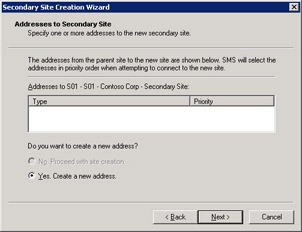
Figure 4.7: The Addresses To Secondary Site page. -
If you chose Yes in the preceding step, clicking Next takes you to the New Address To Secondary Site page, as shown in Figure 4.8. Here you must select a sender address type, confirm the secondary site server name, and, if you're installing the site to run in standard security mode, identify the name of the account on the secondary site server that you want the primary site to use when connecting to the secondary site. This account will generally be the SMS Service account, but it can be any account that has at least Change access to the SMS_Site share. Once again, this account must have been created before you begin the secondary site installation. If you're installing the site to run in advanced security mode, the account referenced will be the Local System account as shown in Figure 4.8 and you won't be able to reference any other account.
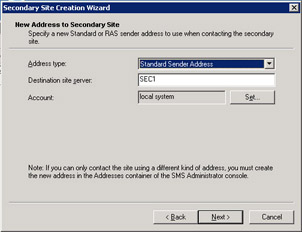
Figure 4.8: The New Address To Secondary Site page.Note When you create an address using Setup, you'll have only the options Standard Sender Address and Asynchronous RAS Sender Address in the Address Type drop-down list. If you choose to use a RAS sender, the RAS service must be installed on the server you'll use for the secondary site server or on another server accessible to the proposed secondary site server. If you need any other sender type, you must create the address through the SMS Administrator Console before beginning the secondary site installation process.
-
Click Next to display the New Address To Parent Site page, as shown in Figure 4.9. Specify a sender address type, confirm the primary site server name, and, if you're installing the site to run in standard security mode, identify the name of the account on the primary site server that you want the secondary site to use when connecting to the primary site. This account will generally be the SMS Service account, but it can be any account that has at least Change access to the SMS_Site share on the primary site server. Once again, this account must have been created before you begin the secondary site installation. If you're installing the site to run in advanced security mode, the account referenced will be the Local System account as shown in Figure 4.9 and you won't be able to reference any other account.
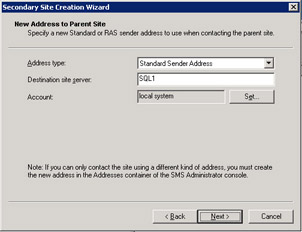
Figure 4.9: The New Address To Parent Site page. -
Click Next to display the Completing The Create Secondary Site Wizard page. Review your selections in the New Secondary Site Characteristics section, and then click Finish to begin the installation process. You can also click Back to return to previous pages to make changes.
Installing the Secondary Site Locally from the SMS CD
Follow these steps to install an SMS 2003 secondary site server from the SMS CD:
-
Begin Setup from the SMS CD. You'll see the Systems Management Server Setup Wizard's Welcome page, as you did when you were installing the primary site.
-
Click Next until the Setup Options page is displayed, as shown in Figure 4.10. Select the Install An SMS Secondary Site option.
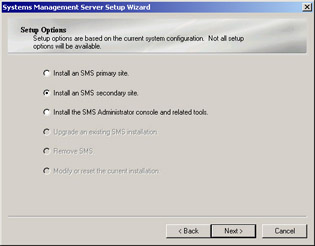
Figure 4.10: The Setup Options page. -
Click Next to display the Systems Management Server License Agreement page, as shown in Figure 4.11. Read the agreement carefully and select the option I Agree.
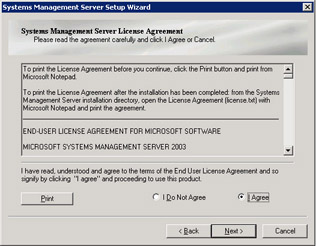
Figure 4.11: The Systems Management Server License Agreement page. -
Click Next to display the Product Registration page, as shown in Figure 4.12, and enter the name, organization, and CD Key information.
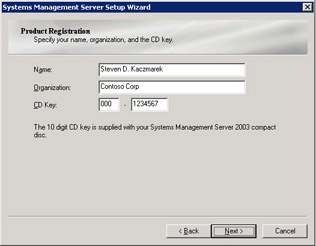
Figure 4.12: The Product Registration page. -
Click Next to display the SMS Site Information page, as shown in Figure 4.13. Enter the three-character site code you'll assign to the secondary site server, a unique descriptive name for the site, and the name of the Windows domain in which the secondary site server is located.
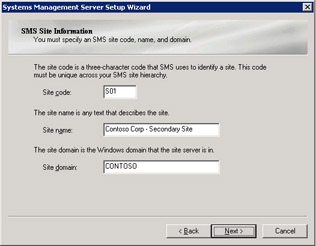
Figure 4.13: The SMS Site Information page. -
Click Next to display the SMS Security Information page, as shown in Figure 4.14. If you intend the site to run in standard security mode, select that option, enter the name of the SMS Service account that the secondary site server will use, and confirm the password. If you intend the site to run in advanced security mode, select that option.
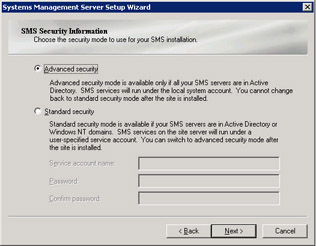
Figure 4.14: The SMS Security Information page.Note You can't install a secondary site in advanced security mode if the parent site is running standard security.
Note When you install a secondary site from its parent site as discussed in the previous section, the SMS Service account you specify must already have been created for the target server. However, when installing the site from the CD, as we are here, it isn't necessary to have created the account ahead of time. If the account hasn't yet been created, the setup program can do that for you just as it does during the installation of a primary site (as described in Chapter 2).
-
Click Next to display the Installation Options page, as shown in Figure 4.15. Select the SMS 2003 options that you want to enable on the secondary site server. You can also change the directory in which the components are installed on your site server.
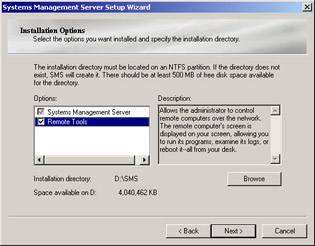
Figure 4.15: The Installation Options page.Note When installing SMS from the CD, you can select which SMS options you want to install, much like a custom installation for a primary site server. Notice, however, that only those options that don't require access to an SMS site database or that are applicable to the SMS Administrator Console are listed as valid options.
-
Click Next to display the Parent Site Information/Identification page, as shown in Figure 4.16. Enter the site code and server name of the parent primary site and select the network connection type that the secondary site will use to connect to that parent site. Your connection choices include Local Area Network, the default, Asynchronous RAS link, ISDN RAS link, X.25 RAS link, and SNA Over RAS link. If your primary and secondary sites are in the same Active Directory forest, be sure that the This Computer And The Parent Site Server Are In The Same Active Directory Forest option is enabled. If your primary and secondary sites are not in the same forest, clear this option. See Chapter 8, 'Designing Your SMS Sites and Hierarchy,' in the Microsoft Systems Management Server 2003 Concepts, Planning, and Deployment Guide (on the SMS 2003 CD) for more information about parent and child sites that exist in different forests.
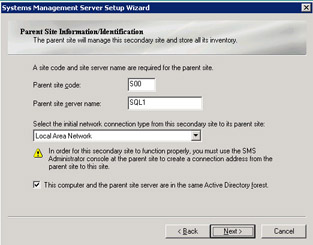
Figure 4.16: The Parent Site Information/Identification page.Caution You'll still need to create a valid address at the primary site server that identifies connection parameters that allow the primary site to connect back to the secondary site server. The steps for creating an address will be discussed in the section entitled 'Creating an Address' later in this chapter.
-
If you selected Standard Security in step 6, the Connection Account Information page will be displayed when you click Next, as shown in Figure 4.17. If you selected advanced security in step 6, the site won't require any additional connection accounts and you can go on to step 10.
On the Connection Account Information page, you must enter the name and password of the account that the secondary site server will use to connect to the parent site. This account will generally be the SMS Service account, but it can be any account that has at least Change access to the SMS_Site share on the primary site server.
If you're running advanced security, the computer account of the parent site must be a local administrator on the secondary site server, and the computer account of the secondary site server must be a local administrator of the parent site. For more information about how to set up computer accounts, see Chapter 16, 'Queries and Reports.'
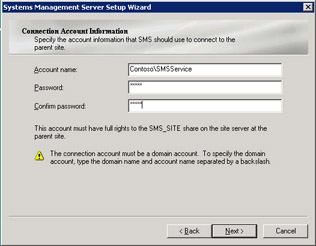
Figure 4.17: The Connection Account Information page. -
Click Next to display the Completing The Systems Management Server Setup Wizard page, review your selections, and then click Finish to begin the installation process. Again, you can click the Back button from this page or any previous page to go back and modify your entries. As with the primary site installation, if the service account hasn't been created ahead of time, Setup can create an account for you. Setup will display a dialog box prompting you to do so; choose Yes.
Note When you apply a service pack to your SMS sites, secondary sites aren't automatically upgraded when the parent site is upgraded. To upgrade your secondary site server, first upgrade its parent primary site. When you right-click the secondary site object in the SMS Administrator Console for the primary site, you'll have an option to upgrade the site. When you select this option, an upgrade wizard will walk you through the upgrade process.
The Secondary Site Installation Process Flow
The process of installing a secondary site from the SMS CD is relatively straightforward. Setup simply creates the subdirectory structure, loads services and components as necessary, and connects to the parent site to complete the parent-child relationship. This process is similar to the primary site server installation. However, installing a secondary site from a primary site server involves SMS primary site server components, network traffic, and installation routines installed and run on the secondary site server. This section provides a basic overview of that process.
When you initiate the installation of a secondary site through the SMS Administrator Console, you are in effect changing the primary site's properties, and the site configuration process flow described in Chapter 3 is started. Hierarchy Manager queries the sites table and site control file in the SMS site database. From this information, it determines that a secondary site installation process needs to be initiated and generates a request to do so in the Scheduler's inbox (SMS\Inboxes\Schedule.box). The Scheduler, in turn, creates the package and instruction files that support the installation and that need to be sent to the secondary site server and creates a send request file for the sender that will connect to the secondary site server. The sender will be the same connection mechanism you chose when you initiated the setup process.
The sender connects to and copies the package and instruction files to the secondary site server and loads a bootstrap service that creates the SMS folder structure, starts the setup process, and loads and starts the SMS Site Component Manager. Site Component Manager completes the installation and configuration of SMS components, loads and starts the SMS Executive service, and generates a new site control file. Finally, the connection back to the parent site is configured, and the SMS Replication Manager sends the new secondary server site control information back to the parent site through the Scheduler and sender at the secondary site.
You can follow the flow of this process by monitoring the status messages and log files (if enabled) on the primary site server for Hierarchy Manager, Site Control Manager, Discovery Data Manager, the Scheduler, and the appropriate sender, such as the SMS Standard Sender.
Differences Between Primary and Secondary Sites
The SMS 2003 secondary site server is installed much like the SMS 2003 primary site server. Setup builds the SMS and CAP_sitecode directory structures (where sitecode represents the three-character site code of the secondary site), including the component support files and inboxes, and installs the secondary site server as an SMS client. Setup installs the secondary site as a site system with the client access point (CAP) and distribution point roles by default and doesn't enable any discovery or installation methods or client agents until the SMS administrator does so through the SMS Administrator Console. The SMS Executive, SMS Site Component Manager, and SMS Site Backup components are loaded, the SMS Executive and SMS Site Component Manager are started, and the SMS, Network Access Layer (NAL), and SMS service keys are added to the Windows server registry. The same shares are created on the secondary site server as on the primary site server.
However, the secondary site server is fully administered through a parent site, as shown in Figure 4.18. Thus, no Systems Management Server program group is created, and no SMS Administrator Console is installed by default. The SMS SQL Monitor service isn't installed, nor are any references to SQL Server or SQL Server triggers placed in the Windows server registry. Also missing from the SMS directory structure are folders or files, or both, that reference SMS components and options that aren't applicable to the secondary site, such as the product compliance database.
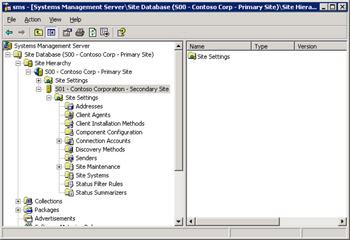
Figure 4.18: The SMS Administrator Console, showing the secondary site.
Because the secondary site is administered through its parent site, site property changes will take place across the network, generating some network traffic. This network traffic generally includes writing the change to the site control file on the secondary site server or writing a file to a component inbox on the secondary site server. The secondary site server will experience performance similar to the primary site server, and you should plan your hardware investment for a secondary site server in much the same way as you would for a primary site server. Since you don't have the added overhead of SQL Server database access, the resource requirements for the secondary site server won't be as high as for a primary site server. Nevertheless, you'll sell yourself, your organization, and the secondary site short if you don't include the same planning and testing strategies when implementing the secondary site as you do when implementing a primary site.
When viewing the site properties of the secondary site through the parent site's SMS Administrator Console, you'll notice that any site tasks related to the presence of a database will be missing. For example, let's consider the folder Site Settings\Site Maintenance. For a primary site, you can schedule SQL commands and enable and configure a variety of database tasks, such as backing up the database and setting aging intervals for discovery data and inventory records. For a secondary site, you can schedule only a site backup.
Additionally, the only other site system role supported by a secondary site besides the default CAP and distribution point roles is management point (in this scenario, called a proxy management point). As you can see in Figure 4.19, if you assign this role, you must specify whether to use the parent site's database or some database on another server.
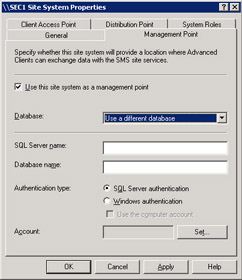
Figure 4.19: The Site Systems Properties dialog box for the management point role for a management point site system in a secondary site.
Uninstalling a Secondary Site
Although there might be several reasons for wanting to remove a secondary site, one main consideration must be kept in mind-the relationship between the secondary site and its parent. Since the secondary site can't exist without a parent site, it's more closely related to its parent than two primary sites would be in a parent-child relationship. For example, if you want to move the secondary site from one parent to another, you must completely uninstall the secondary site first and then reinstall it for the new parent.
The process for uninstalling a secondary site is similar to that for uninstalling a primary site, as described in Chapter 2. You can initiate an uninstall by running setup from the SMS 2003 source CD, navigating to the Setup Options page, and selecting Remove SMS. You can also initiate the uninstall process through the SMS Administrator Console. Start the SMS Administrator Console for the parent site of the secondary site that you want to remove. Right-click the secondary site entry in the console and select Delete from the action menu. This starts the Delete Secondary Site Wizard. When you click Next, the setup process displays the Choose Whether To Delete Or Deinstall page, as shown in Figure 4.20.
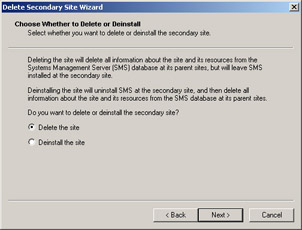
Figure 4.20: The Choose Whether To Delete Or Deinstall page.
With SMS 2003, you have the option to completely remove the secondary site installation (the Deinstall option on this page) or to simply remove all references to the secondary site from its parent while leaving the server installation intact (the Delete option). You would use the Delete option if, for example, the secondary site server is no longer functioning or no longer exists. In that case the Deinstall option wouldn't work because the secondary site server wouldn't be able to respond to commands to uninstall. Only error messages would be generated at the parent, and the deinstall would fail from the parent's point of view. However, the Delete option bypasses the uninstall portion of the process and simply removes the reference of the secondary site from the parent site. Of course, you might still need to do some cleanup on the secondary site server.
When the removal process is complete and you refresh the parent site console, the secondary site entry will no longer be present. You can then proceed to perform your server cleanup tasks as described for cleaning up an uninstalled primary site in Chapter 2.
Implementing a Parent-Child Relationship Between Primary Sites
When you install an SMS 2003 secondary site, it becomes a child of the primary site it's installed from, and, voila, you have a parent-child relationship. As we discussed, however, primary sites can also enter into parent-child relationships. Two main requirements must be met to successfully implement a parent-child relationship between two primary sites: each site must have an address to the other site, and the child must identify its parent.
Creating an Address
An address in SMS 2003 is yet another site setting-that is, a property of the site. A site server needs to know which other site servers it needs to communicate with-for sending package information, inventory data, status messages, and site control information-and how to establish that communication.
Both the parent and the child need an address to each other. The child sends inventory data, status messages, discovery data, and site control information to its immediate parent. The parent site sends package, collection, advertisement, and site control information to its child. A parent site can also send this information to any other site below it in the hierarchy. It does so by routing the information through its child sites or by configuring an address directly to the other site.
This flow of information is illustrated in Figure 4.21. Sites A04 and A05 will report data directly to their parent, site A03. Site A03 will, in turn, report its data (which includes the data from sites A04 and A05) directly to its parent, central site A01, as will site A02. Sites A04 and A05 need an address to site A03, and sites A02 and A03 need an address to site A01. Similarly, site A01 needs an address to sites A02 and A03, and site A03 needs an address to sites A04 and A05. Site A01 can administer any site below it in the hierarchy. It can send package and advertisement information to sites A04 and A05 by routing that information through site A03, for which it has an address. However, if the SMS administrator configures an address in site A01 for site A04, site A01 could send information directly to site A04.
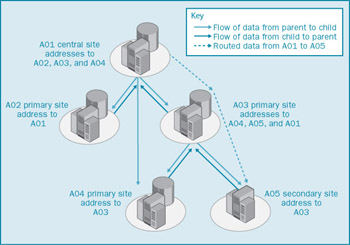
Figure 4.21: Information flow in a site hierarchy.
An SMS 2003 site delivers information to another site by connecting to that site using a communication mechanism called a sender. The five available senders are Standard Sender (regular LAN/WAN connection), Asynchronous RAS Sender, ISDN RAS Sender, X.25 RAS Sender, and SNA RAS Sender. These senders, along with a sixth sender named Courier Sender, will be discussed in detail in the section entitled 'Communicating Through Senders' later in this chapter.
These senders connect to a default share point on the target site named SMS_Site. This shared folder references the SMS\Inboxes\Despoolr.box\Receive directory and is created automatically during the installation of a primary or secondary site server. If you're running your sites in standard security mode, the SMS administrator must identify a connection account that has at least Change access to this share. That could, of course, be the SMS Service account, but it doesn't have to be. Using this account to access the target site server share, the sender copies the data in question to the target site, keeping track of its progress. When it has finished, the sender disconnects from the target site. If you're running your sites using advanced security mode, SMS will use the Local System account and computer accounts to connect to this share.
| Tip | Since the SMS Service account is a domain administrator as well, it's not the most secure account to use. The more secure approach in standard security mode would be to create a new account (just a regular user), password protect it, and give it Change access to the SMS_Site share. |
Creating an Address to Another Site
To create an address to another site, follow these steps:
-
In the SMS Administrator Console, navigate to the Site Settings folder and expand it.
-
Right-click the Addresses folder and choose New from the context menu. A list of sender address types is displayed, as shown in Figure 4.22.
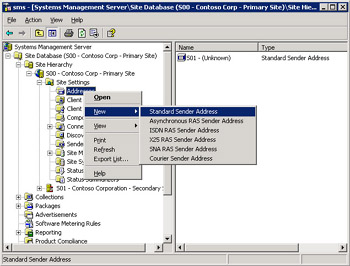
Figure 4.22: Displaying a list of sender address types. -
Choose the sender address type you need, to display its Properties dialog box. Fill in the General tab in the appropriate Properties dialog box as follows:
-
In the Standard Sender Address Properties dialog box, shown in Figure 4.23, select the site from the Destination Site Code drop- down list for the target site. In the Destination Access frame, enter the name of the destination site's site server name. Click the Set button to specify the name and password of the account on the target site that has at least Change permission for the SMS_Site share on the target site.
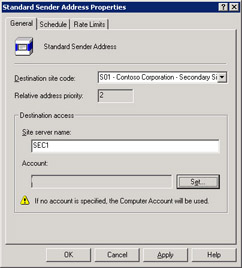
Figure 4.23: The Standard Sender Address Properties dialog box. -
In the Asynchronous RAS Sender Address Properties dialog box, shown in Figure 4.24, select the site from the Destination Site Code drop-down list for the target site. In the RAS Access frame, enter the RAS phone book entry that references dial-up information for accessing the target site. Click the Set button to specify the dial-up access account and phone number to be used when dialing in to the target site. In the Destination Access frame, enter the name of the target site's site server name and the domain of which it is a member. Click the Set button to specify the name and password of the account on the target site that has at least Change permission for the SMS_Site share on the target site. If you're running in advanced security mode, this account will be displayed as Local System and you won't be able to change it.
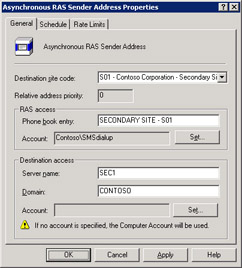
Figure 4.24: The Asynchronous RAS Sender Address Properties dialog box. -
In the ISDN RAS Sender Address Properties dialog box, shown in Figure 4.25, select the site from the Destination Site Code drop- down list for the target site. In the RAS Access frame, enter the RAS phone book entry that references dial-up information for accessing the target site. Click Set to specify the dial-up access account and phone number to be used when dialing in to the target site. In the Destination Access frame, enter the name of the target site's site server and the domain of which it is a member. Click Set to specify the name and password of the account on the target site that has at least Change permission for the SMS_Site share on the target site. If you're running in advanced security mode, this account will be displayed as Local System and you won't be able to change it.
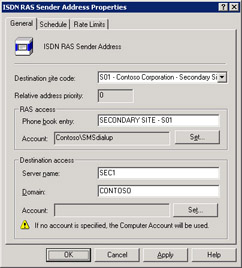
Figure 4.25: The ISDN RAS Sender Address Properties dialog box. -
In the X.25 RAS Sender Address Properties dialog box, shown in Figure 4.26, select the site from the Destination Site Code drop- down list for the target site. In the RAS Access frame, enter the RAS phone book entry that references dial-up information for accessing the target site. Click the Set button to specify the dial-up access account and phone number to be used when dialing in to the target site. In the Destination Access frame, enter the name of the target site's site server and the domain of which it is a member. Click Set to specify the name and password of the account on the target site that has at least Change permission for the SMS_Site share on the target site. If you're running in advanced security mode, this account will be displayed as Local System and you won't be able to change it.
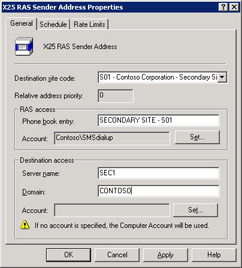
Figure 4.26: The X.25 RAS Sender Address Properties dialog box. -
In the SNA RAS Sender Address Properties dialog box, shown in Figure 4.27, select the site from the Destination Site Code drop- down list for the target site. In the RAS Access frame, enter the RAS phone book entry that references dial-up information for accessing the target site. Click the Set button to specify the dial-up access account and phone number to be used when dialing in to the target site. In the Destination Access frame, enter the name of the target site's site server and the domain of which it is a member. Click the Set button to specify the name and password of the account on the target site that has at least Change permission for the SMS_Site share on the target site. If you're running in advanced security mode, this account will be displayed as Local System and you won't be able to change it.
-
For details on how to create a Courier Sender address, please refer to the section entitled 'Courier Sender' later in this chapter.
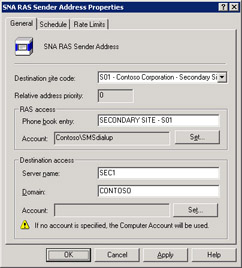
Figure 4.27: The SNA RAS Sender Address Properties dialog box.
-
-
Select the Schedule tab, as shown in Figure 4.28. As you can see, by default the sender is available for all priority send requests at all times. Select the time period you want to modify by highlighting it using the mouse. In the Availability list, select the appropriate option: Open For All Priorities, Allow Medium And High Priority, Allow High Priority Only, Closed. The priority of a send request such as a package is set when the package is created. Choose Closed for periods when you don't want the sender to send anything, such as during regular backup times. If there are multiple addresses to a target site, SMS will automatically choose the next sender in order of priority (based on the Relative Address Priority setting in the General tab) if the current sender is unavailable for some reason. Select the Unavailable To Substitute For Inoperative Addresses check box to prevent this sender from being used as an alternative sender (used when a higher priority sender is in use or unavailable.)
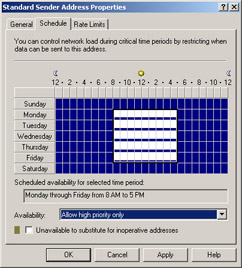
Figure 4.28: The Schedule tab of the Standard Sender Address Properties dialog box. -
Select the Rate Limits tab, as shown in Figure 4.29. Notice that by default SMS can use as much bandwidth as it wants when transferring data to the target site. Select the Limited To Specified Maximum Transfer Rates By Hour option and highlight the period of time you want to modify using the mouse. In the Rate Limit For Selected Time Period frame, select a preferred bandwidth percentage from the drop- down list.
-
Click OK to create the address.
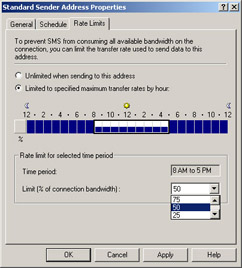
Figure 4.29: The Rate Limits tab.
If multiple addresses exist for a target site, the order of priority in which SMS will use them to connect to the target site is the order in which the addresses were created. This is known as the relative address priority-that is, the priority of one address relative to another. You can change the relative priority of an address by right-clicking one of the addresses in the address pane of the SMS Administrator Console and choosing either Increment Priority or Decrement Priority from the context menu. If you have only one address listed, the priority options will be dimmed.
Multiple addresses to the same target site provide SMS with alternative ways of connecting to a site and transferring data if one sender is busy or unavailable. This flexibility can improve performance in the sending process, but with one caveat. You can install only one sender of each type on the same site server. For example, you can't install two Standard Senders on the same site server, but you can install the Standard Sender once on as many component site systems as you want.
A more likely scenario is this: you'll use the Standard Sender on your site server to connect to a target site. Another server in the domain is already being used as a RAS server. A RAS server also exists in the target site server's domain. To provide an alternative means of connecting to the target site and transferring data, you can install the SMS Asynchronous RAS Sender on the RAS server and create an Asynchronous Sender Address to the target site. Now SMS can use the Standard Sender, the Asynchronous RAS Sender, or both, to connect to the target site and transfer data.
You'll want to closely monitor the traffic generated between the site server and the RAS server-which, in this case, is functioning as a component server for the SMS site. Assuming that both servers are on the same subnet, the traffic shouldn't be significant. Nevertheless, you don't want to find yourself in a situation where the benefit you gain in improved sending performance to the target site is negated by excess traffic or degraded network performance between the site server and the RAS server.
Identifying the Parent Site
Before you identify a site's parent, you must have created an address to that parent site. The child site will use that address to connect to the parent and transfer its site control information-including the fact that the parent now has a new child site. You can then set the parent site by following these steps:
-
In the SMS Administrator Console, navigate to the site entry and choose Properties from the context menu.
-
The Site Properties dialog box appears, as shown in Figure 4.30. In the General tab, click the Set Parent Site button.
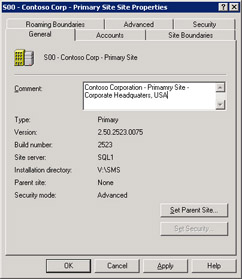
Figure 4.30: The General tab of the Site Properties dialog box. -
In the Set Parent Site dialog box, shown in Figure 4.31, select the Report To Parent Site option, enter the three-character site code of the parent site, and click OK to return to the Site Properties dialog box.
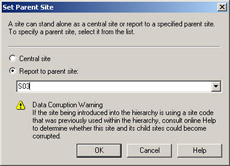
Figure 4.31: The Set Parent Site dialog box. -
Click OK again to set the parent site, which starts the site configuration change process.
The site configuration change process includes not only updating the child site with the new parent site information but also sending data to the parent site and updating the parent site's database and site control information. This process shouldn't take more than a few minutes, but factors such as the resource capabilities of both the child and parent sites, available bandwidth, and other database activity will affect the length of time it takes for the parent-child relationship to be established and 'recognized' by both parent and child. When you first create the address entry for the parent or the child, the site entry should include the site code and should indicate that the site name is unknown. After the relationship has been established and site control data has been transferred, this information will be updated to reflect the actual site name of the addressed site.
You can follow the flow of the site configuration change process and the transfer of information that takes place by monitoring the status messages that the SMS components record at each point in the process. For a detailed explanation on how to view status messages, please refer back to the section entitled 'Status Messages' in Chapter 3. Table 4.1 lists the SMS components and the status messages that relate to this process.
| SMS Component | Status Message Codes | Description |
|---|---|---|
| Discovery Data Manager | 2603, 2607 2611, 2634 | Transferring discovery data to the parent site Updating child discovery data (at the parent site) |
| Inventory Data Loader | 2708, 2709, 2711, 2713 | Transferring inventory data to the parent site |
| Replication Manager | 4000 | Creating jobs to send data to parent site |
| Hierarchy Manager | 3306, 3307 | Processing site control files (at the parent site) |
You can also monitor the log files associated with the appropriate SMS components for information regarding the flow of this process if you have enabled logging for those components. These log files can be found in the directory SMS\Logs and include Hman.log (Hierarchy Manager), Sched.log (Scheduler), Sender.log (Sender), DDM.log (Discovery Data Manager), or Replmgr.log (Replication Manager), depending on which components you have enabled logging for.
These log files are text-based and can be viewed using any text editor such as Notepad. You can also view them using a utility you can download from the SMS Web site (http://www.microsoft.com/smserver) called SMS Trace. Refer to Chapter 5, 'Analysis and Troubleshooting Tools,' for details on how to use SMS Trace.
|
| < Day Day Up > |
|
EAN: 2147483647
Pages: 178