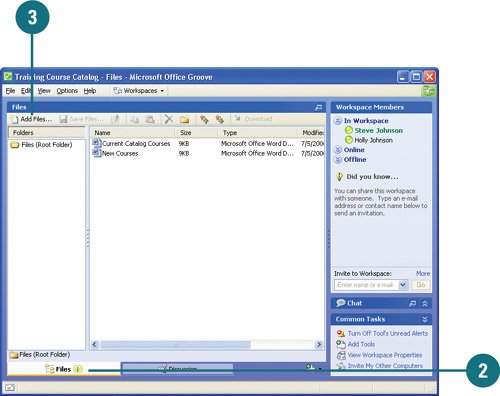Sharing Files in a Workspace
| The Files Tool in Groove allows you to share and collaborate on different types of files, including files from Microsoft Office programs. All team members of a workspace can open files that appear in the Files Tool. When a team member opens, changes, and saves a file to the workspace, Groove automatically updates the file for all other team members. When several team members work on the same file at the same time, the first person to save changes to the workspace updates the original file. If another team member saves changes to the original version, Groove creates a second copy with the editor's name. Share Files in a Workspace
Manage Tools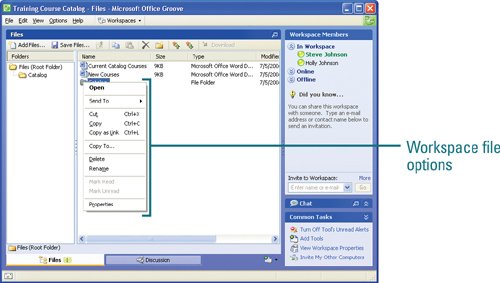
|
EAN: 2147483647
Pages: 348