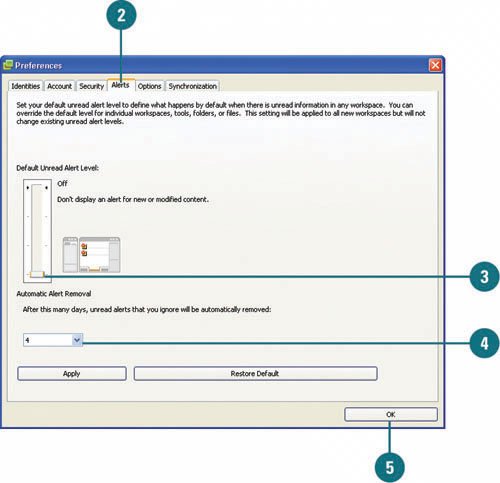Dealing with Groove Alerts
| Groove alerts appear as blinking messages in the lower right corner of Windows. You can check for Groove alerts by resting the pointer on the Groove icon in the notification area. Groove alerts notify you about updates and work status. For example, Groove sends you an alert when someone accepts an invitation to a workspace, sends a message, changes an existing file or adds a new file. If you're getting more alerts than you want, you can set alert options in the Preferences dialog box. Check for Groove Alerts
Set Alert Options
|
EAN: 2147483647
Pages: 348