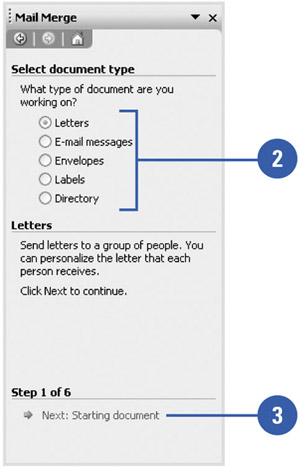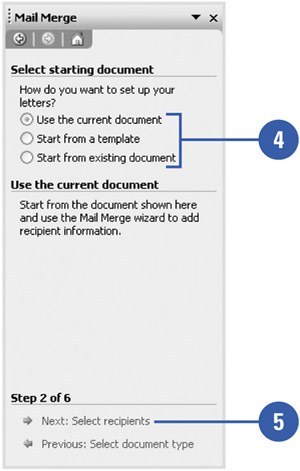Starting the Mail Merge
| Did you ever send the same letter to several people and spend a lot of time changing personal information, such as names and addresses? If so, form letters will save you time. Mail merge is the process of combining names and addresses stored in a data file with a main document (usually a form letter) to produce customized documents. There are four main steps to merging. First, select the document you want to use. Second, create a data file with the variable information. Third, create the main document with the boilerplate (unchanging information) and merge fields. Finally, merge the main document with the data source to create a new document with all the merged information. When you start the mail merge, you need to open the letter that you want to mail merge or type one. Don't worry about addressing the letter or adding a greeting line, you can accomplish that with the Mail Merge Wizard. Start the Mail Merge Wizard
|
EAN: N/A
Pages: 310
- The Second Wave ERP Market: An Australian Viewpoint
- Enterprise Application Integration: New Solutions for a Solved Problem or a Challenging Research Field?
- The Effects of an Enterprise Resource Planning System (ERP) Implementation on Job Characteristics – A Study using the Hackman and Oldham Job Characteristics Model
- Context Management of ERP Processes in Virtual Communities
- Distributed Data Warehouse for Geo-spatial Services