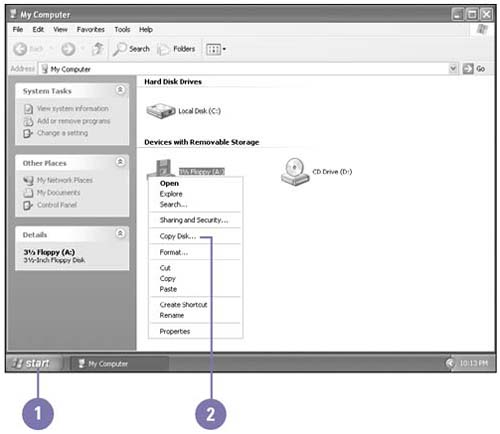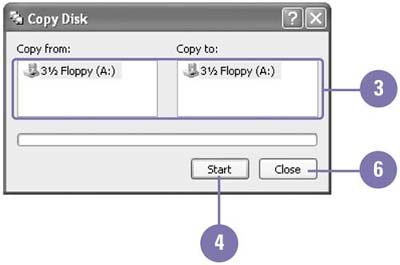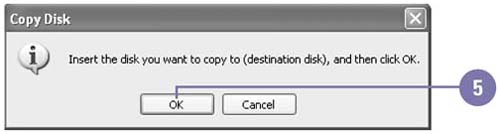Copying a Disk
| One way to protect the information on a disk from possible problems is to copy the disk, placing copies of all the files on it to another disk. Then, if information goes bad on a disk, you still have the copied information. You can use Windows to copy information from one disk to another using the same disk drive. When you copy disks, the disk must be the same type and not write-protected. A floppy disk is not write-protected when the tab in the upper-left corner on the back of the floppy disk is pushed down so that you cannot see through the square hole. Copy a Floppy Disk
|
EAN: 2147483647
Pages: 391