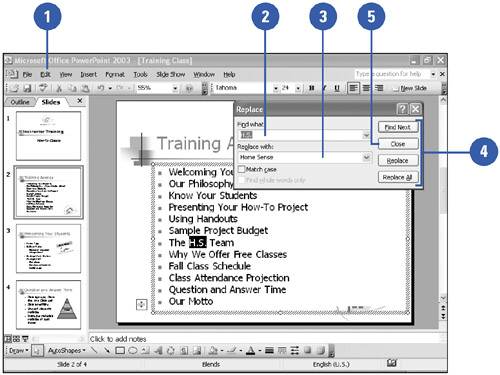Finding and Replacing Text
| The Find and Replace commands on the Edit menu allow you to locate and change specific text in a presentation. Find helps you locate each occurrence of a specific word or set of characters , while Replace locates every occurrence of a specific word or set of characters and replaces it with a different one. You can change every occurrence of specific text all at once, or you can accept or reject each change individually. Find and Replace Text
|
EAN: 2147483647
Pages: 271