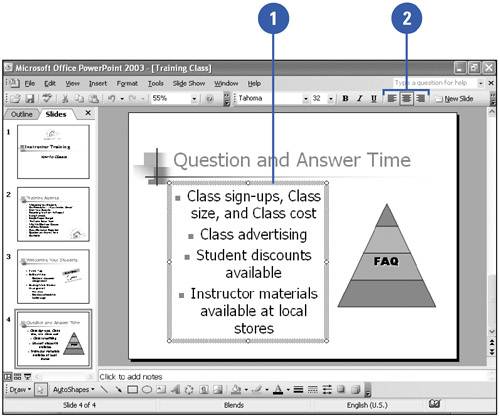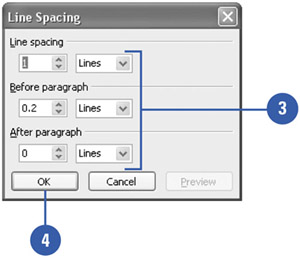Changing Text Alignment and Spacing
| PowerPoint enables you to control the way text lines up on the slide. You can align text to the left or right or to the center in a text object. You can also adjust the alignment of text in an object by selecting the object, and then clicking an alignment button (Align Left, Center, or Align Right) on the Formatting toolbar. Adjust the vertical space between selected lines and the space before and after paragraphs by selecting the object, and then clicking a line spacing button (Increase Paragraph Spacing or Decrease Paragraph Spacing) on the Formatting toolbar or by using the Line Spacing command on the Format menu. Change Text Alignment
Adjust Line Spacing
|
EAN: 2147483647
Pages: 271