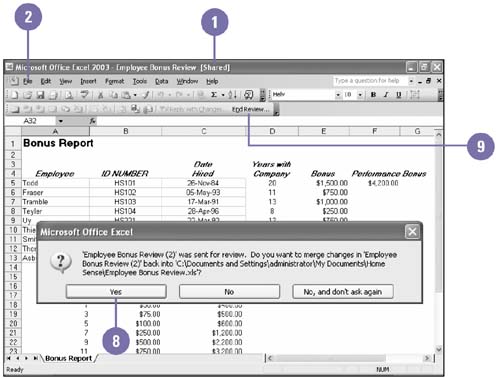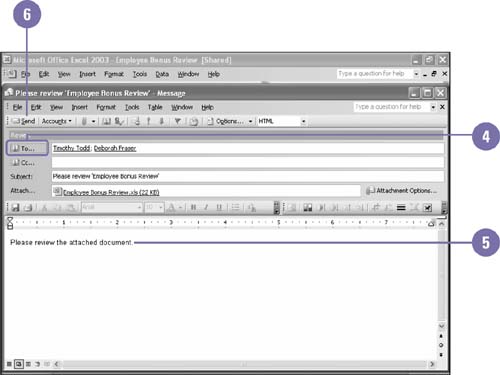Sending a Workbook for Review
| After you have completed your workbook, you can share and send it to others for review. The Mail Recipient (for Review) command makes it easy to create and send an e-mail with the workbook attachment and proper follow up settings. When a reviewer receives the e-mail with the attached file and opens the workbook, the reviewing tools are ready to use during the review process. When the reviewers return the file, Excel prompts you to merge the changes with the original workbook. You can use the reviewing tools to accept or reject the changes, or end the review cycle. Send a Workbook for Review Using E-Mail
|
EAN: 2147483647
Pages: 291