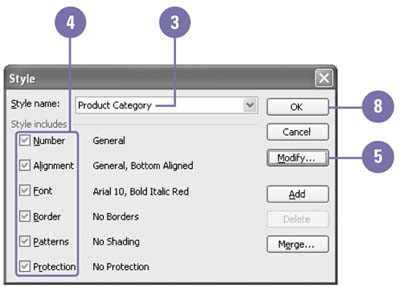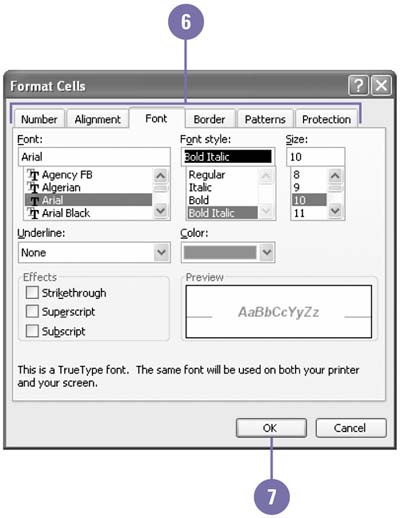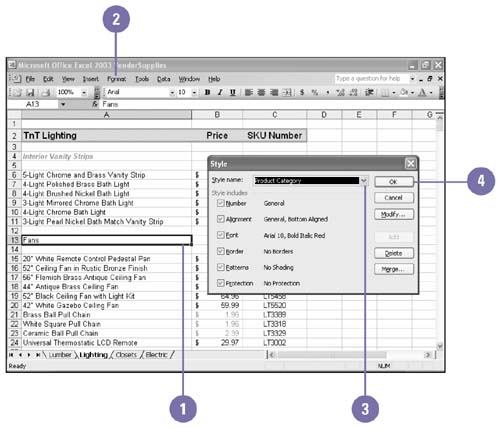Creating and Applying Styles
| A style is a defined collection of formats ”font, font size, attributes, numeric formats, and so on ”that you can store as a set and later apply to other cells . For example if you always want subtotals to display in blue 14-point Times New Roman, bold, italic, with two decimal places and commas, you can create a style that includes all these formats. If you plan to enter repetitive information, such as a list of dollar amounts in a row or column, it's often easier to apply the desired style to the range before you enter the data. That way you can simple enter each number, and Excel formats it as soon as you press Enter. You can also copy styles from one workbook to another. Once you create a style, it is available to you in every workbook. Create a New Style
Apply a Style
|
EAN: 2147483647
Pages: 291