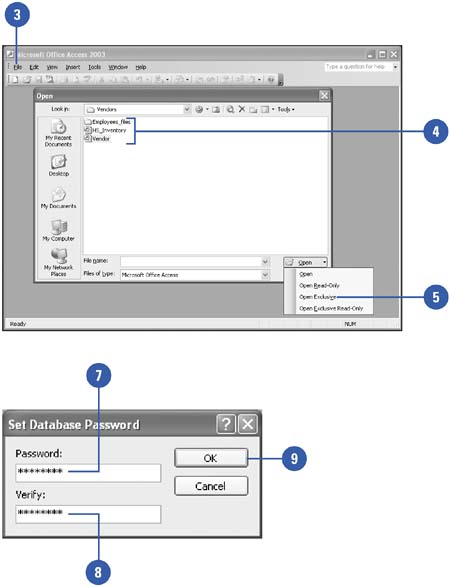Setting a Database Password
| If you want to provide extra security for a database, you can protect it by forcing users to enter a password before they can gain access to the database. This password is different from the account password used to log on to Access and applies to all users, even those with an Admin account. Don't lose or forget the password you assign to a database because it cannot be recovered. If you forget your password, you won't be able to open the database. Set a Database Password
|
EAN: 2147483647
Pages: 318