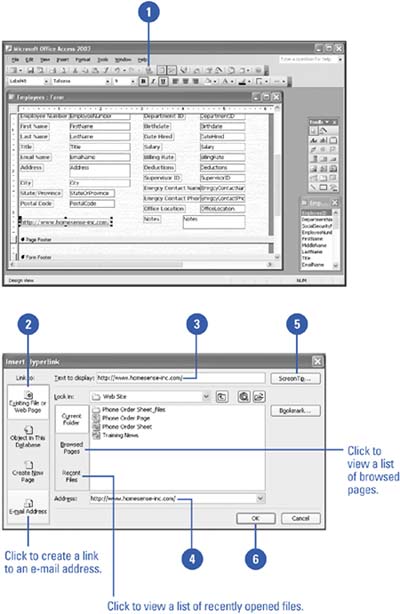Inserting a Hyperlink to a File or Web Page
| Use the Insert Hyperlink button to create a hyperlink within a Hyperlink field or as hypertext within a form or report. A hyperlink consists of the text that the user sees that describes the link, the URL of the link's target, and a ScreenTip that appears whenever the pointer passes over the link. If you have created a Hyperlink field for client Web pages, you can use this method to add a URL for each client's Web page. Insert a Hyperlink to a File or Web Page
|
EAN: 2147483647
Pages: 318