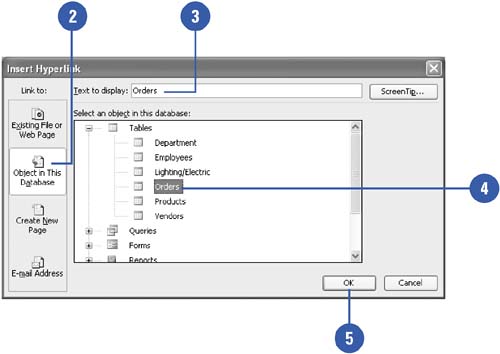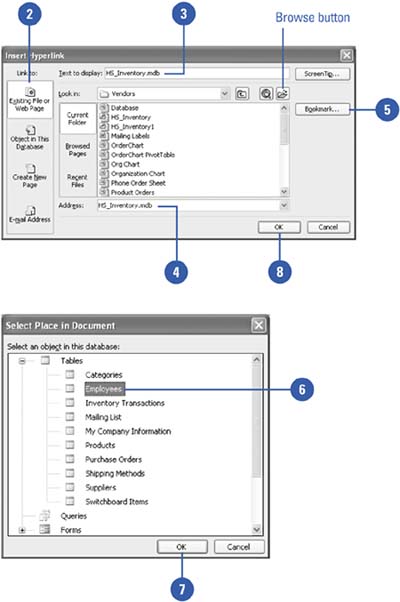Linking to an Object in a Database
| You can create hyperlinks that target forms, tables, and reports within the current database. You can also link to objects in other databases by specifying the database's file name and selecting the form, table, or report you want to target. You will have immediate access to those objects by clicking the hyperlink you insert. Link to a Database Object in the Database
Link to an Object in Another Database
|
EAN: 2147483647
Pages: 318