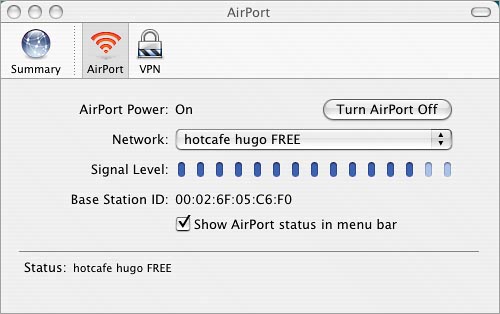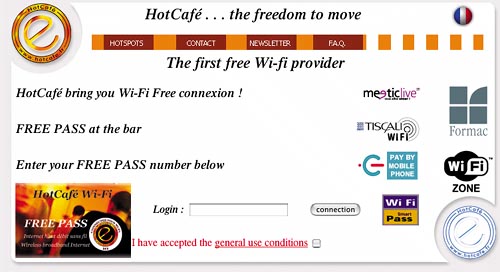Getting Connected
|
| Once you've found a hotspot, you need to make sure that both your computer and the hotspot can recognize each other. This will happen automatically, as long as your wireless hardware is activated, whenever your laptop comes within range of the hotspot. Most Windows laptops display a signal icon in the system tray, on the bottom right-hand corner of your screen, or an indicator light on the laptop itself, when the laptop finds and connects to a wireless connection. On a Macintosh, you'll see an AirPort signal-strength icon near the upper right-hand corner of your screen (provided you have selected the "Show AirPort status in menu bar" checkbox in Network preferences). Choosing "Open Internet Connect" from the AirPort menu signal-strength icon will show you the base stations in the area and the connection status.
Your next step is usually to sign up with whoever is hosting or providing the hotspot and, in some cases, reconfigure your notebook according to their instructions. This is usually a matter of simply launching your Web browser, which will automatically go to the hotspot's "give me some money" page, where you may have to enter credit card information. If it's a free hotspot, you may only have to view the host's page briefly before you can go on through to the Internet. If the hotspot you want to connect to requires payment, remember that signing up with one wireless ISP does not necessarily mean that you'll be able to connect from other branches of the same retail chain. Be sure to read the terms of service carefully before subscribing. If you decide not to purchase a subscription, and opt for a daily or hourly usage, you'll need to use your credit card to pay for access every time you want to connect. These "pay-as-you-go" plans are better for sporadic users, and monthly plans are for those who are sure they'll get their money's worth by going the subscription route. T-Mobile's Wi-Fi plan offers multiple payment options. 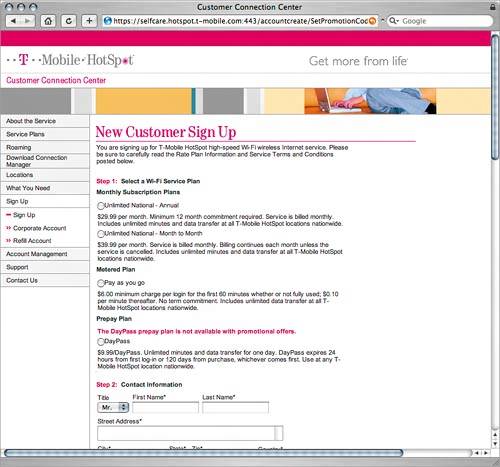 You should always make sure you know the fees you're being charged, as there can be a wide range of prices. And if you opt for a longer-term subscription instead of a pay-as-you-go plan, be sure to keep your username and password handy so you can sign in to the network when you return to that location.
Once you've entered your payment information, you should be immediately taken to the sign-in screen for the wireless provider. Just follow the instructions, or enter your username and password if you are already a subscriber. This café in France offers free Wi-Fi access to its customers. Passwords are provided on request by the café's staff, but you still have to go through an authentication process.
Congratulations! You should be successfully logged on and ready to get to work. All of the usual suspects will be available to you: email, the Web, instant messaging, and so forth. At this point you can VPN into your corporate network (see Chapter 4) and really get some work done. When you've finished surfing, remember to log off to ensure you are charged only for the time you actually used. Refer to your service provider's instructions about how to log off. |
|
EAN: N/A
Pages: 78