Section 8.9. I Need Those Microsoft Applications on Linux
8.9. I Need Those Microsoft Applications on LinuxMost desktop applications today were originally designed for Microsoft Windows. If users who are accustomed to these applications can use them under Linux, it can help them make the transition from Windows to Linux. And the more people you get on Linux, the sooner vendors will create native Linux versions of their applications. If your users need their Microsoft-based applications, there are five basic options:
Some of these options require proprietary software and may not be available for free. Cost and licenses vary. 8.9.1. Find a Linux PortAs the popularity of desktop Linux grows, more vendors will port their applications. What they develop for Microsoft and possibly Apple will be ported directly to Linux. If you're fortunate, the vendor has already created a Linux version (a.k.a. port) of the Microsoft-based application. Start your search at the vendor's web site. Proceed to the web page for downloads or operating systems. You may find Linux in the same list as other operating systems such as Mac OS, Sun Solaris, and Microsoft Windows. There are many excellent Linux applications that are functionally equivalent to most Microsoft Windows-based programs. We've explored some of these applications in the first four chapters. While it's simpler for you if your users adapt these applications, forcing them to do so may lead some users to reject Linux. 8.9.2. Windows Inside a Virtual MachineIf you need an application that will work only within Microsoft Windows, you could configure a dual boot on your computer. But that can be awkward. A user who needs a Microsoft application several times a day might not want to reboot every time. If you're able to run Windows inside a virtual machine (VM), that may be more efficient. Your user may even be able to cut and paste between Linux and Windows applications. There are three major VM options. (As of this writing, you can't run a Microsoft operating system inside the fourth popular option, Xen. For more information on Xen, see http://www.cl.cam.ac.uk/Research/SRG/netos/xen/.)
8.9.3. WineAn open source project called Wine Is Not an Emulator (Wine) supports the installation of some Microsoft applications on a Linux computer. Its development has profited from the work of CodeWeavers and TransGaming, which I'll describe briefly in the following sections. The Wine software itself is fairly slow. Work is far from complete; Wine allows you to "emulate the look and feel" of Windows 3.1, 95, or 98. Packages customized for different distributions (Red Hat/Fedora, SUSE, Mandrake, Slackware, Ubuntu, Debian) can be downloaded from the Wine web site, http://www.winehq.org. You can find the fairly short list of nearly fully compatible applications at http://appdb.winehq.org. The steps you take to install Wine and compatible Microsoft applications vary slightly by distribution. When I installed Microsoft Word 2000 on my Debian Linux computer, I did the following:
Figure 8-3. Ready to configure Wine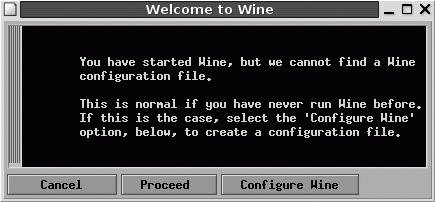 As you can see, Wine works with some of the latest Microsoft applications. If you configure a fake_windows partition, you'll find a standard Microsoft Windows directory tree in the associated directory. 8.9.4. Configuring CrossOver OfficeCodeWeavers has taken the work of the Wine project and built an application that can help you run a wide variety of Microsoft applications on Linux. (They've also shared their improvements with the Wine project.) While the company has focused on helping to make the Microsoft Office applications work on Linux, CrossOver Office can also help you with dozens of major applications from QuickBooks to FrameMaker. CrossOver Office is faster and easier to use than plain Wine. Windows applications installed through CrossOver Office start and run more quickly. CodeWeavers has consistently responded to market demand; for example, they have recently added support for the Apple iPod. CrossOver Office uses a convenient GUI installer to guide you all the way through the process; it even adds an item on your GUI menu. Different versions of CrossOver Office are available for workstations and servers, starting at $39.95. Downloaded trial copies work for 30 days. Once downloaded, you can install Microsoft applications with the CrossOver Office setup tool. It includes an installation wizard, which guides you to the applicable setup utility. Once the application is installed, CrossOver Office even simulates a Microsoft reboot cycle. As you can see in Figure 8-4, the result includes GNOME menu icons for Microsoft Word and Internet Explorer. Figure 8-4. Debian with CrossOver Office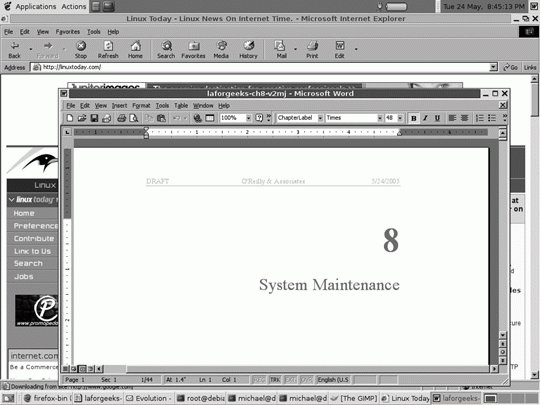 8.9.5. Working with CedegaLots of Microsoft users can't live without their games. If you expect them to convert to Linux, you need to find a way to help them run games on an open source operating system. TransGaming is in the forefront of this effort, with their Cedega system. Cedega includes Linux-compatible versions of the Microsoft Win32 APIs associated with the DirectX system. For more information, see http://www.transgaming.com/products_linux.php. |
EAN: 2147483647
Pages: 144
