Hands-On Lab
In this lab, you will continue to configure the network used in the hands-on lab in Chapter 2. This lab configures the network with VTP domain information and trunking. Figure 3.9 is a review of the lab we are configuring.
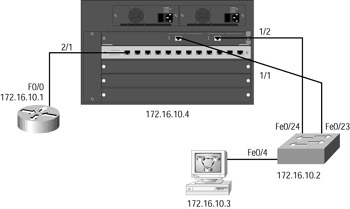
Figure 3.9: Switched internetwork for hands-on lab
-
Start with the 4000 series switch and configure the VTP domain as globalnet:
set vtp domain globalnet
-
The default VTP mode is server, which is what you want the 4000 series switch to be. The 2950 switch will be a VTP client. Create three VLANs on the 4000 series switch:
-
VLAN 1 is the default; it will be used for management.
-
VLAN 2 will be the Sales VLAN and will use IP network 172.16.20.0. Port 2 on card 2 will be used.
-
VLAN 3 will be the Mrkt VLAN and will use IP network 172.16.30.0. Ports 3 and 4 on card 2 will be used.
-
VLAN 4 will be the Accnt VLAN and will use IP network 172.16.40.0. Ports 5 and 6 on card 2 will be used.
Here is the configuration:
set vlan 2 name Sales set vlan 3 name Mrkt set vlan 4 name Accnt set vlan 2 2/2 set vlan 3 2/3-4 set vlan 4 2/5-6
-
-
Type in the commands to verify the VLAN configuration and VTP configuration:
show vtp show vlan
-
Because you want VLAN information to be propagated to the 2950 switch, a trunk link needs to be configured between both switches. Set the trunk link on port 1/1 and port 1/2 of the 4000 switch. These are your connections to the access layer switch (2950A). Remember that the 2950 switch can use only dot1q trunking, so the 4000 needs to be configured with the same:
set trunk 1/1 on dot1q set trunk 1/2 on dot1q
-
Type the command to view the trunk link:
show trunk 1/1 show trunk 1/2
-
Connect to the 2950 switch and set the VTP domain name:
vlan database vtp domain globalnet
-
Set the VTP mode to client:
vtp client
-
Before any VLAN information will be propagated through the internetwork, you need to make both interfaces f0/23 and f0/24 into trunk links:
Configure terminal Interface f0/23 Switchport mode trunk Interface f0/24 Switchport mode trunk
-
Verify that the trunk link is working:
show int fa0/23 tr show int fa0/24 tr
-
Ping the 4000 series switch:
ping 172.16.10.4
-
Now verify that you have received VLAN information from the 4000 series switch:
show vlan
You should see all configured VLANs.
-
After you have the trunk link working and have received the VLAN information, you can assign VLANs to individual ports on the 2950. Assign ports 1 and 2 to VLAN 2, assign ports 3 and 4 to VLAN 3, and assign ports 5 and 6 to VLAN 4:
Configure terminal Interface fa0/1 switchport access vlan 2 Interface fa0/2 switchport access vlan 2 Interface Fa0/3 switchport access vlan 3 Interface fa0/4 switchport access vlan 3 Interface fa0/5 switchport access vlan 4 Interface fa0/6 switchport access vlan 4
-
Verify the configuration:
show vlan
EAN: 2147483647
Pages: 174
- Chapter I e-Search: A Conceptual Framework of Online Consumer Behavior
- Chapter IV How Consumers Think About Interactive Aspects of Web Advertising
- Chapter VI Web Site Quality and Usability in E-Commerce
- Chapter VII Objective and Perceived Complexity and Their Impacts on Internet Communication
- Chapter VIII Personalization Systems and Their Deployment as Web Site Interface Design Decisions