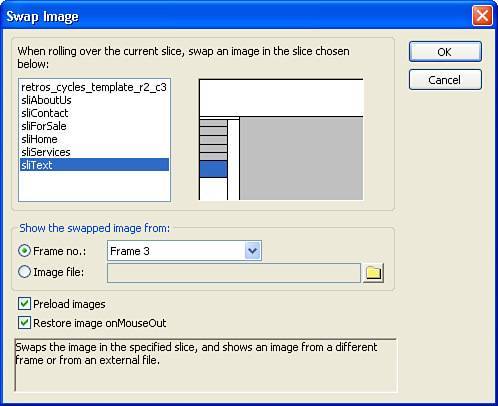Swap Image Behavior
| Similar to the Simple Rollover is the Swap Image behavior. The Simple Rollover substitutes the contents of a frame slice with the contents of another frame slice. Although the Swap Image behavior can do that as well, it is mostly used to create disjoint rollovers. When rolling over one image causes a different image to change, you have a disjoint rollover. For example, rolling over Image A causes Image B to change to Image B1 (see Figure 4.8). Figure 4.8. Rolling over the Home button causes the text below the navigation buttons to appear as well. An image can have both a simple rollover and a disjoint rollover. Using the previous example, rolling over Image A would replace Image A with Image A1 and Image B with Image B1.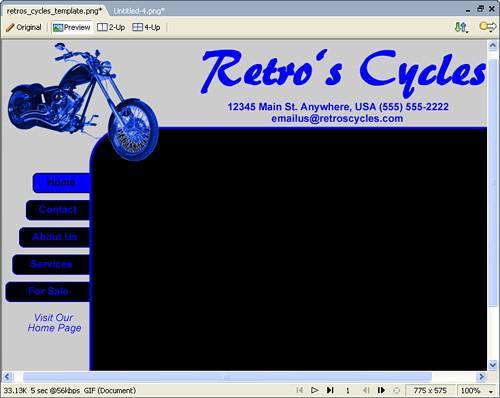 To build a disjoint rollover, follow these steps:
|
EAN: 2147483647
Pages: 337