Using the Global Positioning System Daemon (GPSD) with Kismet
|
| < Day Day Up > |
|
In order to map the WarDrive results garnered with Kismet, you need to install and configure GPSD. GPSD is a Linux add-on daemon written by Russ Nelson and is available for download at: www.pygps.org/gpsd/downloads/. The current version of GPSD is gspd-1.10. This section details the installation and usage of GPSD with Kismet.
| Note | GPSD is not required in order to successfully use Kismet. If you do not intend to map your results, you can skip this section. |
Installing GPSD
Installing GPSD is a very straightforward process. First, download gpsd-1.10.tar.gz from www.pygps.org/gpsd/downloads/gpsd-1.10.tar.gz, as shown in Figure 6.1.
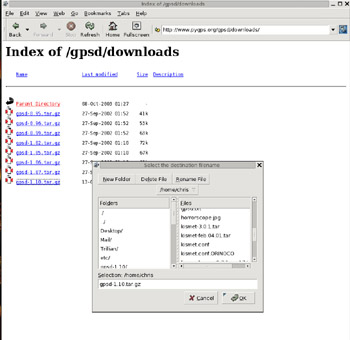
Figure 6.1: Downloading GPSD
Next, you need to make sure that you have changed to the root user, as shown in Figure 6.2, if you have not done so already.
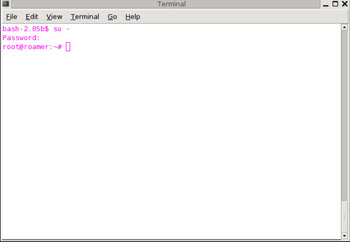
Figure 6.2: Becoming the Root User
| Note | All of the examples and screenshots were done in Slackware Linux 9.1; however, the steps taken and commands required are the same regardless of the Linux version you are using. |
Now you are ready to begin the installation of GPSD. First, you need to uncompress and untar the gpsd-1.10.tar.gz file, as shown in Figure 6.3.
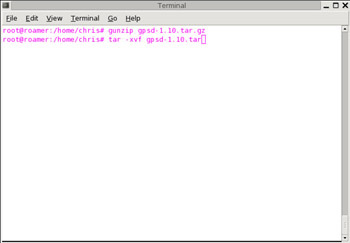
Figure 6.3: Uncompressing and Untarring GPSD
This creates the gpsd-1.10 directory tree. Next, change directory to gpsd-1.10, as shown in Figure 6.4.
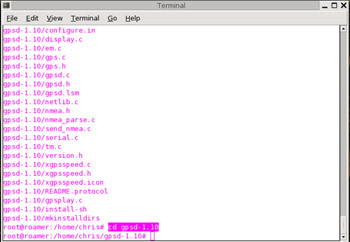
Figure 6.4: Changing to the gpsd-1.10 Directory
Once the GPSD installation scripts are uncompressed and untarred, the installation of GPSD is a simple three-step process:
-
Execute the configure script.
-
Compile the GPSD binaries.
-
Copy the GPSD binaries to your desired location.
First, you need to execute the configure script. Like most Unix-style configure scripts, this is accomplished by issuing the ./configure command, as shown in Figure 6.5. The ‘./’ in front of configure indicates that the configure file in the current, or “./”, directory should be executed.
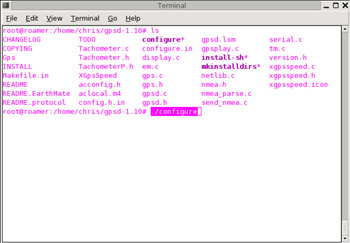
Figure 6.5: Executing the Configure Script
Next, issue the make command, as shown in Figure 6.6, to compile the GPSD binaries.
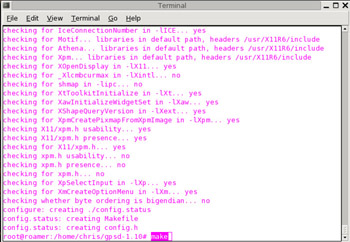
Figure 6.6: Compiling the GPSD Binaries with make
Next, the GPSD binaries (gps and gpsd) need to be copied to the locations from which they can be executed. The app-defaults file also needs to be copied to the appropriate directory. Issuing the make install command, as shown in Figure 6.7, accomplishes this.
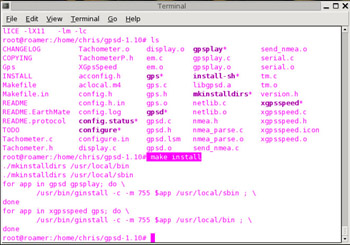
Figure 6.7: Issuing the make install Command
Now you have successfully installed GPSD and are ready to start the daemon and use it with Kismet. You can verify that the gps and gpsd binaries were successfully copied to the appropriate directories by issuing the which command for each, as shown in Figure 6.8. The output of which displays the full path to the command that it was issued against.
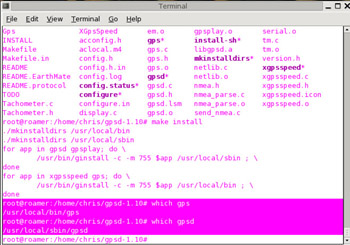
Figure 6.8: Verifying the Installation of GPS and GPSD
Connecting the GPS Serial Data Cable
Because of the nature of serial ports, it is a good idea to connect your GPS’ serial data cable prior to booting your Linux distribution. If you connect your serial data cable after Linux has already booted, it may or may not be recognized.
Starting GPSD
There are two ways to use GPSD with Kismet:
-
Serial Data Cable
-
USB Data Cable
In the following two sections, you will be shown the commands required to start GPSD with each.
Starting GPSD with Serial Data Cable
The most common way to use GPSD is with a serial data cable.
GPS Data Formats
It is very important to use the correct data format on your GPS unit in order for Kismet to correctly receive GPS data. Many GPS units support more than one format. For instance, Garmin GPS units support seven different output formats:
-
Garmin Proprietary Format
-
Garmin Differential Global Positioning System (DGPS) Format
-
National Marine Electronics Association (NMEA) Format
-
Text Format
-
Radio Technical Commission for Maritime (RTCM) Services Format
-
RTCM/NMEA Format
-
RTCM/Text Format
Some WarDriving applications, like NetStumbler, support multiple formats. NetStumbler supports both NMEA and Garmin proprietary formats. In order for Kismet to correctly gather GPS data, however, you must set your GPS Unit to NMEA Format. If you are unsure how to set your GPS unit to NMEA format, refer to the users guide that came with the unit.
Connect your GPS’ serial data cable to your serial port with the computer turned off. Next, turn on your GPS unit and allow it time to acquire a signal. Once a signal is received, you need to start the GPS daemon, as shown in Figure 6.9.
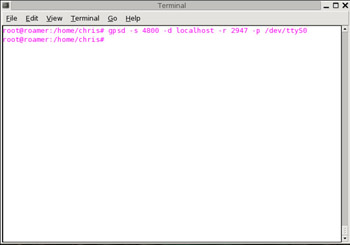
Figure 6.9: Starting GPSD with a Serial Data Cable
| Note | You must have root privileges to start the GPSD. |
This starts GPSD listening on port 2947. You can verify that GPSD is listening on this port by opening a Telnet session to it, as shown in Figure 6.10. You can also verify that the process started using the ps -ef command, as shown in Figure 6.11.
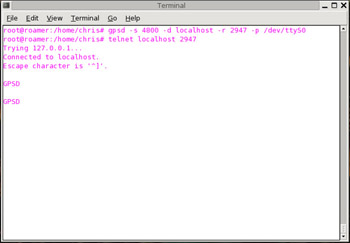
Figure 6.10: Establishing a Telnet Session with GPSD
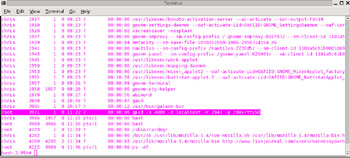
Figure 6.11: Viewing the GPSD Process
Starting GPSD with USB Data Cable
Many newer laptops do not ship with a Serial port. This poses a problem for many WarDrivers because most data cables that can be purchased for handheld GPS units require a serial port. Those of you in this situation should not be overly concerned; there is another option available to you. Simply purchase a Serial to USB adapter (Belkin makes one that many WarDrivers have had success with) and connect your data cable to it. Then, issue the command shown in Figure 6.12 to start GPSD.
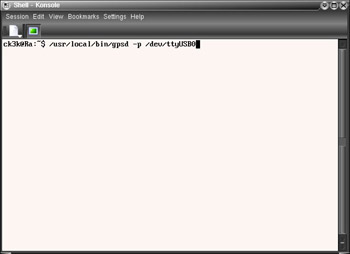
Figure 6.12: Starting GPSD with a USB Data Cable
| Note | You must have root privileges to start the GPSD. |
|
| < Day Day Up > |
|
EAN: 2147483647
Pages: 125