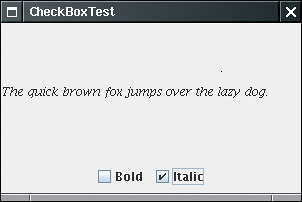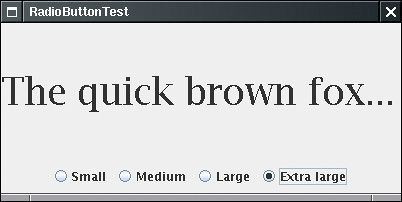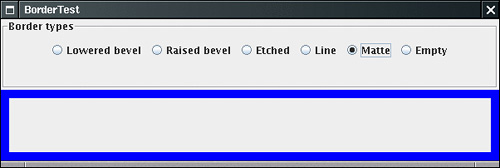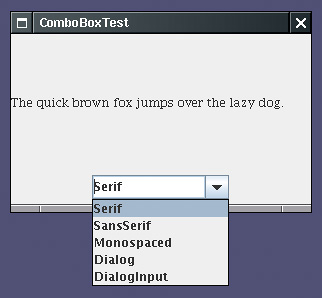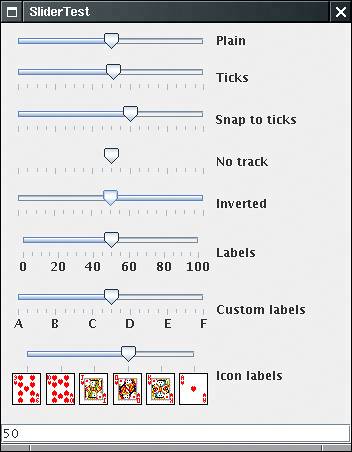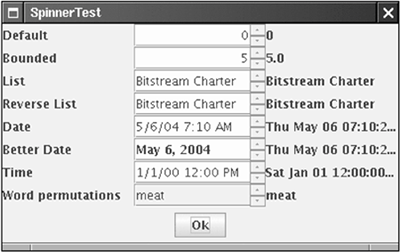Choice Components
| You now know how to collect text input from users, but there are many occasions for which you would rather give users a finite set of choices than have them enter the data in a text component. Using a set of buttons or a list of items tells your users what choices they have. (It also saves you the trouble of error checking.) In this section, you learn how to program checkboxes, radio buttons, lists of choices, and sliders. CheckboxesIf you want to collect just a "yes" or "no" input, use a checkbox component. Checkboxes automatically come with labels that identify them. The user usually checks the box by clicking inside it and turns off the check mark by clicking inside the box again. To toggle the check mark, the user can also press the space bar when the focus is in the checkbox. Figure 9-15 shows a simple program with two checkboxes, one to turn on or off the italic attribute of a font, and the other for boldface. Note that the second checkbox has focus, as indicated by the rectangle around the label. Each time the user clicks one of the checkboxes, we refresh the screen, using the new font attributes. Figure 9-15. Checkboxes
Checkboxes need a label next to them to identify their purpose. You give the label text in the constructor. bold = new JCheckBox("Bold"); You use the setSelected method to turn a checkbox on or off. For example, bold.setSelected(true); The isSelected method then retrieves the current state of each checkbox. It is false if unchecked; true if checked. When the user clicks on a checkbox, this triggers an action event. As always, you attach an action listener to the checkbox. In our program, the two checkboxes share the same action listener. ActionListener listener = . . . bold.addActionListener(listener); italic.addActionListener(listener); The actionPerformed method queries the state of the bold and italic checkboxes and sets the font of the panel to plain, bold, italic, or both bold and italic. public void actionPerformed(ActionEvent event) { int mode = 0; if (bold.isSelected()) mode += Font.BOLD; if (italic.isSelected()) mode += Font.ITALIC; label.setFont(new Font("Serif", mode, FONTSIZE)); } Example 9-5 is the complete program listing for the checkbox example. Example 9-5. CheckBoxTest.java 1. import java.awt.*; 2. import java.awt.event.*; 3. import javax.swing.*; 4. 5. public class CheckBoxTest 6. { 7. public static void main(String[] args) 8. { 9. CheckBoxFrame frame = new CheckBoxFrame(); 10. frame.setDefaultCloseOperation(JFrame.EXIT_ON_CLOSE); 11. frame.setVisible(true); 12. } 13. } 14. 15. /** 16. A frame with a sample text label and checkboxes for 17. selecting font attributes. 18. */ 19. class CheckBoxFrame extends JFrame 20. { 21. public CheckBoxFrame() 22. { 23. setTitle("CheckBoxTest"); 24. setSize(DEFAULT_WIDTH, DEFAULT_HEIGHT); 25. 26. // add the sample text label 27. 28. label = new JLabel("The quick brown fox jumps over the lazy dog."); 29. label.setFont(new Font("Serif", Font.PLAIN, FONTSIZE)); 30. add(label, BorderLayout.CENTER); 31. 32. // this listener sets the font attribute of 33. // the label to the checkbox state 34. 35. ActionListener listener = new 36. ActionListener() 37. { 38. public void actionPerformed(ActionEvent event) 39. { 40. int mode = 0; 41. if (bold.isSelected()) mode += Font.BOLD; 42. if (italic.isSelected()) mode += Font.ITALIC; 43. label.setFont(new Font("Serif", mode, FONTSIZE)); 44. } 45. }; 46. 47. // add the checkboxes 48. 49. JPanel buttonPanel = new JPanel(); 50. 51. bold = new JCheckBox("Bold"); 52. bold.addActionListener(listener); 53. buttonPanel.add(bold); 54. 55. italic = new JCheckBox("Italic"); 56. italic.addActionListener(listener); 57. buttonPanel.add(italic); 58. 59. add(buttonPanel, BorderLayout.SOUTH); 60. } 61. 62. public static final int DEFAULT_WIDTH = 300; 63. public static final int DEFAULT_HEIGHT = 200; 64. 65. private JLabel label; 66. private JCheckBox bold; 67. private JCheckBox italic; 68. 69. private static final int FONTSIZE = 12; 70. } javax.swing.JCheckBox 1.2
Radio ButtonsIn the previous example, the user could check either, both, or neither of the two checkboxes. In many cases, we want to require the user to check only one of several boxes. When another box is checked, the previous box is automatically unchecked. Such a group of boxes is often called a radio button group because the buttons work like the station selector buttons on a radio. When you push in one button, the previously depressed button pops out. Figure 9-16 shows a typical example. We allow the user to select a font size from among the choices Small, Medium, Large, and Extra large but, of course, we will allow the user to select only one size at a time. Figure 9-16. A radio button group
Implementing radio button groups is easy in Swing. You construct one object of type ButtonGroup for every group of buttons. Then, you add objects of type JRadioButton to the button group. The button group object is responsible for turning off the previously set button when a new button is clicked. ButtonGroup group = new ButtonGroup(); JRadioButton smallButton = new JRadioButton("Small", false); group.add(smallButton); JRadioButton mediumButton = new JRadioButton("Medium", true); group.add(mediumButton);] . . . The second argument of the constructor is true for the button that should be checked initially and false for all others. Note that the button group controls only the behavior of the buttons; if you want to group the buttons for layout purposes, you also need to add them to a container such as a JPanel. If you look again at Figures 9-15 and 9-16, you will note that the appearance of the radio buttons is different from that of checkboxes. Checkboxes are square and contain a check mark when selected. Radio buttons are round and contain a dot when selected. The event notification mechanism for radio buttons is the same as for any other buttons. When the user checks a radio button, the radio button generates an action event. In our example program, we define an action listener that sets the font size to a particular value: ActionListener listener = new ActionListener() { public void actionPerformed(ActionEvent event) { // size refers to the final parameter of the addRadioButton method label.setFont(new Font("Serif", Font.PLAIN, size)); } }; Compare this listener setup with that of the checkbox example. Each radio button gets a different listener object. Each listener object knows exactly what it needs to do set the font size to a particular value. In the case of the checkboxes, we used a different approach. Both checkboxes have the same action listener. It called a method that looked at the current state of both checkboxes. Could we follow the same approach here? We could have a single listener that computes the size as follows: if (smallButton.isSelected()) size = 8; else if (mediumButton.isSelected()) size = 12; . . . However, we prefer to use separate action listener objects because they tie the size values more closely to the buttons. NOTE
Example 9-6 is the complete program for font size selection that puts a set of radio buttons to work. Example 9-6. RadioButtonTest.java 1. import java.awt.*; 2. import java.awt.event.*; 3. import javax.swing.*; 4. 5. public class RadioButtonTest 6. { 7. public static void main(String[] args) 8. { 9. RadioButtonFrame frame = new RadioButtonFrame(); 10. frame.setDefaultCloseOperation(JFrame.EXIT_ON_CLOSE); 11. frame.setVisible(true); 12. } 13. } 14. 15. /** 16. A frame with a sample text label and radio buttons for 17. selecting font sizes. 18. */ 19. class RadioButtonFrame extends JFrame 20. { 21. public RadioButtonFrame() 22. { 23. setTitle("RadioButtonTest"); 24. setSize(DEFAULT_WIDTH, DEFAULT_HEIGHT); 25. 26. // add the sample text label 27. 28. label = new JLabel("The quick brown fox jumps over the lazy dog."); 29. label.setFont(new Font("Serif", Font.PLAIN, DEFAULT_SIZE)); 30. add(label, BorderLayout.CENTER); 31. 32. // add the radio buttons 33. 34. buttonPanel = new JPanel(); 35. group = new ButtonGroup(); 36. 37. addRadioButton("Small", 8); 38. addRadioButton("Medium", 12); 39. addRadioButton("Large", 18); 40. addRadioButton("Extra large", 36); 41. 42. add(buttonPanel, BorderLayout.SOUTH); 43. } 44. 45. /** 46. Adds a radio button that sets the font size of the 47. sample text. 48. @param name the string to appear on the button 49. @param size the font size that this button sets 50. */ 51. public void addRadioButton(String name, final int size) 52. { 53. boolean selected = size == DEFAULT_SIZE; 54. JRadioButton button = new JRadioButton(name, selected); 55. group.add(button); 56. buttonPanel.add(button); 57. 58. // this listener sets the label font size 59. 60. ActionListener listener = new 61. ActionListener() 62. { 63. public void actionPerformed(ActionEvent event) 64. { 65. // size refers to the final parameter of the addRadioButton method 66. label.setFont(new Font("Serif", Font.PLAIN, size)); 67. } 68. }; 69. 70. button.addActionListener(listener); 71. } 72. 73. public static final int DEFAULT_WIDTH = 400; 74. public static final int DEFAULT_HEIGHT = 200; 75. 76. private JPanel buttonPanel; 77. private ButtonGroup group; 78. private JLabel label; 79. 80. private static final int DEFAULT_SIZE = 12; 81. } javax.swing.JRadioButton 1.2
javax.swing.ButtonGroup 1.2
javax.swing.ButtonModel 1.2
javax.swing.AbstractButton 1.2
BordersIf you have multiple groups of radio buttons in a window, you will want to visually indicate which buttons are grouped. Swing provides a set of useful borders for this purpose. You can apply a border to any component that extends JComponent. The most common usage is to place a border around a panel and fill that panel with other user interface elements such as radio buttons. You can choose from quite a few borders, but you follow the same steps for all of them.
For example, here is how you add an etched border with a title to a panel: Border etched = BorderFactory.createEtchedBorder() Border titled = BorderFactory.createTitledBorder(etched, "A Title"); panel.setBorder(titled); Run the program in Example 9-7 to get an idea what the various borders look like. The various borders have different options for setting border widths and colors. See the API notes for details. True border enthusiasts will appreciate that there is also a SoftBevelBorder class for beveled borders with softened corners and that a LineBorder can have rounded corners as well. You can construct these borders only by using one of the class constructors there is no BorderFactory method for them. Example 9-7. BorderTest.java 1. import java.awt.*; 2. import java.awt.event.*; 3. import javax.swing.*; 4. import javax.swing.border.*; 5. 6. public class BorderTest 7. { 8. public static void main(String[] args) 9. { 10. BorderFrame frame = new BorderFrame(); 11. frame.setDefaultCloseOperation(JFrame.EXIT_ON_CLOSE); 12. frame.setVisible(true); 13. } 14. } 15. 16. /** 17. A frame with radio buttons to pick a border style. 18. */ 19. class BorderFrame extends JFrame 20. { 21. public BorderFrame() 22. { 23. setTitle("BorderTest"); 24. setSize(DEFAULT_WIDTH, DEFAULT_HEIGHT); 25. 26. demoPanel = new JPanel(); 27. buttonPanel = new JPanel(); 28. group = new ButtonGroup(); 29. 30. addRadioButton("Lowered bevel", BorderFactory.createLoweredBevelBorder()); 31. addRadioButton("Raised bevel", BorderFactory.createRaisedBevelBorder()); 32. addRadioButton("Etched", BorderFactory.createEtchedBorder()); 33. addRadioButton("Line", BorderFactory.createLineBorder(Color.BLUE)); 34. addRadioButton("Matte", BorderFactory.createMatteBorder(10, 10, 10, 10, Color javax.swing.BorderFactory 1.2
javax.swing.border.SoftBevelBorder 1.2
javax.swing.border.LineBorder 1.2
javax.swing.JComponent 1.2
Combo BoxesIf you have more than a handful of alternatives, radio buttons are not a good choice because they take up too much screen space. Instead, you can use a combo box. When the user clicks on the component, a list of choices drops down, and the user can then select one of them (see Figure 9-18). Figure 9-18. A combo box
If the drop-down list box is set to be editable, then you can edit the current selection as if it were a text field. For that reason, this component is called a combo box it combines the flexibility of a text field with a set of predefined choices. The JComboBox class provides a combo box component. You call the setEditable method to make the combo box editable. Note that editing affects only the current item. It does not change the content of the list. You can obtain the current selection or edited text by calling the getSelectedItem method. In the example program, the user can choose a font style from a list of styles (Serif, SansSerif, Monospaced, etc.). The user can also type in another font. You add the choice items with the addItem method. In our program, addItem is called only in the constructor, but you can call it any time. faceCombo = new JComboBox(); faceCombo.setEditable(true); faceCombo.addItem("Serif"); faceCombo.addItem("SansSerif"); . . . This method adds the string at the end of the list. You can add new items anywhere in the list with the insertItemAt method: faceCombo.insertItemAt("Monospaced", 0); // add at the beginning You can add items of any type the combo box invokes each item's toString method to display it. If you need to remove items at run time, you use the removeItem or removeItemAt method, depending on whether you supply the item to be removed or its position. faceCombo.removeItem("Monospaced"); faceCombo.removeItemAt(0); // remove first item The removeAllItems method removes all items at once. TIP
When the user selects an item from a combo box, the combo box generates an action event. To find out which item was selected, call getSource on the event parameter to get a reference to the combo box that sent the event. Then call the getSelectedItem method to retrieve the currently selected item. You need to cast the returned value to the appropriate type, usually String. public void actionPerformed(ActionEvent event) { label.setFont(new Font( (String) faceCombo.getSelectedItem(), Font.PLAIN, DEFAULT_SIZE)); } Example 9-8 shows the complete program. NOTE
Example 9-8. ComboBoxTest.java 1. import java.awt.*; 2. import java.awt.event.*; 3. import javax.swing.*; 4. 5. public class ComboBoxTest 6. { 7. public static void main(String[] args) 8. { 9. ComboBoxFrame frame = new ComboBoxFrame(); 10. frame.setDefaultCloseOperation(JFrame.EXIT_ON_CLOSE); 11. frame.setVisible(true); 12. } 13. } 14. 15. /** 16. A frame with a sample text label and a combo box for 17. selecting font faces. 18. */ 19. class ComboBoxFrame extends JFrame 20. { 21. public ComboBoxFrame() 22. { 23. setTitle("ComboBoxTest"); 24. setSize(DEFAULT_WIDTH, DEFAULT_HEIGHT); 25. 26. // add the sample text label 27. 28. label = new JLabel("The quick brown fox jumps over the lazy dog."); 29. label.setFont(new Font("Serif", Font.PLAIN, DEFAULT_SIZE)); 30. add(label, BorderLayout.CENTER); 31. 32. // make a combo box and add face names 33. 34. faceCombo = new JComboBox(); 35. faceCombo.setEditable(true); 36. faceCombo.addItem("Serif"); 37. faceCombo.addItem("SansSerif"); 38. faceCombo.addItem("Monospaced"); 39. faceCombo.addItem("Dialog"); 40. faceCombo.addItem("DialogInput"); 41. 42. // the combo box listener changes the label font to the selected face name 43. 44. faceCombo.addActionListener(new 45. ActionListener() 46. { 47. public void actionPerformed(ActionEvent event) 48. { 49. label.setFont(new Font( 50. (String) faceCombo.getSelectedItem(), 51. Font.PLAIN, 52. DEFAULT_SIZE)); 53. } 54. }); 55. 56. // add combo box to a panel at the frame's southern border 57. 58. JPanel comboPanel = new JPanel(); 59. comboPanel.add(faceCombo); 60. add(comboPanel, BorderLayout.SOUTH); 61. } 62. 63. public static final int DEFAULT_WIDTH = 300; 64. public static final int DEFAULT_HEIGHT = 200; 65. 66. private JComboBox faceCombo; 67. private JLabel label; 68. private static final int DEFAULT_SIZE = 12; 69. } javax.swing.JComboBox 1.2
SlidersCombo boxes let users choose from a discrete set of values. Sliders offer a choice from a continuum of values, for example, any number between 1 and 100. The most common way of constructing a slider is as follows: JSlider slider = new JSlider(min, max, initialValue); If you omit the minimum, maximum, and initial values, they are initialized with 0, 100, and 50, respectively. Or if you want the slider to be vertical, then use the following constructor call: JSlider slider = new JSlider(SwingConstants.VERTICAL, min, max, initialValue); These constructors create a plain slider, such as the top slider in Figure 9-19. You will see presently how to add decorations to a slider. Figure 9-19. Sliders
As the user slides the slider bar, the value of the slider moves between the minimum and the maximum values. When the value changes, a ChangeEvent is sent to all change listeners. To be notified of the change, you call the addChangeListener method and install an object that implements the ChangeListener interface. That interface has a single method, stateChanged. In that method, you should retrieve the slider value: public void stateChanged(ChangeEvent event) { JSlider slider = (JSlider) event.getSource(); int value = slider.getValue(); . . . } You can embellish the slider by showing ticks. For example, in the sample program, the second slider uses the following settings: slider.setMajorTickSpacing(20); slider.setMinorTickSpacing(5); The slider is decorated with large tick marks every 20 units and small tick marks every 5 units. The units refer to slider values, not pixels. These instructions only set the units for the tick marks. To actually have the tick marks appear, you also call slider.setPaintTicks(true); The major and minor tick marks are independent. For example, you can set major tick marks every 20 units and minor tick marks every 7 units, but you'll get a very messy scale. You can force the slider to snap to ticks. Whenever the user has finished dragging a slider in snap mode, it is immediately moved to the closest tick. You activate this mode with the call slider.setSnapToTicks(true); NOTE
You can ask for tick mark labels for the major tick marks by calling slider.setPaintLabels(true); For example, with a slider ranging from 0 to 100 and major tick spacing of 20, the ticks are labeled 0, 20, 40, 60, 80, and 100. You can also supply other tick marks, such as strings or icons (see Figure 9-19). The process is a bit convoluted. You need to fill a hash table with keys of type Integer and values of type Component. (Autoboxing makes this simple in JDK 5.0 and beyond.) You then call the setLabelTable method. The components are placed under the tick marks. Usually, you use JLabel objects. Here is how you can label ticks as A, B, C, D, E, and F. Hashtable<Integer, Component> labelTable = new Hashtable<Integer, Component>(); labelTable.put(0, new JLabel("A")); labelTable.put(20, new JLabel("B")); . . . labelTable.put(100, new JLabel("F")); slider.setLabelTable(labelTable); See Chapter 2 of Volume 2 for more information about hash tables. Example 9-9 also shows a slider with icons as tick labels. TIP
To suppress the "track" in which the slider moves, call slider.setPaintTrack(false); The fourth slider in Figure 9-19 has no track. The fifth slider has its direction reversed by a call to slider.setInverted(true); The example program shows all these visual effects with a collection of sliders. Each slider has a change event listener installed that places the current slider value into the text field at the bottom of the frame. Example 9-9. SliderTest.java 1. import java.awt.*; 2. import java.awt.event.*; 3. import java.util.*; 4. import javax.swing.*; 5. import javax.swing.event.*; 6. 7. public class SliderTest 8. { 9. public static void main(String[] args) 10. { 11. SliderTestFrame frame = new SliderTestFrame(); 12. frame.setDefaultCloseOperation(JFrame.EXIT_ON_CLOSE); 13. frame.setVisible(true); 14. } 15. } 16. 17. /** 18. A frame with many sliders and a text field to show slider 19. values. 20. */ 21. class SliderTestFrame extends JFrame 22. { 23. public SliderTestFrame() 24. { 25. setTitle("SliderTest"); 26. setSize(DEFAULT_WIDTH, DEFAULT_HEIGHT); 27. 28. sliderPanel = new JPanel(); 29. sliderPanel.setLayout(new FlowLayout(FlowLayout.LEFT)); 30. 31. // common listener for all sliders 32. listener = new 33. ChangeListener() 34. { 35. public void stateChanged(ChangeEvent event) 36. { 37. // update text field when the slider value changes 38. JSlider source = (JSlider) event.getSource(); 39. textField.setText("" + source.getValue()); 40. } 41. }; 42. 43. // add a plain slider 44. 45. JSlider slider = new JSlider(); 46. addSlider(slider, "Plain"); 47. 48. // add a slider with major and minor ticks 49. 50. slider = new JSlider(); 51. slider.setPaintTicks(true); 52. slider.setMajorTickSpacing(20); 53. slider.setMinorTickSpacing(5); 54. addSlider(slider, "Ticks"); 55. 56. // add a slider that snaps to ticks 57. 58. slider = new JSlider(); 59. slider.setPaintTicks(true); 60. slider.setSnapToTicks(true); 61. slider.setMajorTickSpacing(20); 62. slider.setMinorTickSpacing(5); 63. addSlider(slider, "Snap to ticks"); 64. 65. // add a slider with no track 66. 67. slider = new JSlider(); 68. slider.setPaintTicks(true); 69. slider.setMajorTickSpacing(20); 70. slider.setMinorTickSpacing(5); 71. slider.setPaintTrack(false); 72. addSlider(slider, "No track"); 73. 74. // add an inverted slider 75. 76. slider = new JSlider(); 77. slider.setPaintTicks(true); 78. slider.setMajorTickSpacing(20); 79. slider.setMinorTickSpacing(5); 80. slider.setInverted(true); 81. addSlider(slider, "Inverted"); 82. 83. // add a slider with numeric labels 84. 85. slider = new JSlider(); 86. slider.setPaintTicks(true); 87. slider.setPaintLabels(true); 88. slider.setMajorTickSpacing(20); 89. slider.setMinorTickSpacing(5); 90. addSlider(slider, "Labels"); 91. 92. // add a slider with alphabetic labels 93. 94. slider = new JSlider(); 95. slider.setPaintLabels(true); 96. slider.setPaintTicks(true); 97. slider.setMajorTickSpacing(20); 98. slider.setMinorTickSpacing(5); 99. 100. Dictionary<Integer, Component> labelTable = new Hashtable<Integer, Component>(); 101. labelTable.put(0, new JLabel("A")); 102. labelTable.put(20, new JLabel("B")); 103. labelTable.put(40, new JLabel("C")); 104. labelTable.put(60, new JLabel("D")); 105. labelTable.put(80, new JLabel("E")); 106. labelTable.put(100, new JLabel("F")); 107. 108. slider.setLabelTable(labelTable); 109. addSlider(slider, "Custom labels"); 110. 111. // add a slider with icon labels 112. 113. slider = new JSlider(); 114. slider.setPaintTicks(true); 115. slider.setPaintLabels(true); 116. slider.setSnapToTicks(true); 117. slider.setMajorTickSpacing(20); 118. slider.setMinorTickSpacing(20); 119. 120. labelTable = new Hashtable<Integer, Component>(); 121. 122. // add card images 123. 124. labelTable.put(0, new JLabel(new ImageIcon("nine.gif"))); 125. labelTable.put(20, new JLabel(new ImageIcon("ten.gif"))); 126. labelTable.put(40, new JLabel(new ImageIcon("jack.gif"))); 127. labelTable.put(60, new JLabel(new ImageIcon("queen.gif"))); 128. labelTable.put(80, new JLabel(new ImageIcon("king.gif"))); 129. labelTable.put(100, new JLabel(new ImageIcon("ace.gif"))); 130. 131. slider.setLabelTable(labelTable); 132. addSlider(slider, "Icon labels"); 133. 134. // add the text field that displays the slider value 135. 136. textField = new JTextField(); 137. add(sliderPanel, BorderLayout.CENTER); 138. add(textField, BorderLayout.SOUTH); 139. } 140. 141. /** 142. Adds a slider to the slider panel and hooks up the listener 143. @param s the slider 144. @param description the slider description 145. */ 146. public void addSlider(JSlider s, String description) 147. { 148. s.addChangeListener(listener); 149. JPanel panel = new JPanel(); 150. panel.add(s); 151. panel.add(new JLabel(description)); 152. sliderPanel.add(panel); 153. } 154. 155. public static final int DEFAULT_WIDTH = 350; 156. public static final int DEFAULT_HEIGHT = 450; 157. 158. private JPanel sliderPanel; 159. private JTextField textField; 160. private ChangeListener listener; 161. } javax.swing.JSlider 1.2
The JSpinner ComponentA JSpinner is a text field with two small buttons on the side. When the buttons are clicked, the text field value is incremented or decremented (see Figure 9-20). Figure 9-20. Several variations of the JSpinner component
The values in the spinner can be numbers, dates, values from a list, or, in the most general case, any sequence of values for which predecessors and successors can be determined. The JSpinner class defines standard data models for the first three cases. You can define your own data model to describe arbitrary sequences. By default, a spinner manages an integer, and the buttons increment or decrement it by 1. You can get the current value by calling the getValue method. That method returns an Object. Cast it to an Integer and retrieve the wrapped value. JSpinner defaultSpinner = new JSpinner(); . . . int value = (Integer) defaultSpinner.getValue(); You can change the increment to a value other than 1, and you can also supply lower and upper bounds. Here is a spinner with starting value 5, bounded between 0 and 10, and an increment of 0.5: JSpinner boundedSpinner = new JSpinner(new SpinnerNumberModel(5, 0, 10, 0.5)); There are two SpinnerNumberModel constructors, one with only int parameters and one with double parameters. If any of the parameters is a floating-point number, then the second constructor is used. It sets the spinner value to a Double object. Spinners aren't restricted to numeric values. You can have a spinner iterate through any collection of values. Simply pass a SpinnerListModel to the JSpinner constructor. You can construct a SpinnerListModel from an array or a class implementing the List interface (such as an ArrayList). In our sample program, we display a spinner control with all available font names. String[] fonts = GraphicsEnvironment.getLocalGraphicsEnvironment() However, we found that the direction of the iteration was mildly confusing because it is opposite from the user experience with a combo box. In a combo box, higher values are below lower values, so you would expect the downward arrow to navigate toward higher values. But the spinner increments the array index so that the upward arrow yields higher values. There is no provision for reversing the traversal order in the SpinnerListModel, but an impromptu anonymous subclass yields the desired result: JSpinner reverseListSpinner = new JSpinner( new SpinnerListModel(fonts) { public Object getNextValue() return super.getPreviousValue(); } public Object getPreviousValue() { return super.getNextValue(); } }); Try out both versions and see which you find more intuitive. Another good use for a spinner is for a date that the user can increment or decrement. You get such a spinner, initialized with today's date, with the call JSpinner dateSpinner = new JSpinner(new SpinnerDateModel()); However, if you look carefully at Figure 9-20, you will see that the spinner text shows both date and time, such as 3/12/02 7:23 PM The time doesn't make any sense for a date picker. It turns out to be somewhat difficult to make the spinner show just the date. Here is the magic incantation: JSpinner betterDateSpinner = new JSpinner(new SpinnerDateModel()); String pattern = ((SimpleDateFormat) DateFormat.getDateInstance()).toPattern(); betterDateSpinner.setEditor(new JSpinner.DateEditor(betterDateSpinner, pattern)); Using the same approach, you can also make a time picker. Then use the SpinnerDateModel constructor that lets you specify a Date, the lower and upper bounds (or null if there are no bounds), and the Calendar field (such as Calendar.HOUR) to be modified. JSpinner timeSpinner = new JSpinner( new SpinnerDateModel( new GregorianCalendar(2000, Calendar.JANUARY, 1, 12, 0, 0).getTime(), null, null, Calendar.HOUR)); However, if you want to update the minutes in 15-minute increments, then you exceed the capabilities of the standard SpinnerDateModel class. You can display arbitrary sequences in a spinner by defining your own spinner model. In our sample program, we have a spinner that iterates through all permutations of the string "meat". You can get to "mate", "meta", "team", and another 20 permutations by clicking the spinner buttons. When you define your own model, you should extend the AbstractSpinnerModel class and define the following four methods: Object getValue() void setValue(Object value) Object getNextValue() Object getPreviousValue() The getValue method returns the value stored by the model. The setValue method sets a new value. It should throw an IllegalArgumentException if the new value is not appropriate. CAUTION
The getNextValue and getPreviousValue methods return the values that should come after or before the current value, or null if the end of the traversal has been reached. CAUTION
In the sample program, we use a standard algorithm to determine the next and previous permutations. The details of the algorithm are not important. Example 9-10 shows how to generate the various spinner types. Click on the Ok button to see the spinner values. Example 9-10. SpinnerTest.java 1. import java.awt.*; 2. import java.awt.event.*; 3. import java.text.*; 4. import java.util.*; 5. import javax.swing.*; 6. 7. /** 8. A program to test spinners. 9. */ 10. public class SpinnerTest 11. { 12. public static void main(String[] args) 13. { 14. SpinnerFrame frame = new SpinnerFrame(); 15. frame.setDefaultCloseOperation(JFrame.EXIT_ON_CLOSE); 16. frame.setVisible(true); 17. } 18. } 19. 20. /** 21. A frame with a panel that contains several spinners and 22. a button that displays the spinner values. 23. */ 24. class SpinnerFrame extends JFrame 25. { 26. public SpinnerFrame() 27. { 28. setTitle("SpinnerTest"); 29. setSize(DEFAULT_WIDTH, DEFAULT_HEIGHT); 30. JPanel buttonPanel = new JPanel(); 31. okButton = new JButton("Ok"); 32. buttonPanel.add(okButton); 33. add(buttonPanel, BorderLayout.SOUTH); 34. 35. mainPanel = new JPanel(); 36. mainPanel.setLayout(new GridLayout(0, 3)); 37. add(mainPanel, BorderLayout.CENTER); 38. 39. JSpinner defaultSpinner = new JSpinner(); 40. addRow("Default", defaultSpinner); 41. 42. JSpinner boundedSpinner = new JSpinner(new SpinnerNumberModel(5, 0, 10, 0.5)); 43. addRow("Bounded", boundedSpinner); 44. 45. String[] fonts = GraphicsEnvironment 46. .getLocalGraphicsEnvironment() 47. .getAvailableFontFamilyNames(); 48. 49. JSpinner listSpinner = new JSpinner(new SpinnerListModel(fonts)); 50. addRow("List", listSpinner); 51. 52. JSpinner reverseListSpinner = new JSpinner( 53. new 54. SpinnerListModel(fonts) 55. { 56. public Object getNextValue() 57. { 58. return super.getPreviousValue(); 59. } 60. public Object getPreviousValue() 61. { 62. return super.getNextValue(); 63. } 64. }); 65. addRow("Reverse List", reverseListSpinner); 66. 67. JSpinner dateSpinner = new JSpinner(new SpinnerDateModel()); 68. addRow("Date", dateSpinner); 69. 70. JSpinner betterDateSpinner = new JSpinner(new SpinnerDateModel()); 71. String pattern = ((SimpleDateFormat) DateFormat.getDateInstance()).toPattern(); 72. betterDateSpinner.setEditor(new JSpinner.DateEditor(betterDateSpinner, pattern)); 73. addRow("Better Date", betterDateSpinner); 74. 75. JSpinner timeSpinner = new JSpinner( 76. new SpinnerDateModel( 77. new GregorianCalendar(2000, Calendar.JANUARY, 1, 12, 0, 0).getTime(), 78. null, null, Calendar.HOUR)); 79. addRow("Time", timeSpinner); 80. 81. JSpinner permSpinner = new JSpinner(new PermutationSpinnerModel("meat")); 82. addRow("Word permutations", permSpinner); 83. } 84. 85. /** 86. Adds a row to the main panel. 87. @param labelText the label of the spinner 88. @param spinner the sample spinner 89. */ 90. public void addRow(String labelText, final JSpinner spinner) 91. { 92. mainPanel.add(new JLabel(labelText)); 93. mainPanel.add(spinner); 94. final JLabel valueLabel = new JLabel(); 95. mainPanel.add(valueLabel); 96. okButton.addActionListener(new 97. ActionListener() 98. { 99. public void actionPerformed(ActionEvent event) 100. { 101. Object value = spinner.getValue(); 102. valueLabel.setText(value.toString()); 103. } 104. }); 105. } 106. 107. public static final int DEFAULT_WIDTH = 400; 108. public static final int DEFAULT_HEIGHT = 250; 109. 110. private JPanel mainPanel; 111. private JButton okButton; 112. } 113. 114. /** 115. A model that dynamically generates word permutations 116. */ 117. class PermutationSpinnerModel extends AbstractSpinnerModel 118. { 119. /** 120. Constructs the model. 121. @param w the word to permute 122. */ 123. public PermutationSpinnerModel(String w) 124. { 125. word = w; 126. } 127. 128. public Object getValue() 129. { 130. return word; 131. } 132. 133. public void setValue(Object value) 134. { 135. if (!(value instanceof String)) 136. throw new IllegalArgumentException(); 137. word = (String) value; 138. fireStateChanged(); 139. } 140. 141. public Object getNextValue() 142. { 143. int[] codePoints = toCodePointArray(word); 144. for (int i = codePoints.length - 1; i > 0; i--) 145. { 146. if (codePoints[i - 1] < codePoints[i]) 147. { 148. int j = codePoints.length - 1; 149. while (codePoints[i - 1] > codePoints[j]) j--; 150. swap(codePoints, i - 1, j); 151. reverse(codePoints, i, codePoints.length - 1); 152. return new String(codePoints, 0, codePoints.length); 153. } 154. } 155. reverse(codePoints, 0, codePoints.length - 1); 156. return new String(codePoints, 0, codePoints.length); 157. } 158. 159. public Object getPreviousValue() 160. { 161. int[] codePoints = toCodePointArray(word); 162. for (int i = codePoints.length - 1; i > 0; i--) 163. { 164. if (codePoints[i - 1] > codePoints[i]) 165. { 166. int j = codePoints.length - 1; 167. while (codePoints[i - 1] < codePoints[j]) j--; 168. swap(codePoints, i - 1, j); 169. reverse(codePoints, i, codePoints.length - 1); 170. return new String(codePoints, 0, codePoints.length); 171. } 172. } 173. reverse(codePoints, 0, codePoints.length - 1); 174. return new String(codePoints, 0, codePoints.length); 175. } 176. 177. private static int[] toCodePointArray(String str) 178. { 179. int[] codePoints = new int[str.codePointCount(0, str.length())]; 180. for (int i = 0, j = 0; i < str.length(); i++, j++) 181. { 182. int cp = str.codePointAt(i); 183. if (Character.isSupplementaryCodePoint(cp)) i++; 184. codePoints[j] = cp; 185. } 186. return codePoints; 187. } 188. 189. private static void swap(int[] a, int i, int j) 190. { 191. int temp = a[i]; 192. a[i] = a[j]; 193. a[j] = temp; 194. } 195. 196. private static void reverse(int[] a, int i, int j) 197. { 198. while (i < j) { swap(a, i, j); i++; j--; } 199. } 200. 201. private String word; 202. } javax.swing.JSpinner 1.4
javax.swing.SpinnerNumberModel 1.4
javax.swing.SpinnerListModel 1.4
javax.swing.SpinnerDateModel 1.4
java.text.SimpleDateFormat 1.1
javax.swing.JSpinner.DateEditor 1.4
javax.swing.AbstractSpinnerModel 1.4
|
EAN: 2147483647
Pages: 132