| This workshop first has you create and organize the Scene 9 bin, and then you'll edit Scene 9. Hopefully, you'll begin to find the workflow that works best for you. Rather than prompt your every move, I'll leave much of this up to you. Begin to experiment with different ways of editing the footage into the sequence, finding what makes the most sense to you (and at the same time gives you more practice with the everyday, every-edit situations you'll find yourself in). Create and Organize Scene 9 -
Create a new bin, and name it Scene 9. Double-click it to open it in its own window, because you will drag subclips from the Picture Clips bin to it. -
Open the Picture Clips bin, and reveal the markers in the "1 hr timecode section" clip. -
Create subclips from the first 25 markers, from "Cap lights match in boat" through "Sam wakes up tie off tk 2." Highlight them, press Cmd+U, and drag them all to the Scene 9 bin. -
Open the "3 hr timecode section" clip to reveal its markers. Create subclips of the last three markers and the "Cap looks at smoke tk 1" marker. Drag these new subclips to the Scene 9 bin. When you are done, your Scene 9 bin should look like Figure 10.1. Figure 10.1. The Scene 9 bin after step 4. 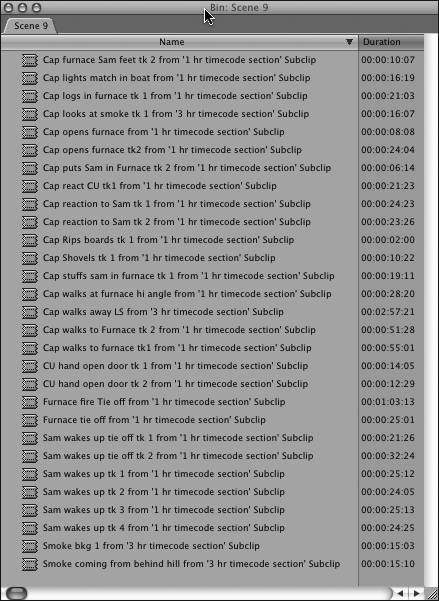 Begin Editing Scene 9 -
Following Table 10.1, edit the beginning of Scene 9 (using any set of commands you want, trimming it any way you want, and so on). Begin to develop your own workflow, but don't vary from the finished video, or you will have problems later finishing the movie. Practice using the Find command, the trimming methods you've learned by dragging the whole clip from the Scene 9 bin to the Timeline (or the Viewer) and then trimming it there, marking In and Out points, and so on. Don't be afraid to try different methods of achieving the same results. You'll find your way of editing during this workshop. Do what makes the most sense to you. But end up with the shots as they are listed, or your sound sync will not work. Also, the rest of the instructions are dependent on your placing the edits as I edited them. This workshop is designed to make you comfortable and faster. You can be as creative as you want later, because you are more than welcome to do your own edit of this movie. Everything that was shot for it is included on the DVD. Table 10.1. On the V1 Track from the Scene 9 Bin | Clip | In Point | Out Point | Sequence In Point | | Cap lights match in boat | 01:00:48:05 | 01:01:04:23 | 01:09:21;24 | | Cap opens furnace | 01:01:18:06 | 01:01:26:13 | 01:09:38;12 | | Cap Rips boards tk 1 | 01:10:34:18 | 01:10:36:01 | 01:09:46;20 | | Cap puts Sam in Furnace tk 2 | 01:07:22:23 | 01:07:27:28 | 01:09:48;04 | | Cap Rips boards tk 1 | 01:10:50:22 | 01:10:52:21 | 01:09:53;10 | | Cap puts Sam in Furnace tk 2 | 01:07:28:20 | 01:07:33:11 | 01:09:55;10 | | Cap shovels tk 1 | 01:05:51:01 | 01:05:54:17 | 01:10:00;02 | | Cap puts Sam in Furnace tk 2 | 01:07:51:29 | 01:07:55:05 | 01:10:03;19 | | Cap Shovels tk 1 | 01:05:54:20 | 01:06:05:11 | 01:10:06;26 | | Cap puts Sam in Furnace tk 2 | 01:07:04:17 | 01:07:11:00 | 01:10:17;18 | | Cap furnace Sam feet tk 2 | 01:02:56:07 | 01:03:06:13 | 01:10:24;02 | After you've finished, you can check the timecode of each new clip in the sequence by selecting Overlays and Timecode Overlays to be turned on from the Canvas's View pop-up menu, as shown in Figure 10.2. Take a look at Figure 10.3. It's what you would see if you navigated in Sequence 1 to 01:02:21;21. In the Video Overlay is the source timecode of this point, and in the Audio Overlay, you see the audio timecode on all tracks that contain audio. Use this to check that you have followed along. If you go to the first frame of any given edit, this view allows you to double-check that you've done the edit as the lesson calls for it. The sequence timecode is in the upper right of the window, and the source timecode that is contained at this point is displayed as well. If things aren't working right, you can check for mistakes in this manner. Figure 10.2. The Canvas View pop-up menu. 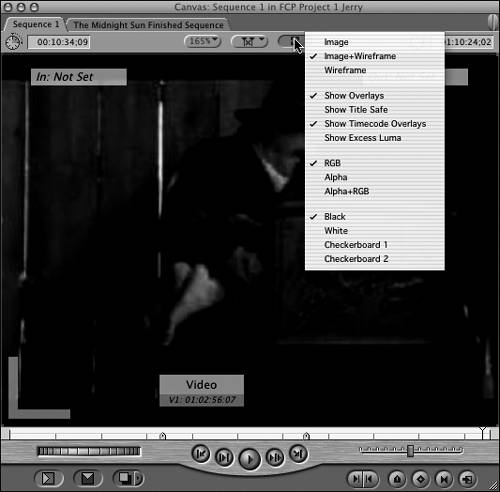 Figure 10.3. Timecode overlays at 01:02:21;21 in Sequence 1. 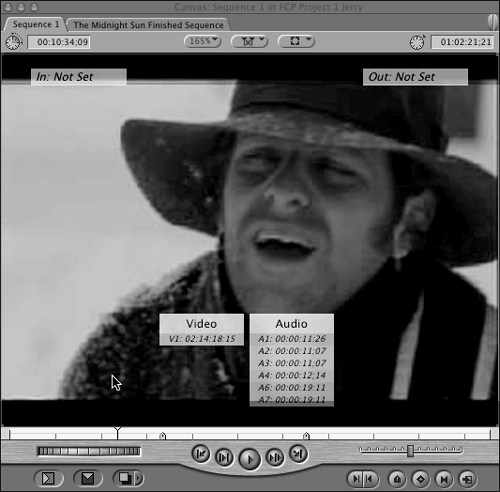 For example, take a look at Figure 10.4. This is the correct information you should see at the first frame of the "Cap furnace Sam feet tk 2" edit. Notice the gray-green L indicator in the Canvas window in the lower-left corner of the picture. It indicates that you are sitting on the first frame of a video clip, which would be how you'd check this particular edit. When you are done checking your edits, the Timeline looks like Figure 10.5. Figure 10.4. The correct view of the first frame of the "Cap furnace Sam feet tk 2" edit. 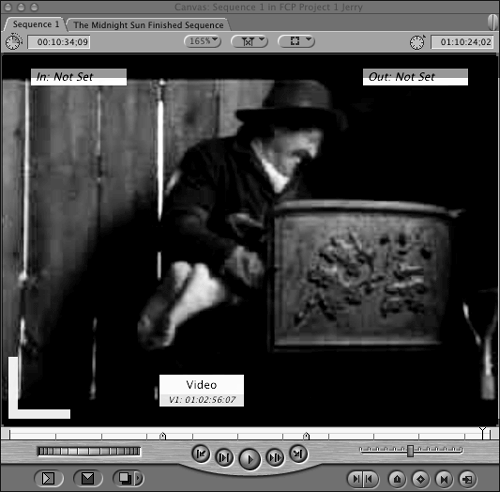 Figure 10.5. The Timeline after step 1.  -
Add a 45-frame fade-up at the beginning of the "Cap lights match in boat" clip to come out of the black. Use the Pen tool on the clip opacity overlay. Add a 30-frame centered cross-dissolve between the "Cap puts Sam in furnace tk 2" edit and the "Cap Shovels tk 1zz" clip at 01:10:00;02 in the sequence. Add Audio to Scene 9 -
It's time to add some audio to this sequence. As you did earlier, use Tables 10.2 and 10.3 to add the audio clips. Save your project often! Table 10.2. On the A1 Track from the Voice Overs Bin (Leave Them All at 0dB) | Audio Clip (No Level Change) | In Point | Out Point | Sequence In Point | | DANCLEAN.AIF-23 | 00:00:00:00 | 00:00:04:16 | 01:09:53;16 | | DANCLEAN.AIF-25 | 00:00:00:00 | 00:00:04:15 | 01:09:58;16 | | DANCLEAN.AIF-27 | 00:00:00:00 | 00:00:03:09 | 01:10:03;12 | | DANCLEAN.AIF-28 | 00:00:00:00 | 00:00:03:24 | 01:10:06;28 | | DANCLEAN.AIF-29 | 00:00:00:00 | 00:00:06:19 | 01:10:24;00 | Table 10.3. On the A2 and/or A3 Tracks from the *Foley and Sound Clips Bins; in the Case of Clips with Only One Track, Use Track 3 | Audio Clip and Level | In Point | Out Point | Sequence In Point | | Stove, wood burning Cast 46_1-01 +9dB | 00:00:00:00 | 00:00:00:08 | 01:09:31;08 | | Telephone,antique Pick 29_5-01 12dB | 00:00:00:00 | 00:00:00:04 | 01:09:35;16 | | Footsteps,creaky flr 42_1-28 7dB | 00:00:00:00 | 00:00:01:27 | 01:09:36;18 | | Footsteps,creaky flr 42_2-02 4dB | 00:00:00:00 | 00:00:00:09 | 01:09:38;26 | | Metal, squeak Large ship 38_2-0 4dB | 00:00:00:00 | 00:00:01:18 | 01:09:41;12 | | Footsteps,creaky flr 42_2-02 0dB | 00:00:00:00 | 00:00:00:09 | 01:09:47;10 | | Construction,nail 14_2-04 0dB | 00:00:00:00 | 00:00:00:09 | 01:09:47;25 | | Construction,nail 14_2-05 0dB | 00:00:00:00 | 00:00:00:06 | 01:09:48;05 | | Fire,fireplace Moving 10_1 +5dB | 00:00:01:15 | 00:00:02:17 | 01:09:51;02 | | Squeak,wood Short wood 13_5 -010dB | 00:00:00:00 | 00:00:01:22 | 01:09:53;05 | | Snap,wood Wood break95_2-0 12dB | 00:00:00:00 | 00:00:00:12 | 01:09:54;28 | | Fire,fireplace Moving 10_1 +2dB | 00:00:01:15 | 00:00:02:17 | 01:09:57;17 | | Fire,fireplace Moving 10_1 +2dB | 00:00:02:17 | 00:00:03:14 | 01:09:59;04 | | Foley 1-Cap'n Shovel Ship#1-01 On Track 2 +12dB | 00:00:02:19 | 00:00:10:03 | 01:10:00;19 | | Foley 1-Cap'n Shovel Ship#2 On Track 3 +10dB | 00:00:02:13 | 00:00:09:02 | 01:10:00;24 | | Footsteps,creaky flr 42_2-14 0dB | 00:00:00:00 | 00:00:02:23 | 01:10:15;20 | | Foley 1-Cap'n Body Ship#1 | 00:00:05:10 | 00:00:15:26 | 01:10:18;15 | | Twice on Tracks 2 and 3 +12dB on both! | | | | | Explosions Small, fiery 1_4-01 4dB | 00:00:00:00 | 00:00:01:15 | 01:10:30;15 | | Door,metal Furnace door 15_3-01 +2dB | 00:00:00:00 | 00:00:00:22 | 01:10:32;19 | Notice how the scene begins to come alive as you add voice-overs and sound effects. If you want to change the mix, do so and experiment with how it affects the feeling of the scene. At the end of this step, your sequence should look like Figure 10.6. Figure 10.6. The Timeline after you add the first audio clips to Scene 9.  -
Edit the rest of the audio for the first part of this scene on the tracks specified in Table 10.4. You'll use six different tracks. The music is in the Music bin, and the effect is in the Sound Clips bin. Table 10.4. Audio Edits First of Scene 9 | Audio Clip and Level | In Point | Out Point | Sequence In Point | | Music-Net116.2-08 (the whole clip) Tracks 6 and 7 4dB | 00:00:00:00 | 00:00:59:00 | 01:09:28;11 | | Fire,fireplace Wood 6_1-01 (the whole clip) Tracks 4 and 5 4dB | 00:00:00:00 | 00:00:46:28 | 01:09:46;22 | | Music-Net116.2-09 Tracks 8 and 9 0dB | 00:00:04:20 | 00:00:19:19 | 01:10:26;15 | Where the two music tracks cross over each other, fade out the outgoing clip "Music-Net116.2-08" as the incoming clip "Music-Net116.2-09" fades in, as shown in Figure 10.7, in the clip overlays using keyframes. This is a way to cross-fade. As tracks 6 and 7 fade out, tracks 8 and 9 fade in. This is an audio loop . Because the first clip of music is a little short, just repeating a section of it works great to fill out this section of the scene. It takes a bit of practice to learn to do this consistently, but matching beats and looping near musical phrases often works to create a longer length to your music beds. Figure 10.7. Cross-fading the music tracks. 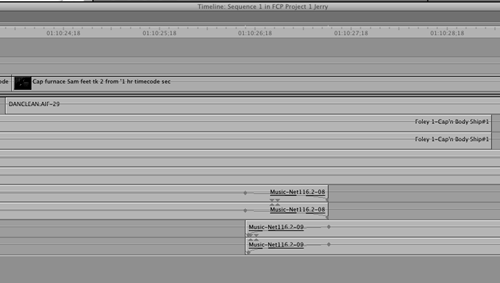 Continue Editing Scene 9 -
You're in the home stretch. Hang in there and finish! Try using the recent clips list (at the bottom of Viewer window) to pull up repeated clips when you can. Add the clips listed in Table 10.5. Table 10.5. On the V1 Track from the Scene 9 Bin | Clip | In Point | Out Point | Sequence In Point | | Cap looks at smoke tk 1 | 03:13:31:09 | 03:13:33:09 | 01:10:34;09 | | Smoke bkg 1 | 03:14:18:24 | 03:14:22:03 | 01:10:36;10 | | Cap looks at smoke tk 1 | 03:13:33:24 | 03:13:35:09 | 01:10:39;20 | | Cap walks to furnace tk 1 | 01:03:16:06 | 01:03:25:22 | 01:10:41;06 | | Cap walks to Furnace tk 2 | 01:04:08:16 | 01:04:10:09 | 01:10:50;23 | | Furnace tie off | 01:10:09:13 | 01:10:11:05 | 01:10:52;17 | | Cap walks to furnace tk 1 | 01:03:33:19 | 01:03:37:07 | 01:10:54;10 | | Furnace tie off | 01:10:11:28 | 01:10:13:09 | 01:10:57;29 | | Cap walks to furnace tk 1 | 01:03:47:03 | 01:03:50:15 | 01:10:59;11 | | Furnace tie off | 01:10:20:13 | 01:10:21:27 | 01:11:02;26 | | Cap walks to Furnace tk 2 | 01:04:48:18 | 01:04:49:13 | 01:11:04;11 | | Furnace tie off | 01:10:19:29 | 01:10:20:27 | 01:11:05;07 | | Cap walks at furnace hi angle | 01:05:10:12 | 01:05:12:12 | 01:11:06;06 | | Cap walks to Furnace tk 2 | 01:04:51:08 | 01:04:52:05 | 01:11:08;07 | | CU hand open door tk 2 | 01:06:27:04 | 01:06:28:24 | 01:11:09;05 | | Cap react CU tk 1 | 1:08:08:28 | 1:08:11;02 | 1:11:10;26 | | Cap walks at furnace hi angle | 01:05:21:06 | 01:05:23:00 | 1:11:13;01 | | Cap react CU tk 1 | 01:08:12:25 | 01:08:15:00 | 01:11:14;26 | | Sam wakes up tk 4 | 01:09:44:12 | 001:09:53:23 | 01:11:17;02 | | Cap react CU tk1 | 01:08:17:09 | 01:08:20:17 | 01:11:26;14 | | Sam wakes up tie off tk 2 | 01:12:51:27 | 01:12:53:17 | 01:11:29;23 | | Cap reaction to Sam tk 2 | 01:02:17:12 | 01:02:28:22 | 01:11:31;14 | | Cap walks away LS | 03:15:06:24 | 03:15:32:24 | 01:11:41;25 | Explain Time in the Scene with Dissolves -
Place a 1-second cross-dissolve between the clip "Cap furnace Sam feet tk 2" and "Cap looks at smoke tk 1." The reasoning here is that this is a different time and place . The jump cuts, like the previous ones, indicate a jump in time, but they are in the same place (inside the boat). Here, the audience is told that we've gone even more forward in timeand furthermore, to a different place ( outside the boat). -
Place another 1-second cross-dissolve after "Cap looks at smoke tk 1" as it cuts to "Cap walks to furnace tk 1." This allows for the time and space lost while Cap walked outside for a bit and watched the smoke. -
At 01:11:41;25 in the sequence, create a 2-second cross-dissolve between the interior of the boat as Cap leaves and the long shot of him walking away to cover the time missing. A longer dissolve is used to begin the final shot and slow the pacing back down. It's a nice way to slow the pacing down to match the upcoming title sequence. -
At 01:12:05;21 in the sequence, place a key frame in the "Cap walks away LS" shot in the clip overlay in the Timeline window. Then, at the end of the shot, place another keyframe and drag it to 0. This accomplishes the fade-out at the end of the sequence. When you are done with this portion of the video edit, this area of the sequence should resemble Figure 10.8. Figure 10.8. The sequence after step 4.  Add the Voice-Over Clips -
Open the Voice Overs bin and arrange it so that you can quickly access its contents. Remember that you can click the green expansion button to open it and click the button again to put it back into its original position. Add the clips listed in Table 10.6. Table 10.6. On the A1 Track from the Voice Overs Bin (Raising Levels Where Noted) | Clip | In Point | Out Point | Sequence In Point | | DANCLEAN.AIF-33 | 00:00:00:00 | 00:00:04:14 | 01:10:34;21 | | DANCLEAN.AIF-34 | 00:00:00:00 | 00:00:05:15 | 01:10:39;15 | | DANCLEAN.AIF-35 | 00:00:00:00 | 00:00:05:06 | 01:10:47;22 | | DANCLEAN.AIF-37 | 00:00:00:00 | 00:00:06:19 | 01:11:42;11 | | DANCLEAN.AIF-39 +5dB | 00:00:00:00 | 00:00:05:21 | 01:11:49;10 | | DANCLEAN.AIF-41 +5dB | 00:00:00:00 | 00:00:03:00 | 01:11:55;13 | | DANCLEAN.AIF-42 +5dB | 00:00:00:00 | 00:00:11:25 | 01:11:58;27 | -
At 01:11:46;12 in the sequence, place a keyframe in the A1 "DANCLEAN.AIF-37" clip in the level overlay in the Timeline. Eight frames later, set another one and raise it to 7dB to quickly raise the level in the middle of the clip. The actor's level drops off in the recording, so you add the keyframes to keep a consistent level. It's easiest to zoom in on this area of the sequence to do this. You might want to double-click this audio clip and do it between 00:00:04:00 and 00:00:04:08, as shown in Figure 10.9. Figure 10.9. Raising audio levels midway through the "DANCLEAN.AIF-37" clip.  Add Sound Effects and Music to the Scene -
Open the Sound Clips bin and arrange it so that you can quickly access it. Then add the clips that are listed in Table 10.7. Table 10.7. On the A2 and/or A3 Tracks from the Sound Clips Bin (Note the Audio Levels) | Clip | In Point | Out Point | Sequence In Point | | Telephone,antique Pick 29_5-01 Track A3 12dB | 00:00:00:00 | 00:00:00:04 | 01:10:50;09 | | Footsteps,creaky flr 42_1-28 Tracks A2 and A3 12dB | 00:00:00:00 | 00:00:01:10 | 01:10:54;10 | | Footsteps,creaky flr 42_1-28 Tracks A2 and A3 0dB | 00:00:00:00 | 00:00:01:27 | 01:10:55;21 | | Footsteps,creaky flr 42_2-24 Tracks A2 and A3 0dB | 00:00:00:00 | 00:00:03:17 | 01:10:58;04 | | Footsteps,creaky flr 42_2-02 Tracks A2 and A3 0dB | 00:00:00:00 | 00:00:00:09 | 01:11:01;24 | | Footsteps,creaky flr 42_2-24 Tracks A2 and A3 0dB | 00:00:00:20 | 00:00:02:08 | 01:11:05;15 | | Footsteps,creaky flr 42_2-04 Tracks A2 and A3 0dB | 00:00:00:00 | 00:00:01:00 | 01:11:07;04 | | Footsteps,creaky flr 42_2-07 Tracks A2 and A3 0dB | 00:00:00:00 | 00:00:01:04 | 01:11:08;10 | | Stove,wood burning Cast 47_1-01 Track A3 0dB | 00:00:00:00 | 00:00:00:16 | 01:11:10;09 | | B-Last Poem Clean Track A3 0dB | 00:00:00:00 | 00:00:12:11 | 01:11:17;24 | | Metal,squeak Large ship 38_2-01 Track A2 0dB | 00:00:00:00 | 00:00:01:18 | 01:11:30;13 | | Doors,Elevators, Squeaks,51_1-01 Track A2 0dB | 00:00:00:00 | 00:00:03:17 | 01:11:32;06 | | Wind,desert Lonely,66_1-01 Tracks A2 and A3 +10dB | 00:00:00:00 | 00:00:29:28 | 01:11:40;25 | -
In this last wind clip, fade it up at its beginning for 2 seconds (so that it fades with the dissolve). Then, at its tail, start a fade 5 seconds and five frames before its end, so that it starts with the "Cap walks away LS" fade and ends with the end of the "DANCLEAN.AIF-42" clip on the A1 track. The sound fades out with the picture and leaves a softer end to the scene, suggestive of the walk off in the distance. After this step, the sequence should look like Figure 10.10. Figure 10.10. The sequence after step 2.  Add the Final Set of Sound Effects and Music -
Locate the Music bin and the Sound Clips bin and have them ready. Then add the clips that are listed in Table 10.8. Table 10.8. On the A4 Through A9 Tracks from the Sound Clips Bin (Note the Audio Levels) | Clip | In Point | Out Point | Sequence In Point | | Fire,fireplace Wood 6_1-02 Tracks A4 and A5 8dB | 00:00:00:00 | 00:00:20:29 | 01:10:41;06 | | Fire,fireplace Wood 6_1-03 Tracks A4 and A5 8dB | 00:00:00:00 | 00:00:30:12 | 01:11:02;08 | | Fire,fireplace Wood 6_1-04 Tracks A4 and A5 8dB | 00:00:00:00 | 00:00:10:14 | 01:11:32;21 | | Music-Net1 16.2-14 Tracks A6 and A7 0dB | 00:00:02:14 | 00:00:37:01 | 01:10:41;05 | | Music-Net1 16.2-27 Tracks A8 and A9 1dB | 00:00:03:29 | 00:00:10:10 | 01:11:10;26 | | Music-Net1 16.2-26 Tracks A8 and A9 +4dB | 00:00:00:00 | 00:00:01:25 | 01:11:17;08 | | Music-Net1 16.2-40 Tracks A6 and A7 0dB | 00:00:00:00 | 00:00:12:20 | 01:11:18;17 | | Music-Net 126.7-03 Tracks A6 and A7 5dB | 00:00:00:00 | 00:00:30:07 | 01:11:35;22 | -
In the "Music-Net116.2-14" clip (Tracks A6 and A7), fade up for 15 frames at its head to ease its entrance . Use keyframes in the clip's overlay. -
At 01:11:10;26 in the sequence, place a keyframe in the "Fire, fireplace Wood 6_1-03" clip's level overlay line. At 01:11:11;04, place another. Move the position indicator to 01:11:14;14, and place another keyframe. At 01:11:14;26, place the fourth keyframe, all in the "Fire, fireplace Wood 6_1-03" clip. With the Selection tool activated, drag the center of the line between the four keyframes to raise the level to +7dB. This way, as Cap is looking inside the furnace, the sound of the fire goes up. -
Fade up (on the beginning) for 1 second and out (at the end) for 1 second on the "Music-Net116.2-40" clip with keyframes in the clip's level overlay line. -
In the "Music-Net126.7-03" clip (Tracks A6 and A7), at 01:11:39;28 in the sequence, add a keyframe. In the same clip, add another at 01:11:42;11. Lower this second keyframe to 12dB to accommodate the voice-over. Because this is a stereo pair, you need to add a keyframe in only one track to automatically add it to the other. -
At 01:12:01;22 in the sequence, place a keyframe in the "Music-Net126.7-03" clip (Tracks A6 and A7). At 01:12:05;14, place another in it, and lower this to -infinity dB. Even if a bit of audio is left in the Timeline past the -infinity keyframe, you won't hear it. Notice that you drop the music completely before Cap says, "I cremated Sam McGee." Not having this Irish jig playing punches up this last line, which also is accentuated because it's mostly said over black. Sometimes less is more. When you are done, the last half of Scene 9 should look like Figure 10.11. Figure 10.11. The last half of Scene 9 after step 6.  This Workshop took a lot of concentration on your part. No less concentration should be used when you are editing your programs. This craft and art form requires concentration. When you are properly concentrating , time flies! If you want to, you might try your own edit of this movie, because all the source footage shot is included on the DVD. Try different takes; tell the story as you would tell it. See just how creative you can get. Enjoy the art form. |