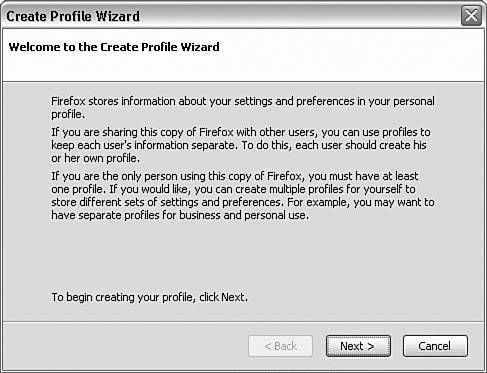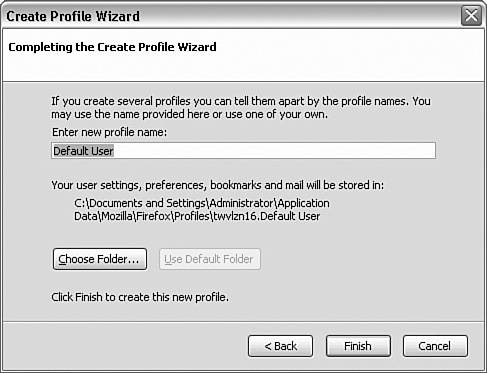Creating Profiles with the Profile Wizard
| < Day Day Up > |
| Earlier in the chapter, you learned how to copy a profile manually. This is a technique you'd typically use to either restore or use an existing profile. Firefox also enables you to create profiles using the Profile Wizard. This wizard steps through the process of creating a new profile. Use of the Profile Wizard starts at the Welcome window, shown in Figure 4.3. Figure 4.3. The Create Profile Wizard startup screen gives good information about why you'd want to create a new profile. The next step (actually the important step) is to name your new profile and optionally to choose a different folder for the new profile. As Figure 4.4 shows, the new profile name is Default User and the folder name is twvlzn16.Default User. If you click the Choose Folder button, you could choose a different location for this profile (perhaps a network share, for example). Figure 4.4. You need to supply a profile name (or accept what Firefox suggests) and a folder for the profile. The final step is to click Finish. At this point, Firefox creates your profile, populating the profile's folder with the necessary files. You have just created a new profile! Note A default profile that has not been used consists of only a handful of files occupying perhaps 25KB of disk space. |
| < Day Day Up > |
EAN: 2147483647
Pages: 245