Adding Search Engines to the Search Bar
| < Day Day Up > |
| You are not limited to these search engines. You can add search engines to Firefox if you want. In Figure 3.1, you saw the built-in search engines preinstalled in Firefox. When you click the icon on the left of the Search bar, a drop-down lists the currently installed search engines. At the bottom of the list of installed search engines is an item named Add Engines. Clicking Add Engines displays the web page shown in Figure 3.2. This page lists another eight search engines. At the bottom of that list is another link to find even more search engines. Figure 3.2. To add more search engines, go to Mozilla's web page.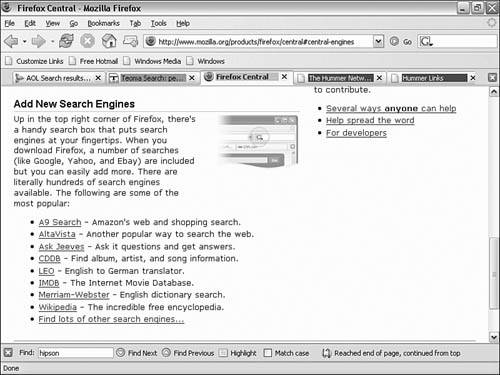 Installing one of these search engines requires that you click the appropriate link. A prompting dialog box asks whether you want to add the selected search engine to the search bar. Click OK to add it; then check your installed search engines and the new one will be added to the list. Mozilla's top search engines to add on include
As Figure 3.3 shows, literally hundreds of search engines are available. Clicking a category displays a list of search engines for example, clicking Classified(10) displays a list of 10 search engines you can install. You can then install as many of these as you want. Figure 3.3. Each of the categories is followed with a number, the count of available search engines.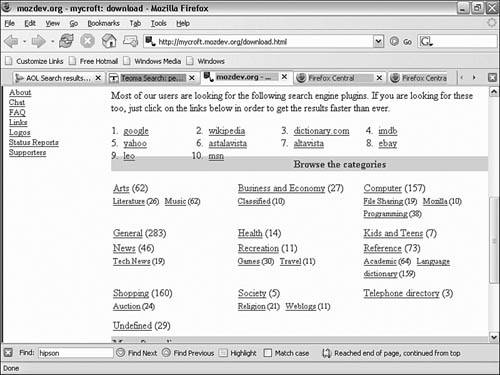 In addition to the search engine technology, there are some useful search extensions for Firefox. If you navigate to Mozilla's Firefox extensions page and click Search in the extensions categories, you are presented with these extensions. Tip Although they're easily added to Firefox, search engines are a bit more difficult to remove. To remove a search engine, go to Firefox's installation folder and open the subfolder named searchplugins (for example, in Windows you would open C:\Program Files\Mozilla Firefox\searchplugins). The searchplugins folder has two files for each search engine you have installed: the engine (.src) and an icon file (.png or .gif). Delete both files for the search engine you want to remove. |
| < Day Day Up > |
EAN: 2147483647
Pages: 245