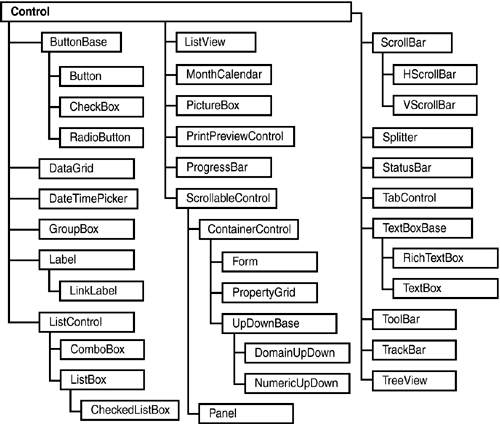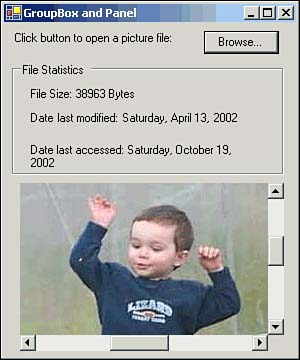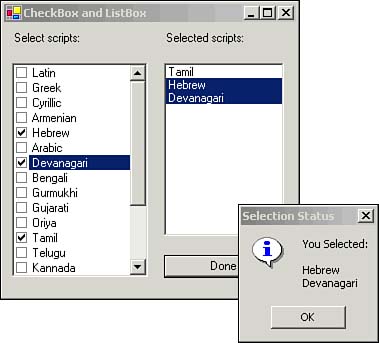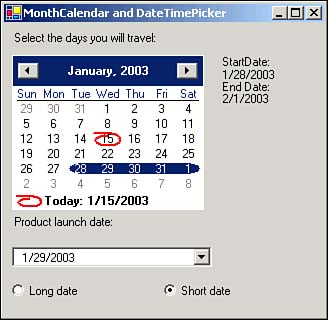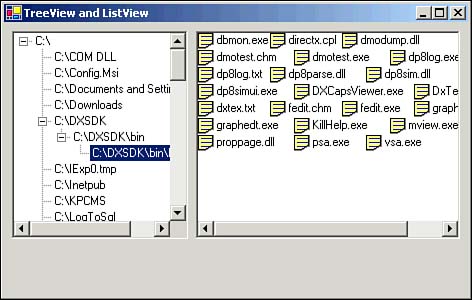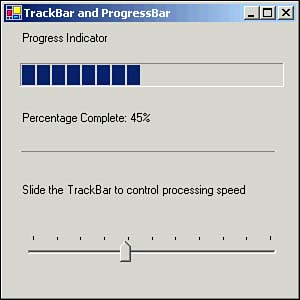| Many controls are available for use in your Windows forms application. Most of these are derived from the System.Windows.Forms.Control class, as detailed in Figure 2.4. Figure 2.4. The Controls hierarchy showing many common Windows forms controls. 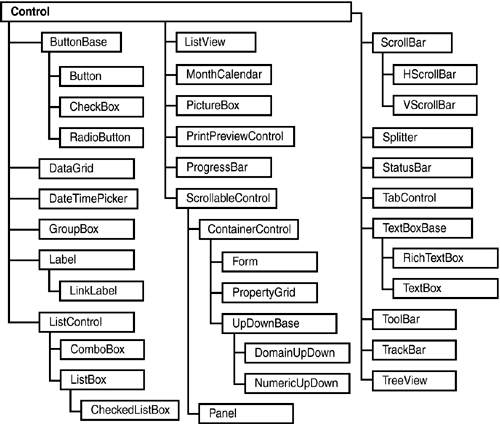 In this section, we'll look at many of the members of some of the more common control classes. If you are familiar with the Visual Studio development environment, many of these may be familiar to you already. GroupBox and Panel Like the Form control itself, some controls are meant to contain other controls in order to arrange or group controls together. The GroupBox control can contain other controls and includes a caption, whereas the Panel control adds scroll bars to allow you to present more controls within the same panel. The Panel control does not include a caption. Table 2.1 details the important members of the GroupBox class, and Table 2.2 details those of the Panel class. Table 2.1. Important Members of the GroupBox Class | Member | Type | Description | | Controls | Property | Collection of controls contained in the group box | | Text | Property | Caption of the group box | Table 2.2. Important Members of the Panel Class | Member | Type | Description | | AutoScroll | Property | Specifies whether scroll bars should be displayed when the display of all controls exceeds the panel's area | | Controls | Property | Collection of controls contained in the panel | GroupBox and Panel controls may be used on the same form in order to group other controls, as desired, or to allow the use of scroll bars in order to access a larger control within a smaller area. Figure 2.5 shows the use of a Panel control to provide a scrollable area containing a larger PictureBox control displaying an image, along with a GroupBox control showing the file statistics for the image file within several Label controls. Figure 2.5. Panel and GroupBox controls are used in combination to display an image file and its statistics. 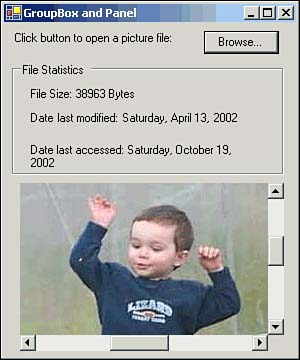 Label and LinkLabel The Label control displays read-only data to the user , including both text and image information. The LinkLabel control extends this to include a clickable hyperlink capability that may open a Web page, application, or folder. Table 2.3 details the important members of the Label class, whereas Table 2.4 details those of the LinkLabel class. Table 2.3. Important Members of Label Class | Member | Type | Description | | Image | Property | Image displayed on the label | | Font | Property | Font for the displayed text | | Text | Property | The displayed text | | TextAlign | Property | The alignment of the text on the label (Center, Left, or Right and Bottom, Middle, or Top) | Table 2.4. Important Members of LinkLabel Class | Member | Type | Description | | ActiveLinkColor | Property | The color used to display an active link. | | DisabledLinkColor | Property | The color used to display a disabled link. | | Links | Property | Gets the collection of Link objects in the LinkLabel control. The Link class contains information about the hyperlink. Its LinkData property allows you to associate a URL with the hyperlink. | | LinkArea | Property | Specifies which portion of text in the LinkLabel control is treated as part of the link. | | LinkBehavior | Property | Specifies how the link will appear when the mouse pointer is placed over it. | | LinkClicked | Event | The default event. This is generated when the link is clicked. Inside its event handler, the LinkLabelLinkClickedEventArgs parameter will provide you with data for the event. | | LinkColor | Property | The color used to display a link. | | VisitedLinkColor | Property | The color used to display a previously visited link. | TextBox and RichTextBox The TextBox and RichTextBox classes both derive from the TextBoxBase class. They allow for single-line or multiline user input, including masked input such as that used in a password-input field, where each input character is displayed simply as the masking charactertypically the asterisk (*). The RichTextBox control includes the capability to display formatted text using the standard Rich Text Format (RTF). Table 2.5 details the important members of the TextBox class, and Table 2.6 details those of the RichTextBox class. Table 2.5. Important Members of the TextBox Class | Member | Type | Description | | AcceptsReturn | Property | A Boolean value (True/False) which is set to True if pressing the Enter key in a multiline text box will insert a new line. | | CharacterCasing | Property | Controls the case of characters as they are entered (Lower, Normal, or Upper). The default value is Normal, which does not modify the case of entered characters . | | MultiLine | Property | Specifies whether the TextBox control can accept multiple lines of input. The default value is False. | | PasswordChar | Property | Used to display input characters with the specified mask character. This is typically used to protect the display of sensitive information such as passwords. The setting is null by default; if this value is not set, then characters are displayed normally. | | ReadOnly | Property | Determines whether the displayed text is read-only, in which case the control will appear with the system's disabled control color for its background, and its text cannot be edited. The default value is False. | | ScrollBars | Property | Specifies which scroll bars (none, horizontal, vertical, or both) should appear in a multiline text box. | | Text | Property | The text contained in the text box. | | TextChanged | Event | The default event, which occurs when the value of the control's Text property changes. | | WordWrap | Property | Specifies whether text in a multiline control can automatically wrap words to the next line. The default value is True. | Table 2.6. Important Members of the RichTextBox Class | Member | Type | Description | | DetectUrls | Property | Specifies whether the control will automatically detect and format URLs | | Rtf | Property | A version of the text that contains RTF formatting codes | | SelectionColor | Property | The color of the currently selected text | | SelectionFont | Property | The font of the currently selected text | | SelectedRtf | Property | The currently selected RTF text | | TextChanged | Event | The default event, which occurs when the value of the control's Text property changes | | WordWrap | Property | Specifies whether the control can automatically wrap words to the next line if required | | ZoomFactor | Property | The current zoom level | PictureBox The PictureBox control can display graphical images from many sources, including icon ( .ico ), bitmap ( .bmp ), metafile ( .wmf ), JPEG/JPG, PNG, and GIF files. Table 2.7 details the important members of the PictureBox class. Table 2.7. Important Members of the PictureBo Class | Member | Type | Description | | Click | Event | The default event, which occurs when the control is clicked. | | Image | Property | The displayed image. | | SizeMode | Property | Specifies how the image is displayed. This property holds one of the PictureBoxSizeMode enumeration values: AutoSize (auto- sized to the image size), CenterImage (displayed in the center of the control), Normal (placed in the upper-left corner of the control), or StretchImage ( stretched or reduced to fill the control). | Button, RadioButton, and CheckBox When you need to obtain selection information from users, the Button, RadioButton, and CheckBox controls may be used. These derive from the ButtonBase control and are often grouped within container controls such as GroupBox. The Button control is used to initiate actions when clicked, whereas the RadioButton and CheckBox controls are used to select state. For example, you might use a RadioButton control to indicate whether an option is enabled or disabled in your application.  | A CheckBox control may have two states (on/off) or three states (on/off/indeterminate), depending on how it is configured. |
A group of CheckBox controls may be used to allow the selection of several states, whereas a group of RadioButton controls may be used to allow the selection of one of the options listed. Table 2.8 details the important members of the Button class, Table 2.9 details those of the RadioButton class, and Table 2.10 details those of the CheckBox class. Table 2.8. Important Members of the Button Class | Member | Type | Description | | Click | Event | The default event, which fires when the button control is clicked | | Image | Property | The image displayed on the button | | Text | Property | The text displayed on the button | Table 2.9. Important Members of the RadioButton Class | Member | Type | Description | | Checked | Property | Indicates whether the radio button is checked. (True if checked; False otherwise .) | | CheckedChanged | Event | The default event of RadioButton control. This event fires every time the control is checked or unchecked. | | Text | Property | The text displayed along with the radio button. | Table 2.10. Important Members of the CheckBox Class | Member | Member | Description | | Checked | Property | True if the check box is checked; otherwise False. | | CheckedChanged | Event | The default event for the CheckBox control. This event fires every time the check box is checked or unchecked. | | CheckState | Property | The state of the check box: Checked, Unchecked, or Indeterminate. | | ThreeState | Property | Determines whether the CheckBox control allows three states. If this is set to False, the CheckState property can only be set to Indeterminate via code and not through the user interface. | | Text | Property | The text displayed adjacent to the check box. |  | When the AutoCheck property is set to True (the default) on a CheckBox or RadioButton control, the control will change the value of its Checked and CheckState properties as well as its appearance automatically when the user clicks the control. This saves the developer from needing to trap the Click event to change those properties. |
ListBox and CheckedListBox The ListBox and CheckedListBox controls both derive from the ListControl class and allow for the selection of values from a predetermined list of options. The ListBox control may be configured to allow only a single selection or multiple selections from the displayed values, whereas the CheckedListBox control includes integrated CheckBox controls for each item and may not be restricted to allow only a single value. Table 2.11 details the important members of the ListBox class, and Table 2.12 details those of the CheckedListBox class. Table 2.11. Important Members of the ListBox Class | Member | Type | Description | | ColumnWidth | Property | The column width in a multicolumn list box. | | FindString | Method | Finds the first item in the list box that starts with the specified string. | | FindStringExact | Method | Finds the first item in the list box that exactly matches the specified string. | | ItemHeight | Property | The height of an item in the list box. | | Items | Property | A collection of objects representing the list of items in the list box. | | MultiColumn | Property | Determines whether the list box supports multiple columns . | | SelectedIndex | Property | The index of the currently selected item. This property returns -1 if no item is selected. | | SelectedIndexChanged | Event | The default event, which occurs when the SelectedIndex property changes. | | SelectedIndices | Property | The collection of indexes of currently selected items. | | SelectedItem | Property | The currently selected item. | | SelectedItems | Property | The collection of currently selected items. | | SelectionMode | Property | Specifies the number of items that can be selected. The values are specified by the SelectionMode enumeration. They can be MultiSimple (allows multiple selections), MultiExtended (allows multiple selections with the help of the Ctrl, Shift, and arrow keys), None (no selectiondisplay only), and One (allows a single selection). | | Sorted | Property | Specifies whether the items are sorted alphabetically . | Table 2.12. Important Members of the CheckedListBox Class | Member | Type | Description | | CheckedIndices | Property | The collection of indexes of currently checked items. | | CheckedItems | Property | The collection of currently checked items. | | ItemCheck | Event | Occurs when an item is checked or unchecked. | | SelectionMode | Property | Indicates the number of items that can be checked. The values are specified by the SelectionMode enumeration. They can be only None (no selectiondisplay only) or One (allows multiple selections). | Figure 2.6 shows the use of a CheckBox and a ListBox control to provide selectable lists of values. Figure 2.6. CheckBox and ListBox controls are used on the same form to display list-selection options. 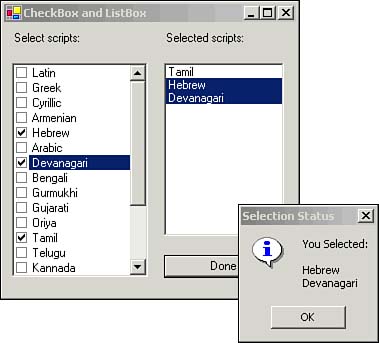 ComboBox The ComboBox control is also derived from the ListControl class and is used to allow the selection of one value from a specified list or to allow the entry of a new value. It combines a scrollable list of values with a text-entry area that may be used to modify the selected value or input a new value not already in the list, if the control has been configured to allow this. Table 2.13 details the important members of the ComboBox class. Table 2.13. Important Members of the ComboBox Class | Member | Type | Description | | DrawMode | Property | Specifies how the combo box items are drawn. The value Normal specifies that the list of items is drawn by the system. The other two values specify that elements are drawn by your own program (preferably using the DrawItem event handler). OwnerDrawFixed specifies that elements will all be of the same size, whereas OwnerDrawVariable specifies a variable size. | | DropDownStyle | Property | The style of the combo box. DropDown (the default style; click the arrow button to display items and the text portion is editable), DropDownList (click the arrow button to display items, but the text portion is not editable) and Simple (no arrow button; the list and text portions are always visible and the text is editable) are values of the DropDownStyle property. | | DropDownWidth | Property | The width of the drop-down list portion of the combo box. | | Items | Property | The collection of items in the control. | | MaxDropDownItems | Property | The maximum number of items the drop-down list portion can display at a time. If the number of items is more than this, a scroll bar appears. | | MaxLength | Property | The maximum length of text allowed in the editable portion. | | SelectedIndex | Property | The index of the currently selected item. | | SelectedIndexChanged | Event | The default event, which occurs when the selected index property changes. | | SelectedItem | Property | The currently selected item. | | SelectedText | Property | The currently selected text in the editable portion. | | Sorted | Property | Specifies whether the items are sorted alphabetically. | DomainUpDown and NumericUpDown The DomainUpDown and NumericUpDown controls inherit from the System.Windows.Forms.UpDownBase class and allow the selection of values from an ordered list of values using the up and down buttons of the controls. If the ReadOnly value is False (the default value), then values may be typed into the control as well as selected by using the buttons. The DomainUpDown control allows for selection from a list of objects with the result being returned as a string to the control, whereas the NumericUpDown control contains a numeric value that may be adjusted between the Minimum and Maximum values by an amount specified by the Increment property. Table 2.14 details the important members of the DomainUpDown class, and Table 2.15 details those of the NumericUpDown class. Table 2.14. Important Members of the DomainUpDown Class | Member | Type | Description | | Items | Property | The collection of objects assigned to the control. | | ReadOnly | Property | Specifies whether you can enter a value directly, without using the buttons. | | SelectedIndex | Property | The index value of the currently selected item. | | SelectedItem | Property | The value of the currently selected item. | | SelectedItemChanged | Event | The default event, which occurs when the SelectedIndex property is changed. | | Sorted | Property | Determines whether the Items collection is sorted. | | Wrap | Property | Specifies whether the SelectedIndex property wraps to the first or the last item if the user continues past the end of the list. If the Wrap property is True, then clicking the Up button when you're at the end of the list returns the selected index to zero. | Table 2.15. Important Members of the NumericUpDown Class | Member | Type | Description | | Increment | Property | The value of the increment used to decrease or increase the value when a button is clicked. | | Maximum | Property | The maximum allowed value. | | Minimum | Property | The minimum allowed value. | | ReadOnly | Property | Specifies whether you can change the value directly. | | ThousandsSeparator | Property | Specifies whether a thousands separator should be used, when appropriate. | | Value | Property | The value assigned to the control. | | ValueChanged | Event | The default event, which occurs when the Value property is changed. | MonthCalendar and DateTimePicker The MonthCalendar and DateTimePicker controls allow the selection of date and time values. The MonthCalendar control includes an easily navigable user interface to select a particular date within a calendar format, whereas the DateTimePicker control allows selection of date and time values using different formats. Figure 2.7 provides an example of the use of the MonthCalendar and DateTimePicker controls. Figure 2.7. MonthCalendar and DateTimePicker controls displaying selected values. 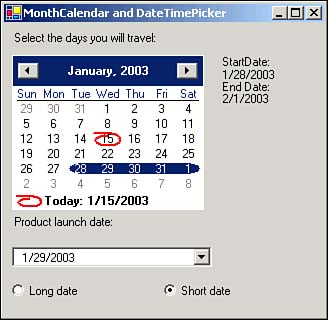 Table 2.16 details the important members of the MonthCalendar class, and Table 2.17 details those of the DateTimePicker class. Table 2.16. Important Members of the MonthCalendar Class | Member | Type | Description | | CalendarDimensions | Property | The number of columns and rows of months displayed | | DateChanged | Event | The default event, which occurs when the date selected in the control changes | | DateSelected | Event | Occurs when a date is selected in the control | | FirstDayOfWeek | Property | The first day of week displayed by the calendar | | MaxDate | Property | The maximum allowable date to be selected | | MaxSelectionCount | Property | The maximum number of days that can be selected | | MinDate | Property | The minimum allowable date to be selected | | SelectionEnd | Property | The end date of the selected range | | SelectionRange | Property | The selected range of dates | | SelectionStart | Property | The start date of the selected range | | ShowToday | Property | Specifies whether today's date should be displayed at the bottom of the control | | ShowTodayCircle | Property | Specifies whether today's date should be circled | | ShowWeekNumbers | Property | Specifies whether the week numbers (152) should be displayed at the beginning of each row of days | | TodayDate | Property | Represents today's date | Table 2.17. Important Members of the DateTimePicker Class | Member | Type | Description | | CustomFormat | Property | Represents a custom date and time format string. | | Format | Property | Specifies the format of the date and time displayed in the control. The values are specified by the DateTimePickerFormat enumeration: Custom, Long (the default), Short, and Time. Long, Short, and Time display the date in the value formats set by the operating system. Custom lets you specify your own custom format. | | FormatChanged | Event | Occurs when the Format property changes. | | MaxDate | Property | The maximum allowable date and time to be selected. | | MinDate | Property | The minimum allowable date and time to be selected. | | ShowCheckBox | Property | Specifies whether a check box should be displayed at the left of the selected date. | | ShowUpDown | Property | Specifies whether an up/down control should be displayed to allow user selections rather than the default calendar control. | | Value | Property | The value of the date and time selected. | | ValueChanged | Event | The default event, which occurs when the value changes. | TreeView and ListView The TreeView and ListView controls allow the display of hierarchical collections of nodes. Within the TreeView control, nodes are represented by TreeNode objects, each of which can have its own collection of child nodes. The ListView control includes a list of items, each of which can have a name , icon, and additional columns of associated text. Figure 2.8 provides an example of the use of the TreeView and ListView controls. Figure 2.8. TreeView and ListView controls used to display a simple folder hierarchy and objects contained within the selected folder. 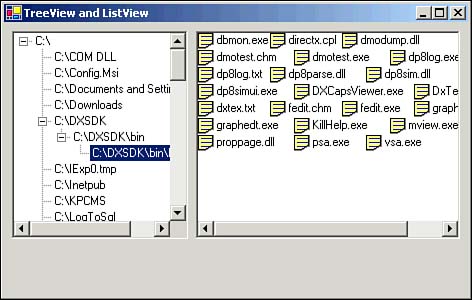 Table 2.18 details the important members of the TreeView class, and Table 2.19 details those of the ListView class. Table 2.18. Important Members of the TreeView Class | Member | Type | Description | | AfterCheck | Event | Occurs after a tree node is checked. | | AfterCollapse | Event | Occurs after a tree node is collapsed . | | AfterExpand | Event | Occurs after a tree node is expanded. | | AfterSelect | Event | The default event, which occurs after a tree node is selected. | | CheckBoxes | Property | Specifies whether a check box should appear along with each item in the control. | | ImageList | Property | The image list that contains node icons. | | Nodes | Property | The collection of tree nodes in the control. | | Scrollable | Property | Specifies whether scroll bars should be displayed when needed. The default value is True. | | SelectedNode | Property | The currently selected node. | | Sorted | Property | Specifies whether the tree nodes are sorted. | Table 2.19. Important Members of the ListView Class | Member | Type | Description | | Activation | Property | Indicates how an item can be activated: OneClick (single click), Standard (double-click) and TwoClick (double-click and the item color changes when mouse hovers over it). These values are defined in the ItemActivation enumeration. | | CheckBoxes | Property | Specifies whether a check box should appear along with each item in the control. | | CheckedIndices | Property | The collection of indexes of the currently checked items. | | CheckedItems | Property | The collection of currently checked items. | | ItemActivate | Event | Occurs when an item is activated. | | ItemCheck | Event | Occurs when an item's check state changes. | | Items | Property | The collection of items displayed by the ListView control. | | LargeImageList | Property | The image list to be used to display large icons. | | MultiSelect | Property | Specifies whether multiple items can be selected. | | Scrollable | Property | Specifies whether scroll bars need to be added when the list of items exceeds the size of the client area. The default value is True. | | SelectedIndexChanged | Event | The default event, which occurs when the selected index changes. | | SelectedIndices | Property | The collection of indexes of the currently selected items. | | SelectedItems | Property | The collection of currently selected items. | | SmallImageList | Property | The image list to be used to display small icons. | | Sorting | Property | The sort order of items in the control from SortOrder : Ascending, Descending, or None (default). | | View | Property | Represents the way items are displayed. The values are specified by the View enumeration: Details (items are displayed with multicolumn information about them), LargeIcon (the default value; the items appear with a large icon and a label below them in multiple columns), List (single-column list with small icons displayed with a label to the right), and SmallIcon (small icons with a label on the right displayed in multiple columns). | Timer, TrackBar, and ProgressBar Several progress- related controls are important to know well. The Timer control is used when an event needs to occur after a particular interval. This is the preferred method for handling timer requirements within a form, rather than using the class System.Timers.Timer , which fires from another thread and may cause unpredictable results. Table 2.20 details the important members of the Timer class. Table 2.20. Important Members of the Timer Class | Member | Type | Description | | Enabled | Property | Indicates whether the timer is currently running | | Interval | Property | The time in milliseconds between Tick events of the timer | | Start | Method | Starts the Timer control | | Stop | Method | Stops the Timer control | | Tick | Event | Occurs when the timer interval elapses and the timer is enabled | The TrackBar control is used to allow a user to select a value from a range by sliding the scroll bar along the displayed scale. The ProgressBar control is used in order to display progress during a lengthy operation. Figure 2.9 provides an example of the use of the TrackBar and ProgressBar controls. Figure 2.9. The TrackBar and ProgressBar controls display the progress and slide bar selection. 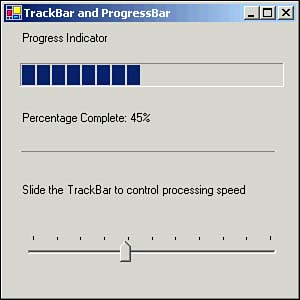 Table 2.21 details the important members of the TrackBar class, and Table 2.22 details those of the ProgressBar class. Table 2.21. Important Members of TrackBar Class | Member | Type | Description | | LargeChange | Property | Specifies the number of units the value changes when the scroll box is moved a large distance. | | Maximum | Property | The upper bound of the track bar's range. | | Minimum | Property | The lower bound of the track bar's range. | | Orientation | Property | Specifies the orientation of the control (Horizontal or Vertical). | | Scroll | Event | The default event, which occurs when the scroll box is moved by a keyboard or mouse action. | | SmallChange | Property | Specifies the number of units the value changes when the scroll box is moved a small distance. | | TickFrequency | Property | The frequency within which scale ticks are drawn in the control. | | TickStyle | Property | The way in which the control appears. The values are specified by the TickStyle enumeration: Both, BottomRight, None, or TopLeft. | | Value | Property | The scroll box's current position in the control. | | ValueChanged | Property | Occurs when the Value property changes. | Table 2.22. Important Members of the ProgressBar Class | Member | Type | Description | | Maximum | Property | The upper bound of the control's value | | Minimum | Property | The lower bound of the control's value | | Value | Property | The current position of the control | HScrollBar and VScrollBar The HScrollBar and VScrollBar controls are members of the ScrollBar class and are used in combination with other controls, such as the PictureBox control, in order to provide basic scrolling capabilities. Table 2.23 details the important members of the ScrollBar class, which are inherited by both the HScrollBar and VScrollBar controls. Table 2.23. Important Members of the ScrollBar Class | Member | Type | Description | | LargeChange | Property | Specifies the amount the value changes when the scroll box is moved a large distance | | Maximum | Property | The upper bound of the control's value | | Minimum | Property | The lower bound of the control's value | | Scroll | Event | The default event, which occurs when the scroll box is moved by a keyboard or mouse action | | SmallChange | Property | The amount the value changes when the scroll box is moved a small distance | | Value | Property | The current position of the control | | ValueChanged | Event | Occurs when the Value property changes | TabControl The TabControl can contain other controls, arranged on tabbed pages. This control is useful in organizing large numbers of controls within a manageable format. Visual Studio itself relies on a tabbed display format. Table 2.24 details the important members of the TabControl class. Table 2.24. Important Members of the TabControl Class | Member | Type | Description | | Alignment | Property | The area where the tabs will be aligned: Bottom, Left, Right, or Top (default) | | ImageList | Property | The image list from which images are displayed on tabs | | MultiLine | Property | Specifies whether tabs can be displayed in multiple rows | | SelectedIndex | Property | The index of the selected tab page | | SelectedIndexChanged | Property | The default event, which occurs when the selected index changes | | SelectedTab | Property | The selected tab page | | TabCount | Property | The count of tabs in the control | | TabPages | Property | The collection of tab pages in the control | ToolTips A ToolTip is a feature that allows an application to provide additional information relevant to a control when the user hovers his or her cursor over the control. Some controls have a ToolTipText property, such as the StatusBarPanel, ToolBarButton, and TabControl. For other controls, you must add a ToolTip component in the container object. For each control, you will find a new property named "ToolTip on ComponentName ," where ComponentName is the name of the ToolTip component you added to the container previously. Entering the ToolTip message into this property's value will provide the ToolTip functionality needed for each control. |