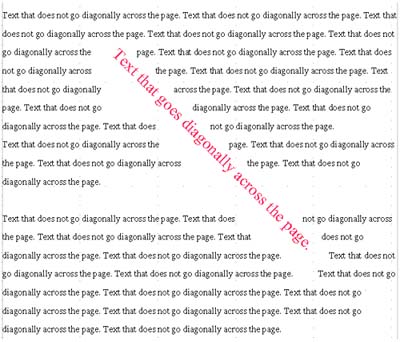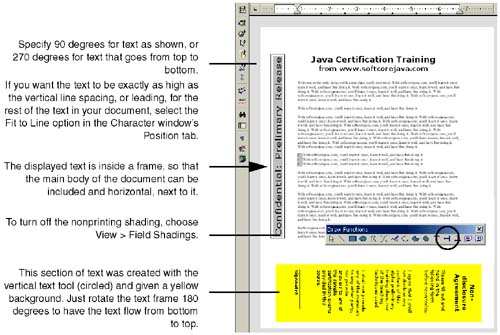Adding Vertical and Diagonal Text to Documents
Adding Vertical and Diagonal Text to DocumentsYou can create vertical text in two ways: making the standard text vertical using page layout options, or using the Draw tools available in Writer to create separate text frames that are vertical. See Figure 7-52 on page 245 for an example of making standard text vertical.
Figure 7-52. Vertical text using the Character window's Position tab and the Draw functions' vertical text tool |
EAN: 2147483647
Pages: 407