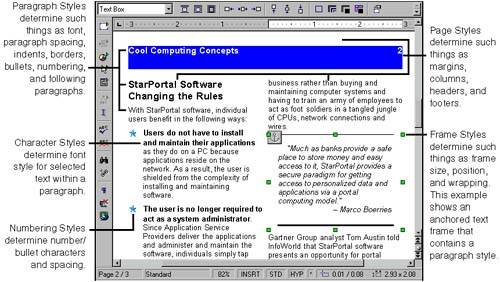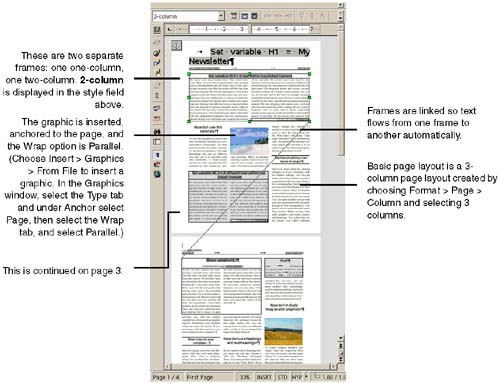Example: Creating a Complex Page Layout
| Before you begin, you can get information about sections from Using Sections to Create Multiple Versions of the Same Document on page 409, Tables on page 277, and generally inserting objects in Chapter 8, Adding Objects and Links to Documents , on page 271. See Figure 7-55 for this example. Keep in mind that you can format each page differently using the Page Styles window (Format > Page), using different layouts and different headers and footers in each page, or at whatever intervals you choose. Figure 7-55. The five types of styles in Writer Figure 7-54. Template incorporating several complex page layout features Throw in vertical or diagonal text (Adding Vertical and Diagonal Text to Documents on page 244) in the page or within a frame or column, plus background graphics for a page or paragraph, and you've got a whole lot of tools to make the document whatever you want. This example contains frames, floating frames, linked frames , and a three-column layout set up though the Page Layout window's Column tab. In addition to the elements used here, you can add floating frames, name sections in order to create multiple versions of a document or set aside the section for special formatting, use tables in the layout or within frames, and insert charts and other objects, alone or within frames or floating frames. |
EAN: 2147483647
Pages: 407