Hack86.Better Registry Backups
|
Hack 86. Better Registry Backups
Avert disaster by backing up the Registry so that you'll always be able to revert to a clean copy. The Registry is unforgiving; once you make a change to it, that change is permanent. There is no Undo function. To get the Registry back to the way you want it, you'll have to reedit it and remember the often arcane and complicated changes you madeif you can. And, unlike most other Windows applications, the Registry Editor doesn't ask you whether you want to save your changes. Make the change, and it's done. To paraphrase F. Scott Fitzgerald, there are no second acts when you edit the Registry. Because of this, you should take precautions to keep your Registry safe and ensure that you can restore it to its previous safe settings whenever you want to. The best way to do that is to back up your Registry before you edit it. You should make copies of your Registry not only to protect against accidentally doing damage while you're editing it, but also to ensure that you can restore your system in the event of a system crash. Here are the best ways to back up your Registry:
Run the Backup utility by choosing Start If you don't use the Backup Wizard, click the Backup tab in the Backup utility, check the box next to System State, and then click Start Backup. When you want to restore your system, run the Backup utility. Click Restore and Manage Media
Run the Registry Editor by typing Regedit in the Run box or a command prompt and pressing Enter. Highlight My Computer. If you highlight an individual Registry hive instead, only that hive will be backed up. Next, choose File To restore the Registry, run the Registry Editor, choose File Figure 9-8. Using the Export Registry File screen to back up the Registry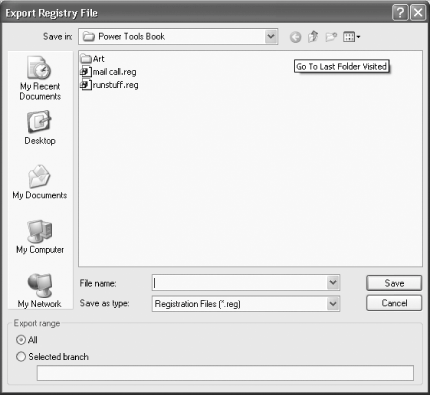 |
|
EAN: 2147483647
Pages: 191
 Control Panel
Control Panel 