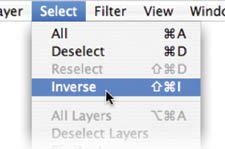Additional Selection Commands
| There are a few more Selection commands that can be found under the Select menu. For a sense of completion, let's take a quick look:
Let's try out the concept of Inverse, as well as some of the other commands:
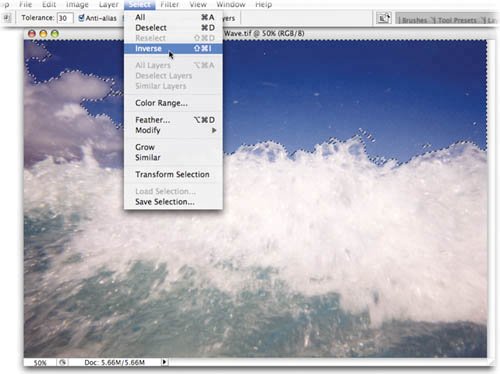 |
EAN: 2147483647
Pages: 129
- Article 90 Introduction
- Article 300: Wiring Methods
- Article 314 Outlet, Device, Pull, and Junction Boxes; Conduit Bodies; Fittings; and Handhole Enclosures
- Annex C. Conduit and Tubing Fill Tables for Conductors and Fixture Wires of the Same Size
- Example No. D2(c) Optional Calculation for One-Family Dwelling with Heat Pump(Single-Phase, 240/120-Volt Service) (See 220.82)