Hack 37 Hack Internet Explorer with the Group Policy Editor
Hack 37 Hack Internet Explorer with the Group Policy Editor XP Professional's Group Policy Editor lets you tweak Internet Explorer in countless waysfrom changing its logo and background, to changing its title bar text and beyond . XP Professional owners have a reason to feel good about spending the extra $100 or so they forked over for their version of the operating system: the Group Policy Editor, available only in Professional, can make all kinds of secret tweaks to Internet Explorer. This tool, primarily used for setting network and multiuser policies and rights, can also be used to customize the way XP and Internet Explorer look and work. It makes it easy to customize many different aspects of Internet Explorer's behavior and appearance from one central place, without having to edit the Registry or delve deep into menus , dialog boxes, and options. You can customize how Internet Explorer looks and works for each individual account on the machine, or just for a single account if there is only one. That means that you'll be able to create customized versions of IE for a variety of different purposes. For example, you can create customized browsers for your children, or for a business if you run or administer a small business. Run the Group Policy Editor by typing gpedit.msc at a command line or the Run box and pressing Enter. When it opens, go to User Configuration\Windows Settings\Internet Explorer Maintenance . There are five categories of Internet Explorer settings you can modify:
To change individual settings, browse to any of the categories, then from the right pane choose the setting you want to configurefor example, to change the browser title. Double-click on the setting, then fill out the dialog box, such as the one shown in Figure 4-9, which lets you change Internet Explorer's static and animated logos. Figure 4-9. Using the Group Policy Editor to change Internet Explorer's settings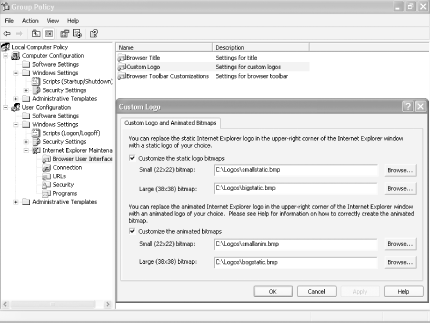 There are quite a few settings you can change with the Group Policy Editor. Next, we'll take a look at what the best of each of these categories can do. 4.6.1 Browser User InterfaceAs the name implies, this section lets you customize Internet Explorer's interface. This section, as a whole, lets you create your own customized version of Internet Explorer. For example, you can create a version of IE specifically for one of your childrentake a digital photo of her and use it as the background for the toolbar, crop a headshot photo of your child and use it as the animated custom logo, and change the browser title to put her name on it. There are three types of tweaks you can make in this section:
4.6.2 ConnectionThis section lets you customize Internet Explorer's connection settings, which you would otherwise have to go to several places to set.
4.6.3 URLsThis section is mainly for administrators, so if you don't need administrative tools you can pretty much forgo it. If you are an administrator, it will let you specify IE settings for multiple machines, such as setting a home page for all, specifying a URL they will go to when Help is chosen , and populating their Favorites with those of your choice. If you run a small business, you can use these settings to build a business-specific browser for all of your employees. For example, set the home page to be your company's home page or populate Favorites with Intranet pages or other pages your employees need to access regularly, such as benefits information.
4.6.4 SecurityHere's where to set Internet Explorer security settings. You can change these settings from directly within Internet Explorer just as easily as changing them here, unless you need to change the settings for several accounts, in which case here's the place to go.
4.6.5 ProgramsOnce again, this section is mainly for administrators. It lets you change default programs for multiple machines. So, for users who require only a simple email program, you can set the default to be Outlook Express. For other users, you can set it as Outlook or a third-party email program.
|
EAN: 2147483647
Pages: 166
 Online Support. Again, this is primarily an administrator's tool.
Online Support. Again, this is primarily an administrator's tool.