Hack 73 Store Multiple Clips and Boilerplate Text with a Better Clipboard
Hack 73 Store Multiple Clips and Boilerplate Text with a Better Clipboard If you need to store clipboard text and images (or "clips") permanently and call them back whenever you need them, use this XP clipboard enhancer . I make my living as a writer (or at least, I try to), and because of that I need to store text, articles, and graphics all day. When gathering research, I need to keep copies of what I find, so that I can paste them into documents for easy access. When writing books, I need to store special coding that I have to insert into my manuscript so that the typesetting comes out right. And I also have email signatures I like to pop into certain emails. In fact, like most people, I have a need for storing reusable boilerplate text of all kinds. I can't use the XP Clipboard to do any of that for me, though. As far as it goes, the Clipboard is finea kind of waystation where you can store a single clip at a time before you pop the clip into another application. But it doesn't store more than a single clip at a time, so it isn't suitable for my needs. Instead of the Clipboard, I use ClipCache Plus (http://www.clipcache.com), which is shareware and free to try, and $19.95 if you decide to keep using it. It captures all clips and lets me organize them into folders and then reuse any clip when I need it, as shown in Figure 8-1. As you can see, it retains all formatting of the original clip. It captures files of any kindincluding graphics, spreadsheets, and word processing files, as well as othersand gives you details about all your saved clips, including their date and time of capture, size, format, and application from which they were captured. Figure 8-1. Storing and reusing multiple clips with ClipCache Plus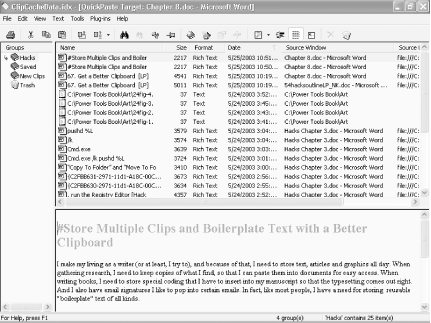
You don't need to do anything to start storing clips with the program. Just install it and it starts saving them for you automatically. But you'll want to organize your clips into folders (which the program calls groups ), by right-clicking on the small book symbol in the Groups pane and choosing New Group. Once you've created a new group, if you want to put new clips into it, right-click on the group and choose Activate Group. From now on, new clips will be saved into the group. That's what I did when I started writing this book; I created a group called Hacks and started collecting my favorite hacks there. To paste a clip into an application, run ClipCacheeither by double-clicking on its icon in the Notification Area, or by pressing the hot-key you've defined for it (for example, Ctrl-Shift-C)then double-clicking on the clip you want to paste. You can then paste it as you would any other clip, by using Ctrl-V or Shift-Insert. For a quick shortcut, right-click on ClipCache's icon, then clip within a group you want to paste, as shown in Figure 8-2. Figure 8-2. Using a shortcut for faster pasting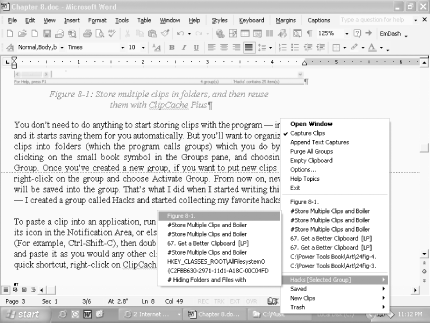 There's one more feature that I use all the time and that by itself is worth the price of the programthe ability to clean up text by taking out linebreaks, extra spaces, and indentations. This is particularly useful if you want to clean up email and reuse the text in it, especially if the email is part of a chain in which there are extra spaces and line breaks added and in which the > symbol is used to precede text quoted from a previous email. For example, look at the text at the bottom of the screen in Figure 8-3. It's part of an email I received, and it is full of extra spaces and > symbols because it was quoted from a previous email. Figure 8-3. Text from an email, filled with indents and extra > characters To clean it up, I choose Text Figure 8-4. The cleaned-up clip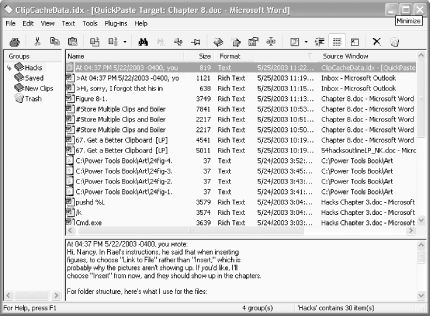 There's a lot more to this program as well, such as the ability to drag and drop clips between groups, edit clips, merge clips, and more. But for me, the simple ability to organize clips, save them in groups, and clean up emails is its strength.
8.2.1 See Also
|
EAN: 2147483647
Pages: 166

 Cleanup Text and tell it to remove email indents and the > symbols. As you can see in Figure 8-4, ClipCache cleans out all extraneous characters and indents.
Cleanup Text and tell it to remove email indents and the > symbols. As you can see in Figure 8-4, ClipCache cleans out all extraneous characters and indents.