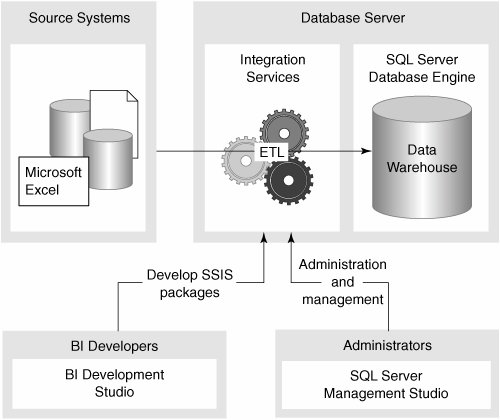Integration Services
| SQL Server Integration Services (SSIS) provides the data ETL services that you use to deliver clean, validated data to your data warehouse. Integration Services also enables you to invoke administrative tasks, monitor external events, and maintain audit logs of Integration Services runtime events. The design and runtime environments are totally new in SQL Server 2005, replacing Data Transformation Services (DTS) of SQL Server 2000. DTS packages may continue to be executed, but not modified, because Integration Services has a completely different architecture. Integration Services is an independent service that you can choose to install and run on any server, as shown in Figure 2-4, regardless of whether the SQL Server engine is installed on that server. You create packages to access, cleanse, and conform source data; load data into the relational data warehouse and Analysis Services databases; and audit the overall ETL process. Packages are usually executed by a job scheduled by the SQL Agent, or an active package can wait on an external event such as the arrival of a file. Figure 2-4. Integration Services architecture Designing PackagesBI Development Studio is the development environment for Integration Services packages. You create an Integration Services project, which may contain one or more packages. A graphical designer is used to build the packages, and you can configure most complex tasks or transforms via a wizard. The designer retains metadata about all the data flowing through the package. You can break data flows, insert new transforms, and reconnect the data flow without fear of losing column mappings going into or out of a transform. A package primarily contains one or more control flows, and usually a data flow invoked by the control flow. You can think of a control flow as a high-level description of the steps needed to accomplish a major task. For example, the steps to update the data warehouse might be "initiate an FTP download from regional offices," "load the sales data," and "load the inventory data." The details of how to load the sales and inventory data are not part of the control flow, but are each a separate data flow. The data flow tasks would define the source for the data, which columns you needed, probably some key lookups, validation, and eventually would write the transformed data to the data warehouse. Defining the Control FlowEven though our goal is frequently just to move data from our sources to the data warehouse, quite a bit of administration and overhead is required to implement a full production-ready ETL solution. You might need to empty tables, update audit logs, or wait for an event to occur indicating the availability of new data. Some tasks must be performed before others. This is what a control flow is for. Integration Services provides a number of different types of tasks that you can link together to perform all the steps necessary for your ETL solution. You graphically design the control flow by dragging tasks from the toolbox onto the work surface, as shown in Figure 2-5. Simple tasks do things such as execute an SQL statement, invoke a data flow task, or invoke another package. Variables can be defined and used to pass information between tasks or to other packages. You can define a sequence for their execution by linking one task to another, or you can define a group of tasks that can execute in parallel by putting them in a sequence container and simply linking other tasks to or from the container. You can put a set of tasks in a loop to be executed until some condition is satisfied, or have them repeated while enumerating the values on a list, such as a list of file names to be loaded. Figure 2-5. Control flow in a package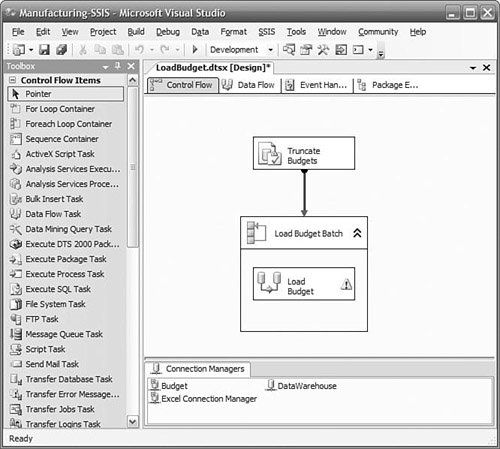 Other tasks are related to interacting with external events and processes rather than data. You can work with a message queue to send or wait for a message. You can listen for any Windows Management Instrumentation (WMI) event, such as a new file added to a directory, and begin the control flow task when this occurs. You can use a web service to receive data or a command to initiate processing. You can initiate FTP sessions to send or receive data files between systems with no other common interface. Defining Data FlowsA data flow defines where the data comes from (the data source), the transformations required to make it ready for the data warehouse, and where the data goes to (the data destination), as shown in Figure 2-6. This is generally the core of a package. Many data flows can be invoked by a control flow, and they may be invoked in parallel. A data flow is initiated when a data flow task is executed in a control flow. Figure 2-6. Data flow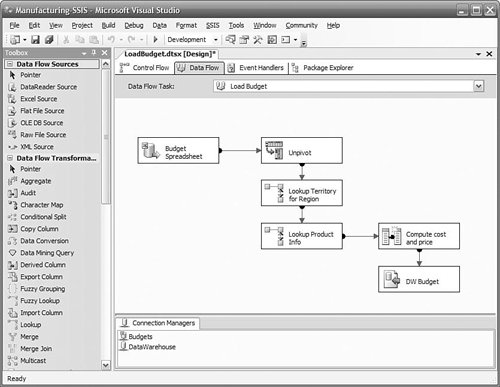 Data Sources and DestinationsIntegration Services supports a wide variety of data sources and data destinations. Common relational databases such as SQL Server, Oracle, and DB2 are supported directly "out of the box." In addition, Excel, Access, XML documents, and flat files connectors are provided. Connections can also be made to Analysis Services cubes, Directory Services, and Outlook, among many other services with OLE DB providers. You can use Integration Services for essentially all your ETL requirements between any data sources and destinations. There is no requirement at all that a SQL Server database be either the source or the destination of a data flow. Data TransformationsData transformations are used to define the specific actions to be performed on the data in a data flow task as it flows from a data source to a data destination. You graphically design the sequence of actions by dragging data sources, transforms, and data destinations onto a design surface, configuring them, and linking them together. Simple transforms provide a means of changing data types, computing new columns, or looking up values in a reference table based on one or more columns in the data flow. Many other powerful transforms make it easy to solve some difficult problems you might encounter in the course of importing data into a data warehouse, such as slowly changing dimensions, which is described in Chapter 8, "Managing Changing Data." If you have duplicate rows in an address table, a Fuzzy Grouping transform will provide a ranking of rows that are probably the same, even with minor differences in spelling or punctuation. If you receive data in a spreadsheet, it is often denormalized, with multiple time periods across the columns when you really need one row per time period. An Unpivot transform will normalize the data stream, putting each column on its own row, retaining the row key and adding an additional key to indicate which column the row corresponds to. You can also add transforms to split or merge a data flow. If you need to process some rows differently than others based on some value in the row, you can use a Conditional Split transform to create multiple independent data flows. You can perform unique transforms on each data flow, and then send each one to unique destinations in the data warehouse or other data target, or you can merge some of the data flows back into the main stream. Data flows quickly through most transforms thanks to the new pipeline architecture in Integration Services. You will see that a typical data flow consists of reading data from a source, passing it through several transforms, and the finally writing it to a destination. The data is not written to disk between each transform. Instead, it is retained in memory and passed between the transforms. For large volumes of data, a block of records is read from the source and then passed on to the first transform. When the transform completes its work on the block, it passes the data on to the next transform and then receives another block to continue working. Both transforms can now work in parallel. This design means there is little overhead spent writing intermediate results to disk only to be read back in again immediately. DebuggingDebugging packages is easy, too. When the package is executed in the BI Development Studio, each task is color coded by its state. Running tasks are yellow, successfully completed tasks turn green, and failing tasks turn red. Row counts display along each data flow path so that you can observe the progress and traffic along each path. If you need to view the data flowing along a path, you can add a data viewer to the path. A data viewer can show you the value of each column in each row in a grid, or you can choose to view column values as a histogram, scatter plot, or column chart. If a transform or task fails, a descriptive error is written to a progress file. You can set breakpoints at any task, or at any point in a script task or transform, step through each task or script, and view the values of variables as they change. Data QualityThe ETL process is critical to ensuring high quality of the data reaching the data warehouse. Integration Services transforms are designed so that data containing errors can be redirected to a different path for remediation. Common errors such as missing business keys or string truncation errors automatically raise an error condition by default, but you can specify alternative actions. You can also use a Conditional Split transform to redirect rows with values that are out of a predefined range. Nearly every transform provides multiple data flow outputs that you can simply drag to some other transform to create a new data flow that you use to handle the data that has failed some test. Deploying and Configuring PackagesYou can deploy packages to other environments such as test or production one at a time from the development studio, or in a batch using a command line. Using package configuration sources, you can reconfigure properties such as connection strings, server names, or parameters at runtime. The source for these properties can be environment variables, the registry, a database table, or an XML file. Executing PackagesIntegration Services packages can be run from the BI Development Studio designer, by starting them in SQL Server Management Studio, from a command line, or through the SQL Agent to schedule the execution. You can also invoke a package from another package. You can pass parameters to the packages using any of these methods. The parameters can set package variables that can be used to set task and transform properties, such as a server name, or to control other aspects of the package execution. You can use Management Studio to view or stop currently executing packages, regardless of how they were started. |
EAN: 2147483647
Pages: 132