Setting Page Dimensions
| It's handy to be able to easily set guides to show the dimensions of common browsers, but it's not quite the same as seeing how your design actually appears in a window of that size . That's where setting page dimensions comes in. To resize the window to a preset size:
To edit the preset window sizes:
|
EAN: 2147483647
Pages: 239
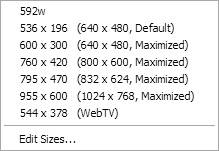
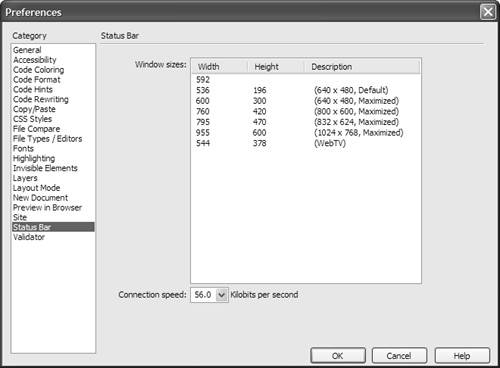
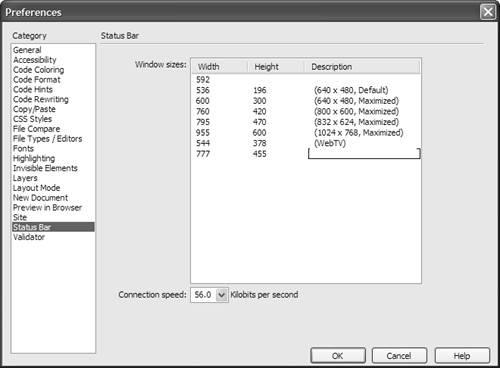
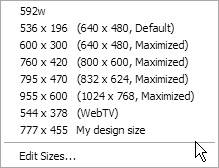
 Tips
Tips