Managing Projects
|
| < Day Day Up > |
|
Creating a Project
If you do not have any existing projects when you invoke the Analyst application, a new project is automatically created for you. If you already have existing projects, and you want to create a new project, select File → Projects → New to create a new project. A new project tree is displayed.
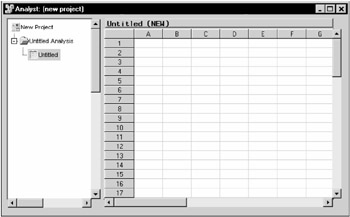
Figure 3.1: New Project
A folder named Untitled Analysis that contains a data node named Untitled is automatically created in the new project. You can enter data into the data table, open a SAS data file, or open external data files such as Excel files. If you open data into the data table, the folder name is replaced by the name of the data set that you open. If you enter data into the data table, the folder name is replaced when you save the data set.
Saving a Project
To save a project, select File → Projects → Save. A new project must contain a named data table before it can be saved.
When you save a new project, you are prompted to give the project a name.
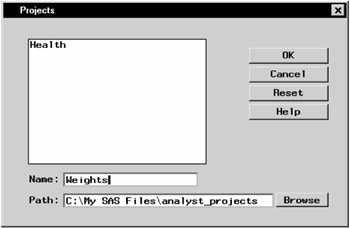
Figure 3.2: Projects Dialog
Type the name of the new project in the Name: field. Click on the Browse button to search for a directory in which to save the project. Click OK to save the project. By default, Analyst projects are saved in the analyst_projects directory within the Sasuser directory.
Saving a Project Under Another Name
To save the contents of a project under another name, select File → Projects → Save As... and type the new name of the project in the Name: field. Click on the Browse button to search for a directory in which to save the project. Click OK to save the project with the new name. The original project, with its original name, still exists.
Renaming a Folder
To rename a folder within a project, select the folder with the right mouse button, and select Rename... from the pop-up menu.
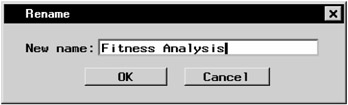
Figure 3.3: Rename Dialog
Type the new name of the folder in the New name: field and click OK.
Deleting Nodes from a Project
You can delete individual nodes in a project without deleting the project itself. To delete a node, select the node and select Delete from the pop-up menu.
Deleting a SAS data set node from the project tree does not delete it from the directory in which it resides. For example, if you open the Fitness data set and perform analyses on it, it is not deleted from the Sasuser library when you delete it from the project tree.
Deleting an output data set that you have generated from the SAS data set does delete it from the analyst_projects folder where it resides. For example, if you create a data table by combining selected columns from two SAS data sets, the data table that you created is deleted when you remove it from the project tree.
Deleting a Project
To delete the current project tree and the files that are stored in a project, select the project and select Delete... from the pop-up menu. You can also delete any project by selecting File → Projects → Delete...
Opening Existing Projects
To see all of the projects that you have created, select File → Projects → Open... Select a project from the list and click OK to open it.
|
| < Day Day Up > |
|
EAN: 2147483647
Pages: 116