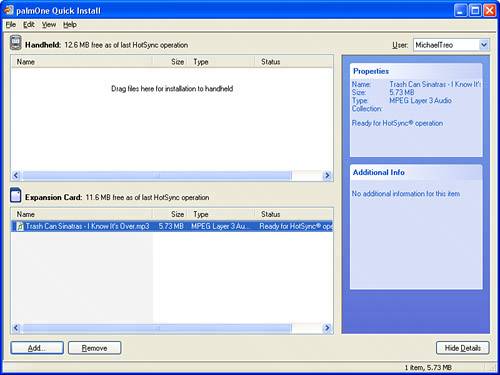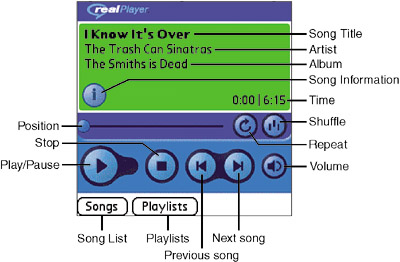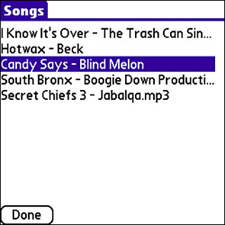| Note These instructions apply to Windows PCs, but you can just as easily transfer digital music files to your Treo using a Macintosh computer. Just launch the Palm Desktop application on a Mac, click the HotSync menu, followed by Install Handheld Files, and then add the music files. You'll still need to perform a HotSync synchronization to initiate the file transfer.
The RealPlayer application is the built-in media player for listening to digital music on your Treo. RealPlayer on the Treo supports only the MP3 and RealAudio formats, so you need to make sure your music files are in one of these two formats (most likely MP3). To transfer an MP3 music file to your Treo for playback in RealPlayer, follow these steps: 1. | Launch the palmOne Quick Install application on your desktop computer, and drag and drop the .mp3 music file onto it. Figure 13.1 shows the palmOne Quick Install application with a music file added and ready to be transferred to my Treo 650.
Figure 13.1. The palmOne Quick Install window shows the .mp3 music file ready to be transferred to my Treo's memory card. 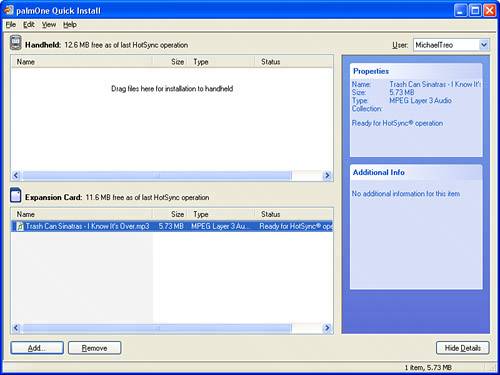
| 2. | Figure 13.1 reveals that the palmOne Quick Install window is divided into two areas: one for the handheld memory and one for the memory card. You'll notice that you're allowed to drag music files only to the memory card area, which confirms that a memory card is required to listen to digital music on a Treo device.
| 3. | Connect your Treo to the desktop computer with the Multi-connector cable, and press the HotSync button to synchronize. The music file is installed to the memory card on your device.
Tip To delete a song from your Treo's memory card, press the Menu button and select the Delete command from the Music menu. You are presented with a list of all songs on the memory cardtap to select the song to be deleted, and then tap Done. | 4. | Hold down the Side button (below the Volume button on the left side) on your Treo to launch the RealPlayer application. You can also navigate to the RealPlayer application on the main application screen and launch it if you've changed the Side button to launch a different application.
| 5. | The MP3 song you transferred should be visible in RealPlayer (see Figure 13.2). Of course, if other songs already exist on the memory card, you need to tap the Songs button to select the new song.
Figure 13.2. The newly transferred song is available in RealPlayer and ready to be played. 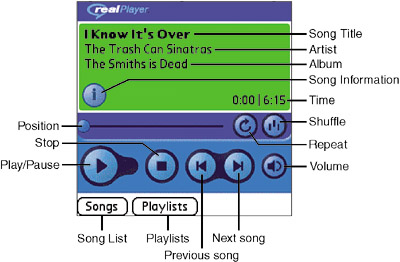
| 6. | To begin playing the new song, tap the Play button in RealPlayer. You might want to keep RealPlayer open, as you come back to it in a moment when you learn how to control the playback of music.
|
Although the palmOne Quick Install approach works fine for transferring music files to your device, you can also use a memory card reader to install files directly to a memory card. Just make sure you copy the music files to one of the following folders on the memory card: AUDIO, SD_AUDIO, or RN_AUDIO. Otherwise, RealPlayer won't be able to find the songs. Tip If you have the desktop version of RealPlayer installed on your desktop computer, you can also use it to transfer music files to your Treo. Make sure your Treo is on and connected to your computer, and then click the Devices tab in the desktop RealPlayer application. You can then view the music on the device's memory card and add new songs straight from the desktop RealPlayer.
Playing music in RealPlayer is straightforward. To control the playback of music in RealPlayer, follow these steps: 1. | Tap the Songs button near the bottom of the RealPlayer screen to bring up a list of available songs. A list of songs appears, as shown in Figure 13.3.
Figure 13.3. Use the RealPlayer song list to select a song to be played. 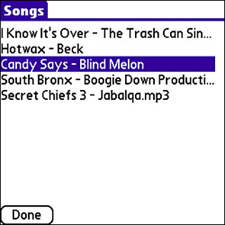
| 2. | Tap or use the five-way navigator to select a song for playback. The song begins playing, and information about the song is displayed onscreen.
| 3. | To view additional information about the song, tap the small round information button (lowercase i) just below the onscreen song information. Figure 13.4 shows the Song Details screen, which provides additional information about the currently playing song.
Figure 13.4. The Song Details screen provides detailed information about a song, including the format, size, and filename. 
| 4. | Several controls in the RealPlayer application affect the playback of music (refer back to Figure 13.2). The top row of control buttons begins with the small Position slider, which is used to move quickly to a specific point in a song. Next to the Position slider are the Repeat and Shuffle buttons, which determine whether music is played continuously (song after song) and whether songs are played in a random order.
| 5. | The bottom row of buttons has the more familiar playback buttons: Play/Pause, Stop, Previous, Next, and Volume. Keep in mind that the hardware Volume button also works just fine for controlling the volume of RealPlayer.
|
As you've seen, the RealPlayer application is a fairly simple media player, but it does work reasonably well if your primary interest is listening to MP3 music. |