TIP 228: Mounting a Version Cue Site
| To begin working on a Version Cue site you must first mount the site from your local machine. This means that a working copy of the site will be created on your computer, whether the site you are accessing resides in a project on your own machine or in a project on a Version Cue server elsewhere on your network. Mounting a Version Cue site is very simple. From the File menu, choose Connect to Version Cue (Figure 228a). Figure 228a. To mount a Version Cue-managed site, select Connect to Version Cue from the File menu.
A window will open showing a list of projects that you have access to. Select the project containing the site you want to work on and click OK, or double-click the project name in the list (Figure 228b). Figure 228b. Double-click the name of the project that holds the Version Cue site you want to open to mount it to your computer.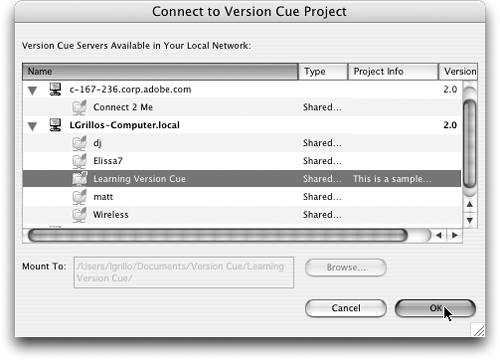 You may get a dialog box asking you to synchronize the site. You can click OK to synchronize or Cancel to mount the site without synchronizing it. For more on synchronizing, see Tip 233. |
EAN: N/A
Pages: 301
