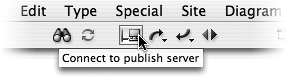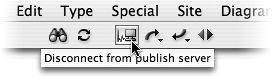TIP 216: Connecting to the Publish Server
| After you enter server settings and assign them to the site, you can connect to the publish server in a few different ways. The easiest method is to click the Connect to Publish Server icon in the toolbar (Figure 216a). You can also choose Site > Publish Server > Connect. Figure 216a. Connect to the Web server with the Connect to Publish Server toolbar icon.
When you're connected, you can see your local files in the Files tab on the left and the server files in the Publish Server tab on the right (Figure 216). This means you can connect to the server and do all your uploading and downloading right inside the GoLive Site window. There's no need to buy any shareware or launch any other utilitiesit's all built in. Figure 216b. See your local and server files side by side in the Site window.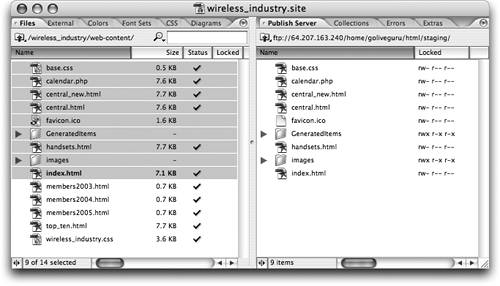 To disconnect from the server, click the Disconnect icon in the toolbar or Control-click (Mac) or right-click (Windows) in the Publish Server tab of the Site window and choose Disconnect (Figure 216c). Figure 216c. Disconnect from the server the same way you connected.
|
EAN: N/A
Pages: 301