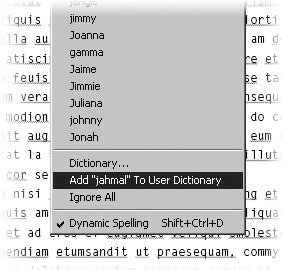Understanding Dynamic Spelling
| Whiz! Bang! Pow! That's the feeling of InCopy's dynamic spelling. It's dynamic, after all, just like the Dynamic Duo. Dynamic spelling means InCopy helps you spell on the fly rather waiting for you to initiate a spell check. It's not on by default, but there are two locations to turn it on: Either go to Edit > Spelling > Dynamic Spelling or go to InCopy > Preferences > Spelling on Mac (Edit > Preference > Spelling on Windows) and check the box marked Enable Dynamic Spelling. They both accomplish the same thing, so you only need to use one. With the default dynamic spelling preferences enabled, InCopy references any active dictionaries (see the previous section) and then underlines misspelled words, repeated words, uncapitalized words, and uncapitalized sentences in all three document views (Figure 4.16). Figure 4.16. Dynamic spelling has identified several issues with this document and underlined them. It's in the dynamic spelling preferences at the bottom half of the Spelling Preferences dialog that you can change the underline color bringing each of these issues to your attention. You might want to change these either to fit in with the color scheme you've chosen for your Galley and Story display or to differentiate among different kinds of spelling issues, given that green is the default color for three different sorts of issues (Figure 4.17). Figure 4.17. The dynamic spelling preferences, which make up the bottom half of the Spelling Preferences dialog, include the ability to choose a unique color for underlining different types of spelling errors.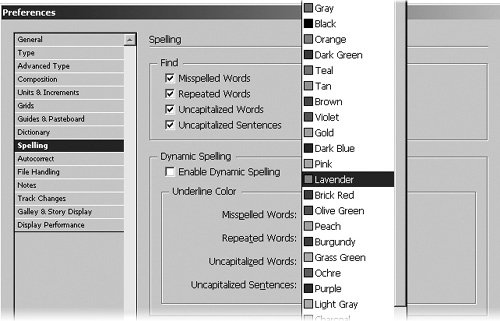 Once you've enabled dynamic spelling, if you're already in the midst of writing a long document, it might take a moment for InCopy to catch up with you. If you've turned it on before you began writing, it should have no problem keeping up with you dynamically. Any misspelled word that dynamic spelling underlines can be fixed most expediently by Control-clicking or right-clicking it. That action will open one of InCopy's context-sensitive menus, and because you're already familiar with InCopy's spell check and dictionary functions, most of this will seem obvious. If your word is underlined because dynamic spelling believes it to be misspelled, the menu offers you a number of options based on InCopy's best guess as to what the word is supposed to be (Figure 4.18). Now all you have to do is select the appropriate spelling from the list POW! it's corrected. Of course, InCopy is not always correct, and sometimes the word in your document is correct (probably because it's some sort of technical term or jargon), and you wish you'd already added it to your user dictionary. Down at the bottom of the pull-down menu is Add [the word] To User Dictionary (Figure 4.18). Just choose that command and BOOM! it's part of the dictionary. If you prefer to open up the Dictionary dialog from here, just select that option from the contextual menu enabled by dynamic spelling and ZAP! it's right there. From the contextual menu, you also have the same option to Ignore All (which we discussed earlier in this chapter). Last but not least, yet another way to turn dynamic spelling off is by selecting it from the bottom of the contextual menu. It's a toggle. If you select it, the check mark goes away, as do all the underlines, and you'll need to dive back into preferences SPLASH! to turn it back on. Figure 4.18. Control-clicking or right-clicking an underlined word brings up spelling alternatives . You can add an underlined word directly to your user dictionary from the bottom of the menu. Want dynamic spelling to fix other things? If dynamic spelling flags a word as needing capitalization, then Control-clicking or right-clicking on that word will offer up the option to Capitalize [the word] as well as the alternative of adding it to the dictionary, just in case the word is, say, e. e. cummings. Similarly, if you've neglected to capitalize the first word in a sentence, InCopy will underline that word as well. Unfortunately, InCopy simply assumes that every word following a period should be capitalized. As we all know, that's not always the case, as in: Mr. Charles' references to love, infatuation, etc. punctuated many of his hit records. Even adding "etc." to your user dictionary will not resolve this particular issue. Control-click or right-click on a word that has been underlined because it's repeated, and InCopy offers the option of deleting the redundant word. But only one. Meaning if you're quoting Paul McCartney lyrics and you enter a series of yeah yeah yeah yeah, as Sir Paul is wont to do, InCopy will underline the last three as repeated words, even if you needed three of the four. And you're only able, via the contextual menu, to remove the yeah's one at a time. |
EAN: 2147483647
Pages: 122