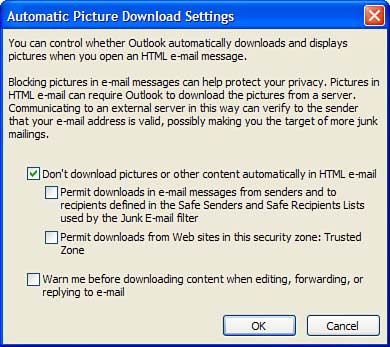Change Automatic Download Settings
| There are two areas where you can change the settings that control the download of external content: Automatic Picture Download settings and the Safe Senders list. Unless you completely block all downloaded content, which I do, you'll need to configure options in both areas. You can open the Automatic Picture Download Settings dialog when you click to download images on any message or from the Tools, Options, Security dialog. Choose C hange Automatic Download Settings to open the dialog as shown in Figure 8.4. Figure 8.4. Configure the options to allow some images to be downloaded automatically. It's highly recommended that you leave the setting enabled for D on't Download Pictures or Content Automatically in HTML E-mail. However, you might want to permit pictures and content for addresses or domains included in the Safe Senders list, which is also used by the Junk E-mail filter. You can permit pictures and content for sites listed in your Trusted security zone. Choose this option to use with Internet domains you already trust; don't add domains to the Trusted zone for email only. Use the Safe Senders list instead. When you edit, reply, or forward messages containing external content, the content is downloaded. You can disable the warning notification from this dialog. |
EAN: 2147483647
Pages: 228